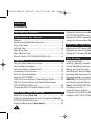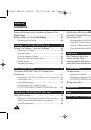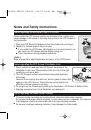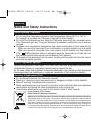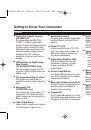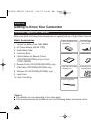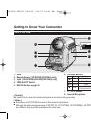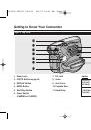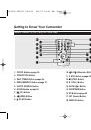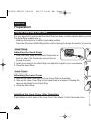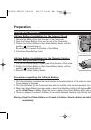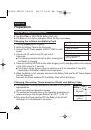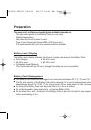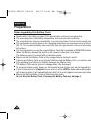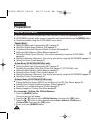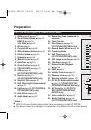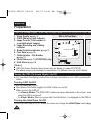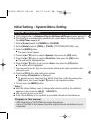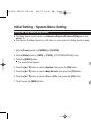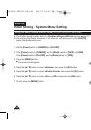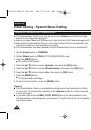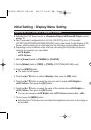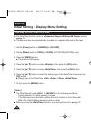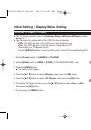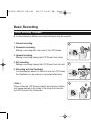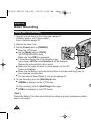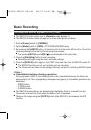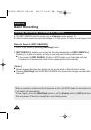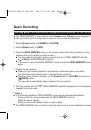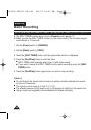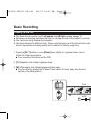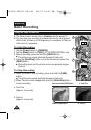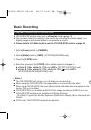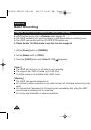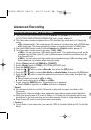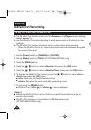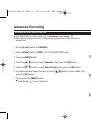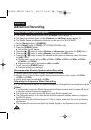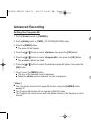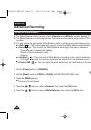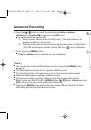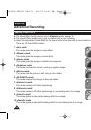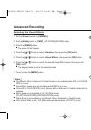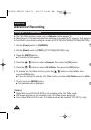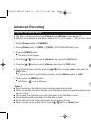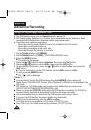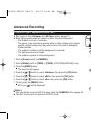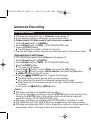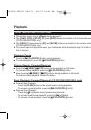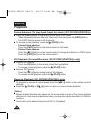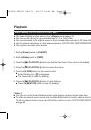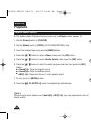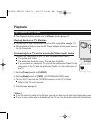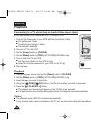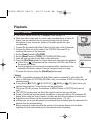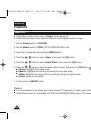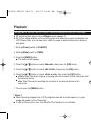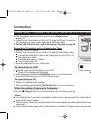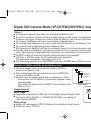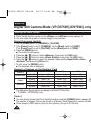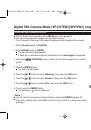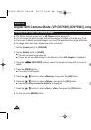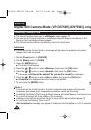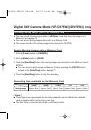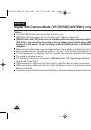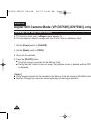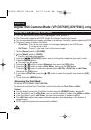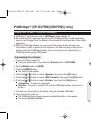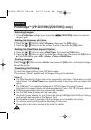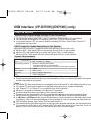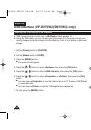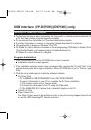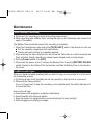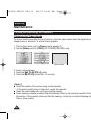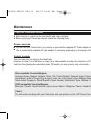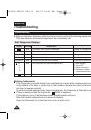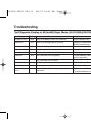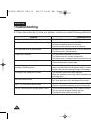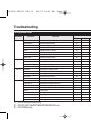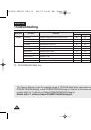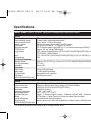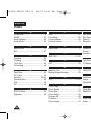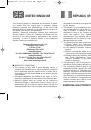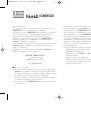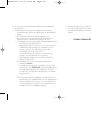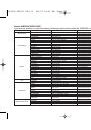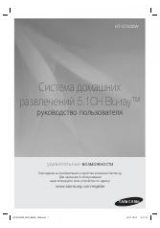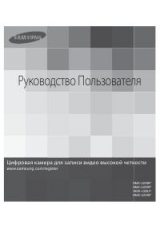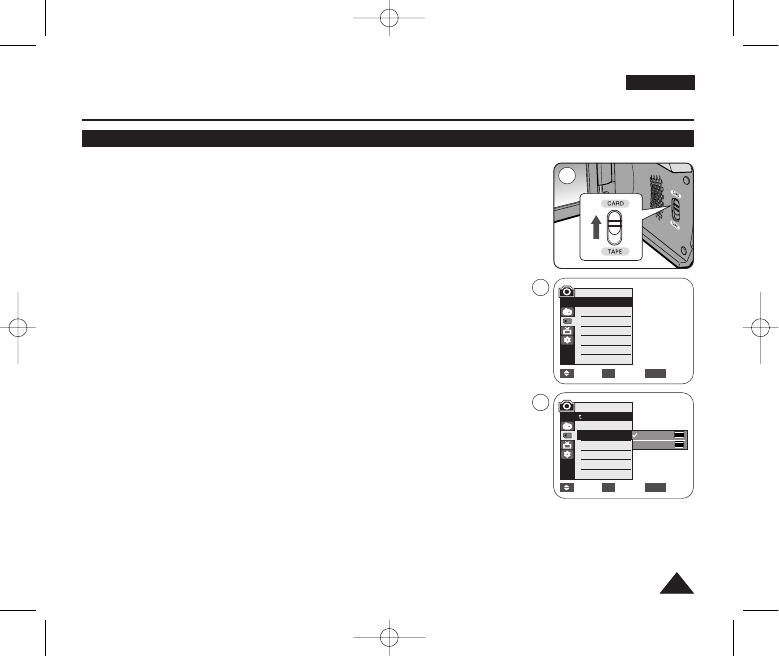
ENGLISH
75
75
✤
Photo Size function works only in
<M.Cam>
mode.
➥
page 19
✤
You can set the photo image size to meet your needs.
1. Set the
[Power]
switch to the
[CAMERA]
.
2. Set the
[Mode]
switch to
[CARD]
.
3. Press the
[MENU]
button.
■
The menu list will appear
4. Press the
[
…
…
/
†
†
]
button to select
<Memory>
, then press the
[OK]
button.
5. Press the
[
…
…
/
†
†
]
button to select
<Photo Size>
, then press the
[OK]
button.
6. Press the
[
…
…
/
†
†
]
button to select
<1152 x 864>
or
<800 x 600>
, then press the
[OK]
button.
7. To exit, press the
[MENU]
button.
■
The selected icon is displayed.
[ Notes ]
■
Photo images that are recorded at 1152X864 on your camcorder, may not playback
properly on other digital devices that do not support this photo size.
■
High resolution images use more memory than lower resolution images. Therefore
the higher the resolution selected the fewer will be the number of images available.
Digital Still Camera Mode (VP-D375W(i)/D975W(i) only)
Selecting the recording Photo Size (VP-D975W(i) only)
Move
Select
Exit
MENU
OK
1152 x 864
800 x 600
5
M.Cam Mode
Back
Photo Quality
Photo Size
File No.
√
Super Fine
√
1152 x 864
√
Series
Move
Select
Exit
MENU
OK
M.Cam Mode
√
Memory
Photo Quality
Photo Size
File No.
2
4
1152
800
01227G VPD371 UK~098 2/1/07 12:04 PM Page 75