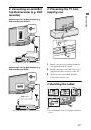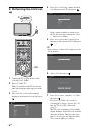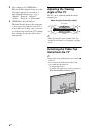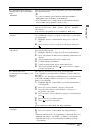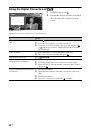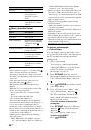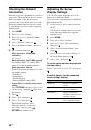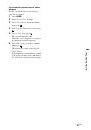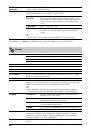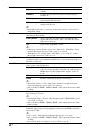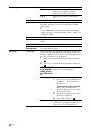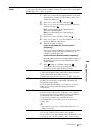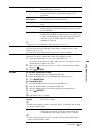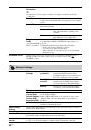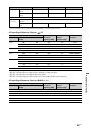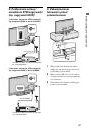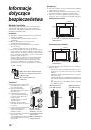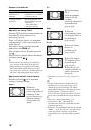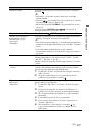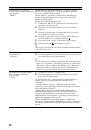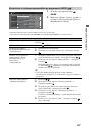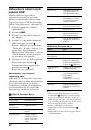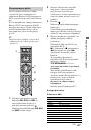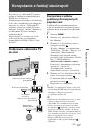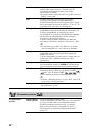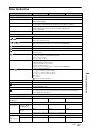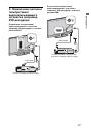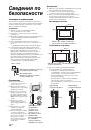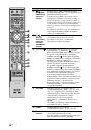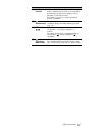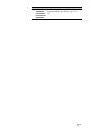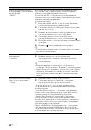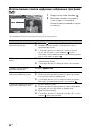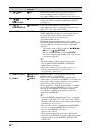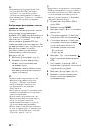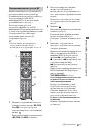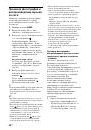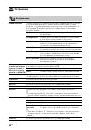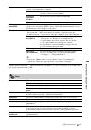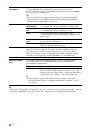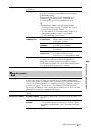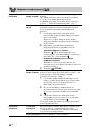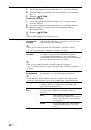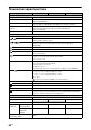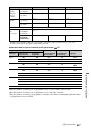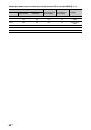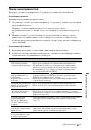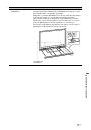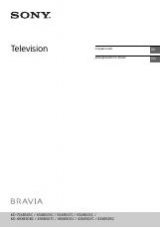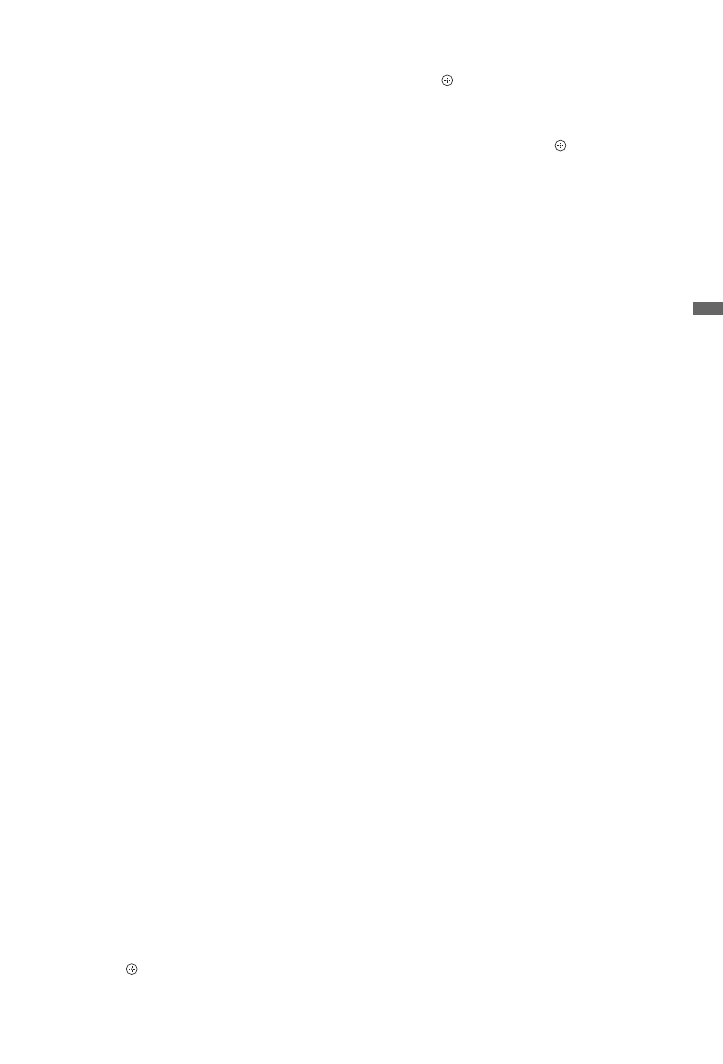
29
GB
Usin
g O
p
tion
al Eq
uipm
ent
~
• If the photograph is selected from a USB device, it
must remain connected to the TV.
• If “Sleep Timer” is activated, the TV
automatically will switch into standby mode.
To display a photograph with the
location on the map
When using an image capture device with GPS
function (digital still camera, etc.), it is
possible to display a photograph with a map of
the location where the photograph was taken
using a function of GPS for recording
longitude and latitude. Because map
information is downloaded from the Internet
online map service, the network connection
must be required and the TV has to be
connected to the network (page 34).
1
Select a photograph (page 27).
2
Press the green/red buttons to zoom in/out
on the map.
To change the display position of the map
on the TV screen, press the blue button
repeatedly.
~
• Because the Internet online map service is
provided by a third party, service may be changed
or terminated without prior notification to the
user.
• The position indicated on the map may differ
depending on the image capture device.
• Only a large-scale map that cannot be zoomed in
or out is displayed if the TV is not connected to
the Internet or the Internet online map service is
terminated.
• You can also display a slideshow with the location
on the map. Set “Photo Set-up” to “Simple with
map” (page 27).
z
• A map can be displayed in the case of
photograph’s EXIF data includes a date
information, and the associated longitude and
latitude information (“Log files”) has been
recorded using a Sony GPS unit. Follow the
procedure described below.
1
Connect the GPS unit to the USB port.
2
Press
HOME
.
3
Press
G
/
g
to select “Photo.”
4
Press
F
/
f
to select the GPS unit, then
press .
5
Select the following items using
F
/
f
and
press
, then set them using
F
/
f
.
–Time Zone
–DST
6
Select “Yes”, then press .
The GPS log files are loaded.
7
Disconnect the GPS unit and connect the
device on which the photograph is stored.
8
Select a photograph (page 27).
9
Press the green/red buttons to zoom in/out
on the map.