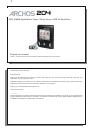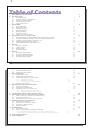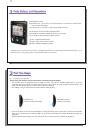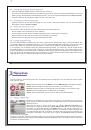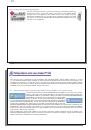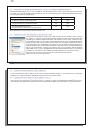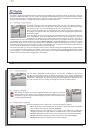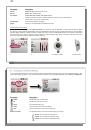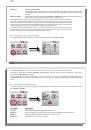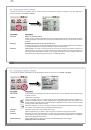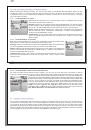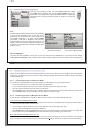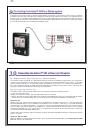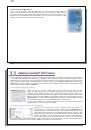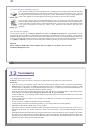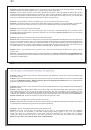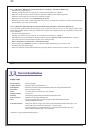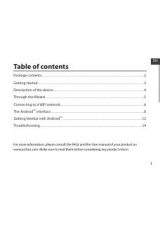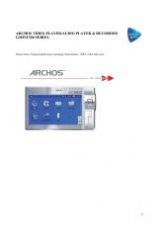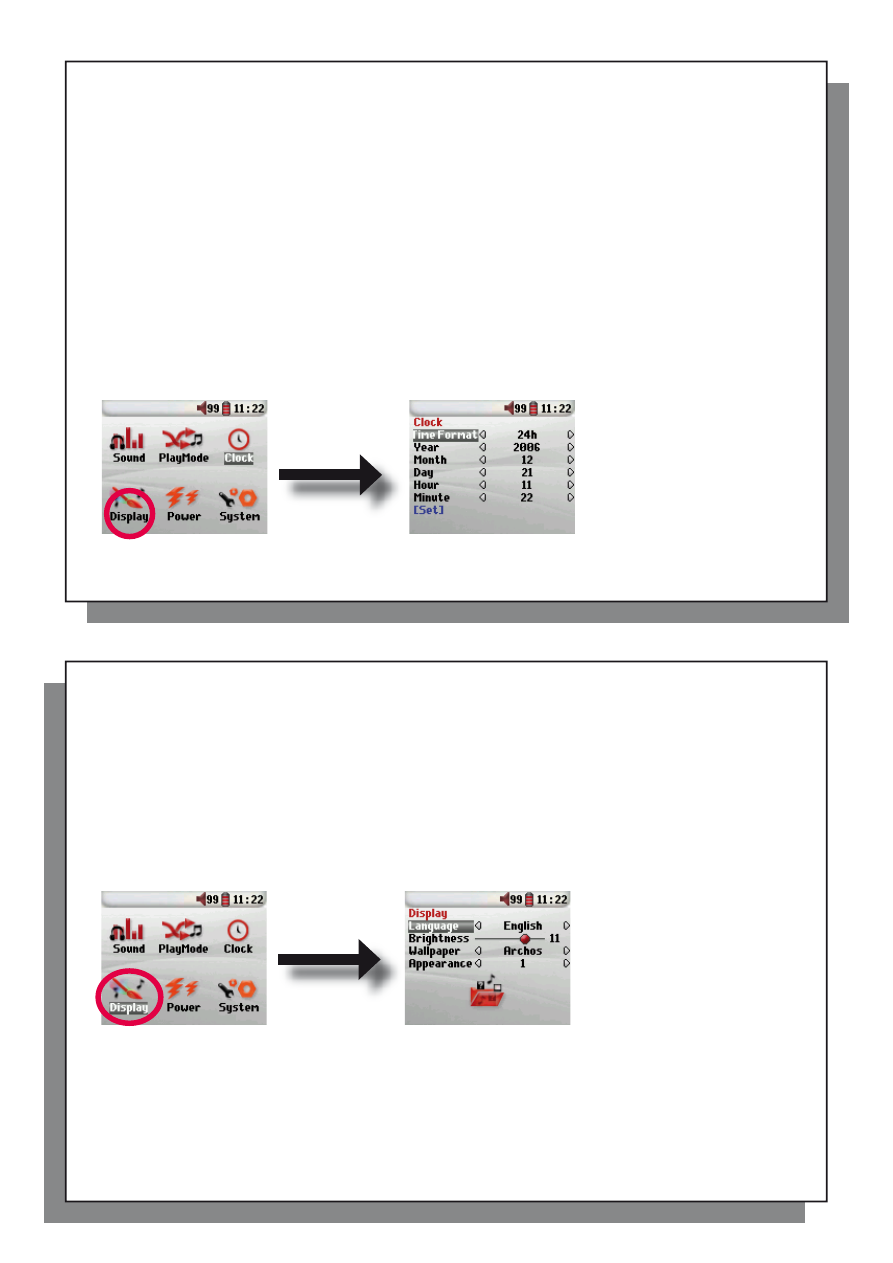
23
23
ARCLibrary
Off, On. Automatic (default)
The ARCLibrary feature enables you to see your music organised by Artist, Album, Title, Genre and Year. Select
Off to disable the feature or On to enable it. On Automatic, the library will update itself when disconnected from the
computer.
ARCLibrary Update
Scans through all music and playlists in the folders
Music
and
Playlists
and indexes these into the ARCLibrary. You
need to do this only when you have copied new music to your Archos™ 204.
†Queue Mode: While the current song is playing, simply click on the menu button and select Browser or ARCLibrary
(depending on the current folder), fi nd the next song you want to play, then click ENTER. This is your queued song. The
lower arrow of the Queue icon will turn black. You can only queue one song at a time. See the Playlist section to prepare
multiple songs to play. Once the current track has fi nished playing, your queued track will be played. If you do not queue
another track at this time, the Archos™ 204 will play the next song in the original directory.
††Scan Mode: Each track in the directory is played for 15 seconds. This allows a quick sample of each song. If you want
to play the whole song, click on the Play button during those fi rst 15 seconds. The Archos™ 204 will then revert to single
directory mode and play the rest of the songs in the directory without scanning.
6.3 Changing the time & date settings
6.3 Changing the time & date settings
In order to set the time and date or to change the time format, go to
Setup > Clock
.
24
24
The
Time format
can be set to a 12 hour clock (0:00 to 12:59) or 24 hour clock (0:00 to 23:59).
The Time is expressed in
Hours
,
Minutes
and
Seconds
, although seconds are not displayed. The date is
expressed as
Day
,
Month
and
Year
.
Having modifi ed all necessary parameters, be sure to set them. To do this, highlight the [Set] line and then
click ENTER. Wait a moment for the Archos™ 204 to save the new values before clicking the STOP/ESCAPE
button.
6.4 Changing the Display Settings
6.4 Changing the Display Settings
In order to change the operating language, the brightness of the display or the appearance of the Archos™ 204,
go to
Setup > Display
.
Parameter
Description
Parameter Description
Language
Use this option to set the operating language of the Archos™ 204.
Brightness
Adjusts the brightness of the screen. Be aware that a high level of brightness can affect battery life.
Wallpaper
Choose the background image that will appear on your Archos™ 204.
Appearance
Choose the color of your Archos™ 204’s icons.