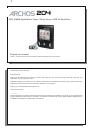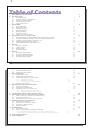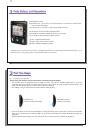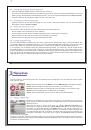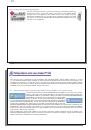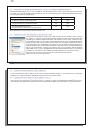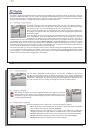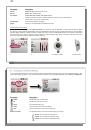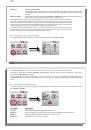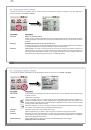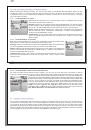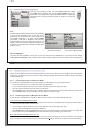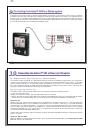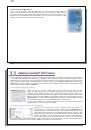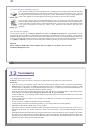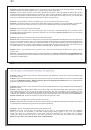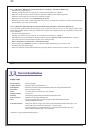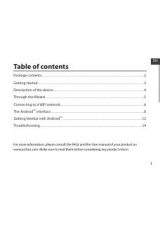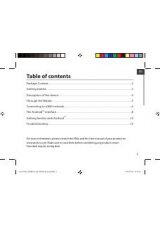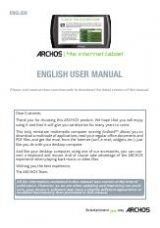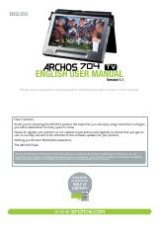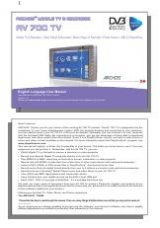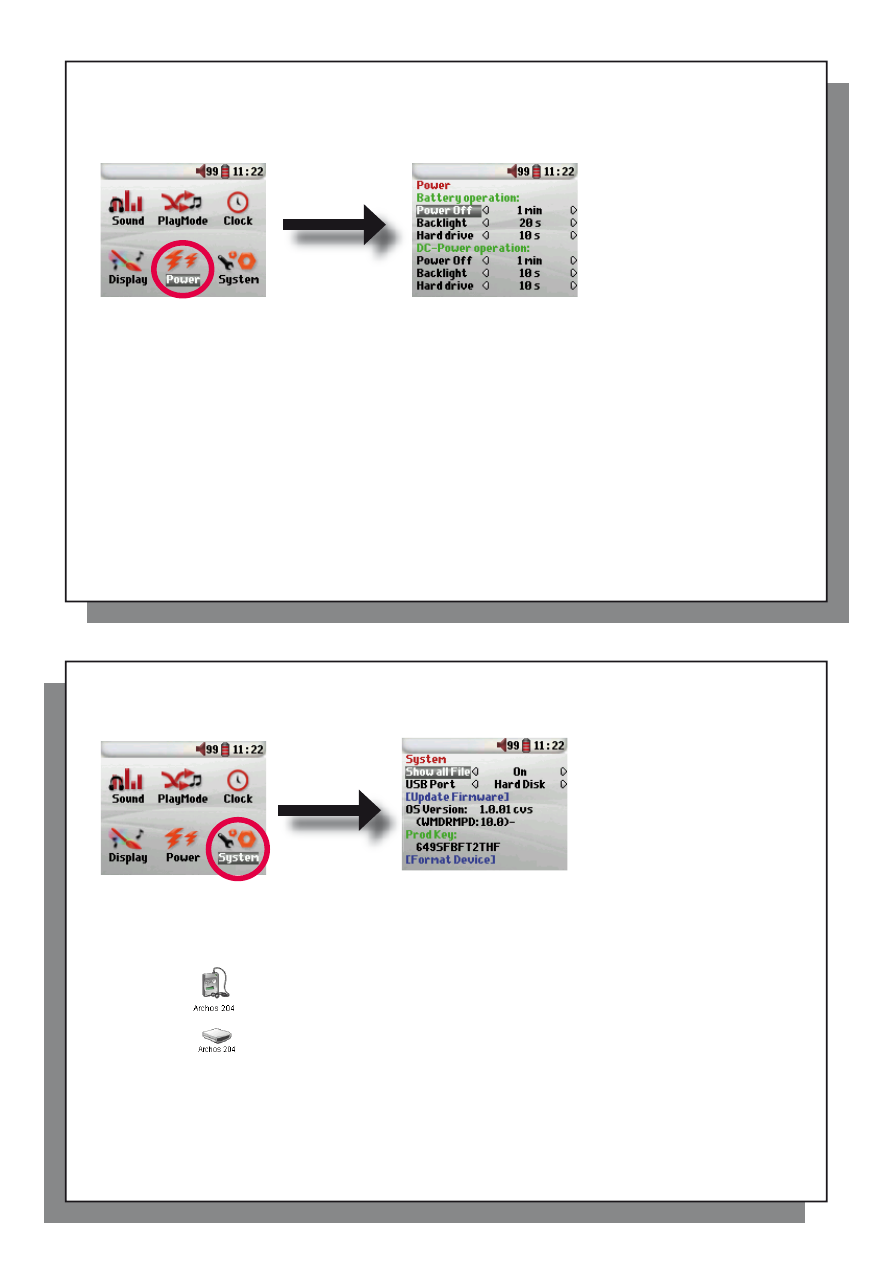
25
25
6.5 Changing the Power Settings
6.5 Changing the Power Settings
To help you get the most battery life out of your Archos™ 204 before having to recharge it, you can adjust the
power settings. Go to
Setup > Power.
Parameter
Description
Parameter Description
Power Off
Range: 1 to 9 minutes or Never.
Number of minutes of user inactivity before the Archos™ 204 automatically shuts off. The Archos™ 204 will not shut
off during the playback of music fi les. Never (on DC Power) indicates that the Archos™ 204 will not do an automatic
shut down.
Backlight
Backlight shut down time: Off, 10 to 90 seconds, Never.
The time of user inactivity (no buttons pressed) before the Archos™ 204 turns off the backlight. Never indicates that
the backlight will always stay on. Keeping the backlight on will reduce the battery time.
Hard drive
10-90 seconds.
The number of seconds from the time of the last fi le access before the Archos™ 204 tells the
internal hard drive to stop spinning. The longer this time, the more often the hard drive is turning and the quicker the
response time when accessing fi les. However, as it is set longer, it will quickly consume your battery. Caution: This
setting should only be changed by experienced users. The default setting is 10s.
26
26
6.6 Changing the System Settings
6.6 Changing the System Settings
To change the system parameters or get information about the system, go to
Setup > System
.
Parameter
Description
Parameter Description
Show all fi les
If “Off” is selected, fi les are fi ltered so that only music fi les are shown. The “On” setting lets you see other fi le types
as well as music fi les.
USB Port
Windows Device, Hard Drive.
When set to Windows Device, your Archos™ 204 will use the MTP (Media Transport Protocol) whenever it is
connected to a Windows XP (SP1 or higher) operating system with Windows Media
®
Player 10/11 installed. It will
be seen as the Archos™ 204 ‘Device’ in Windows
®
Explorer. WARNING: This will not work for earlier Windows®
operating systems or Macintosh® computers.
When set to Hard Drive, your
Archos™ 204
will act as an external hard drive (mass storage device) when connected
to a computer. Use this mode for all non-Windows® XP operating systems
.
OS Version
Displays the current version of the Operating System (OS).
Prod key
Display the product key of your Archos™ 204 . Every Archos™ 204 has a unique product key number.
Hard Disk
Displays the amount of free and used space on the Archos™ 204’s hard drive. Reported number of megabytes
is binary based counting (1kb=1024 bytes). Thus each reported MB represents approximately 1.05 megabytes
(decimal). Formatting also takes up space.
[Update Firmware]
Used to update the Archos™ 204 to a new version of the Operating System. See the chapter
Updating the Archos™ 204 Firmware.