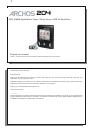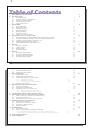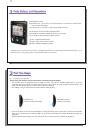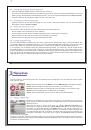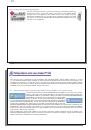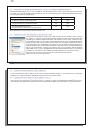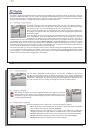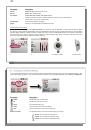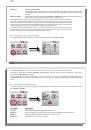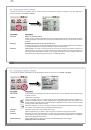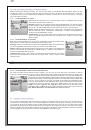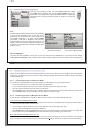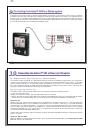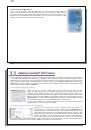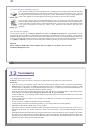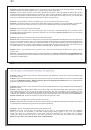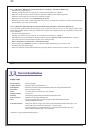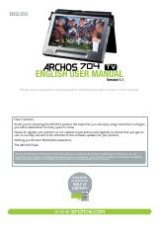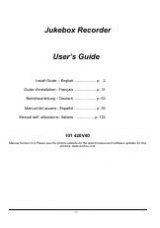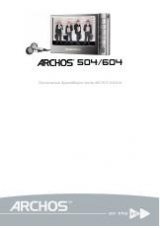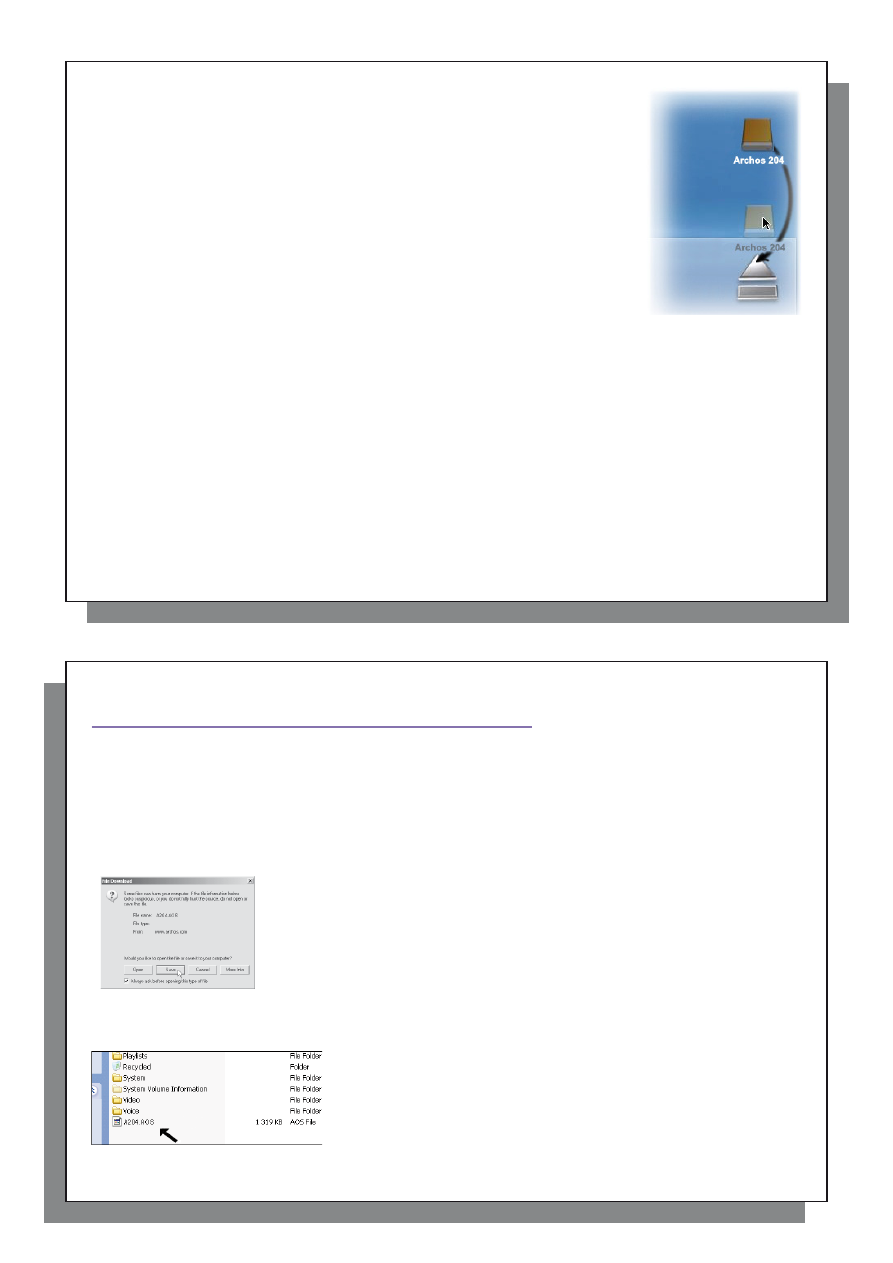
39
39
Hard Drive Mode & Macintosh
™
First, close all programs that are using fi les from your Archos™ 204. Drag the
Archos™ 204 hard drive icon towards the trash can, and the trash can will become a
big arrow as shown in the screen image. Drop the hard drive icon onto the arrow. The
hard drive icon will disappear from the desktop. You can now safely unplug the USB
cable from your Archos™ 204 and/or your computer.
40
40
1
11
1
Updating the Archos™ 204 Firmware
Updating the Archos™ 204 Firmware
Archos periodically updates the fi rmware or Operating System (OS) and makes it available for free download
on the ARCHOS website (www.archos.com). Updates to the Operating System include new features, feature
improvements, and bug fi xes. You should check to make sure that you are running the most recent version of the
OS. To see the current version of the software your device is running, go to
Setup > System
and look at the line
OS Version
. You will fi nd the most recent version of the OS and its version number at the Archos website (www.
archos.com) under the category
Software
.
11.1 Download the A204.AOS fi le
11.1 Download the A204.AOS fi le
When you click on the link to download the new OS fi le (the fi le name is A204.
AOS), your browser may warn you that the contents of the download may harm your
computer. This is because the Windows
®
system does not know what an .AOS fi le is.
Be assured that Archos has made every effort to ensure that the fi le does not contain
viruses. Click on the option
Save
to download this fi le to a convenient place, such as
My Documents
, in order to later copy this fi le to your Archos™ 204. If your Archos™ 204
is connected to your PC, you can even save it directly to the Archos™ 204.
You will also fi nd next to the fi rmware download, a text fi le which details the list of
changes from the previous version of the OS.
11.2 Copy to Archos™ 204 root and Update
11.2 Copy to Archos™ 204 root and Update
Connect your Archos™
204 to your computer (See the chapter on
connecting to the computer for help), and then copy the
A204.AOS
fi le to
the root directory of the Archos™ 204. The root directory is the top most
level of the directory hierarchy. Just drag this.AOS fi le onto the Archos™ 204
Hard drive in your fi le manager and it will place it in the top most directory
(outside any folder). If there is already an older version of the A204.AOS
fi le on your Archos™ 204, Windows
®
will ask if you want to overwrite the
current fi le. Click on Yes. Once this fi le is copied, safely disconnect Archos™ 204 from the computer. Refer to the
disconnection procedure in the connection chapter if you are unsure of how to do this.