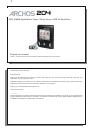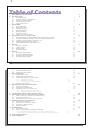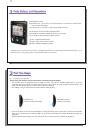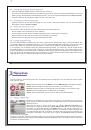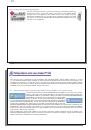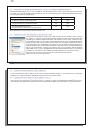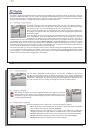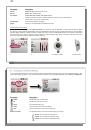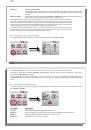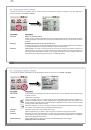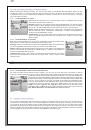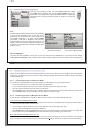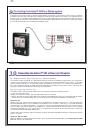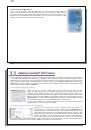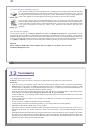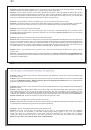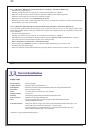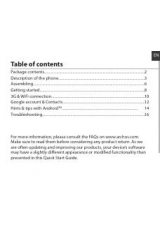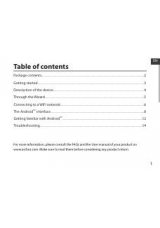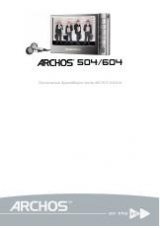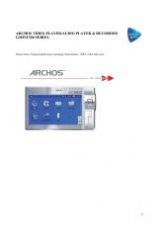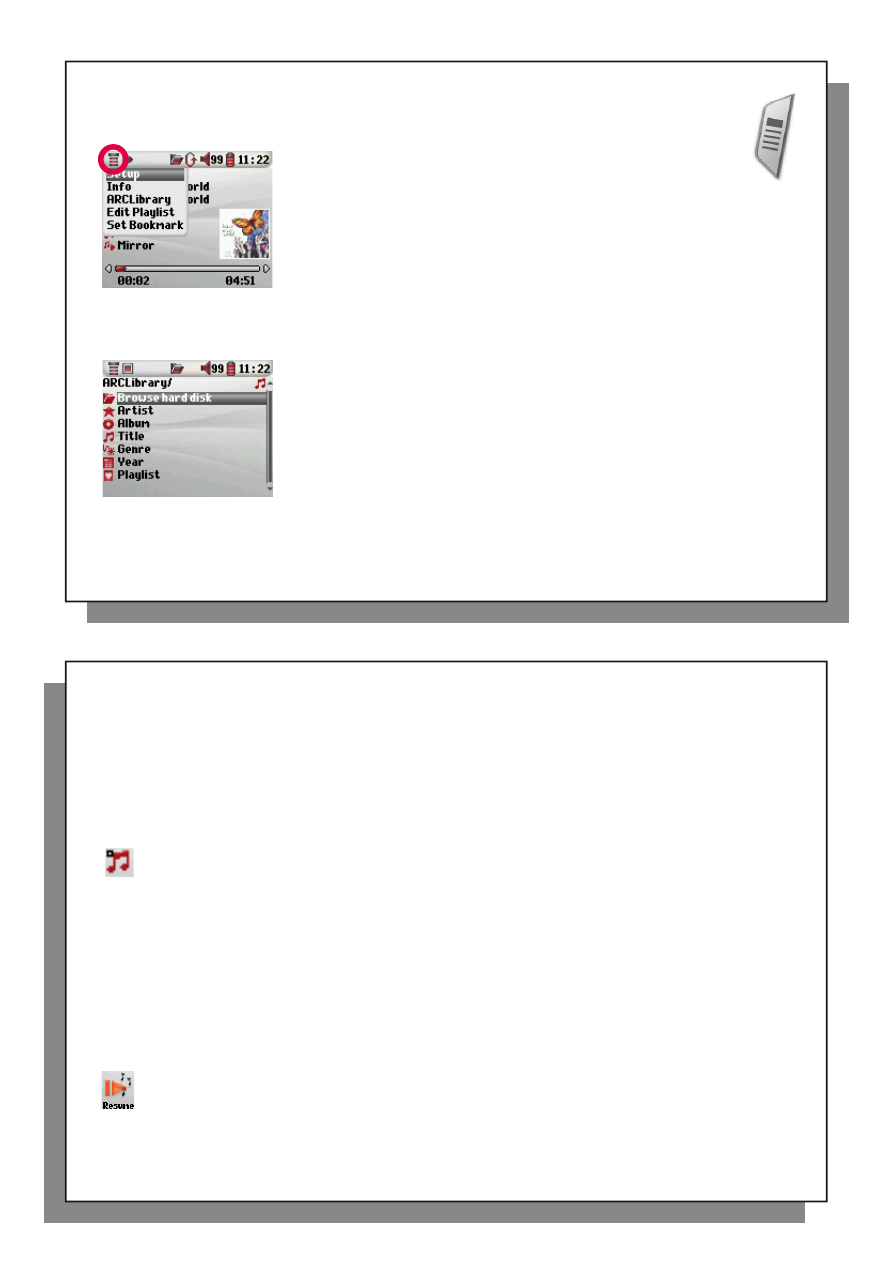
11
11
3.3 Playback Menu Items
3.3 Playback Menu Items
When the menu icon appears, you have certain options. During song playback, press the MENU button
for the following options.
•
Setup:
Enters the
Setup
screen (same as selecting the Setup icon in
the main menu) which allows you access to parameters such as bass
and treble.
•
Info:
Show fi le information such as the fi le name, number of kilobytes of hard
drive space used, date created, fi le format, etc.
•
ARCLibrary:
Allows you to browse through your ARCLibrary while listening to the
current song.
•
Edit Playlist:
Enters the playlist editor (see below how to use Playlists).
•
Set Bookmark:
Set a bookmark at the current position within the audio fi le. See
the
Bookmark
section below.
3.4 ARCLibrary Specifi cs
3.4 ARCLibrary
Specifi cs
The ARCLibrary is a system for choosing your music by its characteristics. It can be
turned On or Off in the settings from
Setup > Playmode
. As shown in this screen
capture here, you can select your music by Artist, Album, Song Title, Genre, or
Year. MP3 and WMA music fi les have internal data tags to hold information about
the song. For MP3 fi les, these are known as ID3 tags. Not all MP3 fi les have all
this information fi lled in. If you purchase a song from a music download service,
the song will have this information. If you have an MP3 or WMA fi le without this tag
information, then you can add or change it by going to the properties of the fi le in
Windows
®
Explorer. The ARCLibrary indexes all the music and playlists that it fi nds
in the folders
Music
and
Playlists
by using the tag information in each song. Thus,
you should never delete the folders
Music
or
Playlists
. If a song does not have
tags, it will be put into the category
<unknown>
.
D
B
C
E
F
A
12
12
3.5 ARCLibrary Updating
3.5 ARCLibrary
Updating
If you paste unprotected audio fi les from your computer to the Archos™ 204, they go directly to the Archos™ 204
hard drive without the ARCLibrary knowing about the new song. This is why the ARCLibrary is updated when
you disconnect your Archos™ 204 from the computer. Alternatively, you can set up the ARCLibrary to update
only when you choose to, by setting it to “On”, not “automatic”. You can fi nd the information on how to do this
in the section
Playmode
in the
Settings
chapter. You will then have to go to the
Setup > Playmode
screen,
highlight [Update ARCLibrary] and press ENTER. A message screen will appear indicating that it is updating the
ARCLibrary contents.
3.6 Setting a Bookmark
3.6 Setting a Bookmark
If you are listening to a song, or perhaps a long recording, and would like to place a bookmark in it in order
to pick up from this point at another time, you can use the Bookmark function. While listening to the audio
recording, simply click on the MENU button, then choose
Set Bookmark
. This will set a bookmark in the audio
fi le at the current position. You can only set one bookmark per fi le. When you look at the fi le in your browser, it
will have a small mark on its icon indicating that this fi le has a bookmark set within it. You can have a maximum
of 16 fi les bookmarked. Setting more bookmarks will erase existing bookmarks, starting with the oldest. The next
time you play the audio fi le, you will be presented with three options:
Resume:
Start playing from the bookmarked position.
Ignore:
Keep the bookmark but start playing from the very beginning.
Clear:
Clear the bookmark from this fi le and start playing from the very beginning
.
3.7 The Resume Function
3.7 The Resume Function
When you turn on your Archos™ 204 you will sometimes notice that the icon which is highlighted on
the main screen is not the
Browser
but rather the
Resume
icon. This icon is highlighted when the
Archos™ 204 can resume the last played audio fi le.