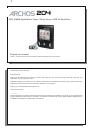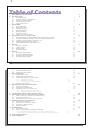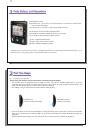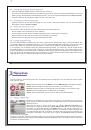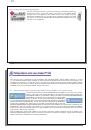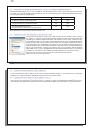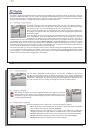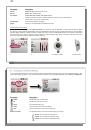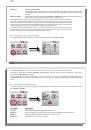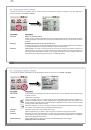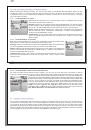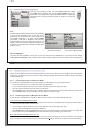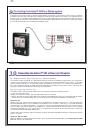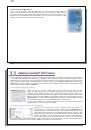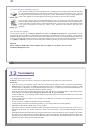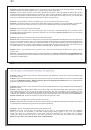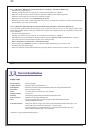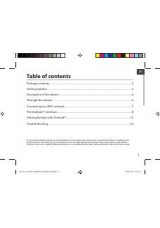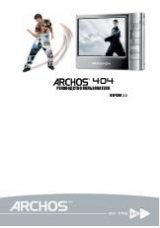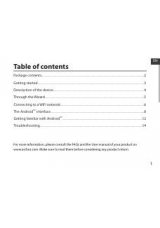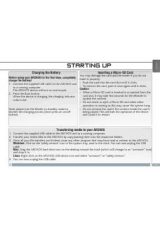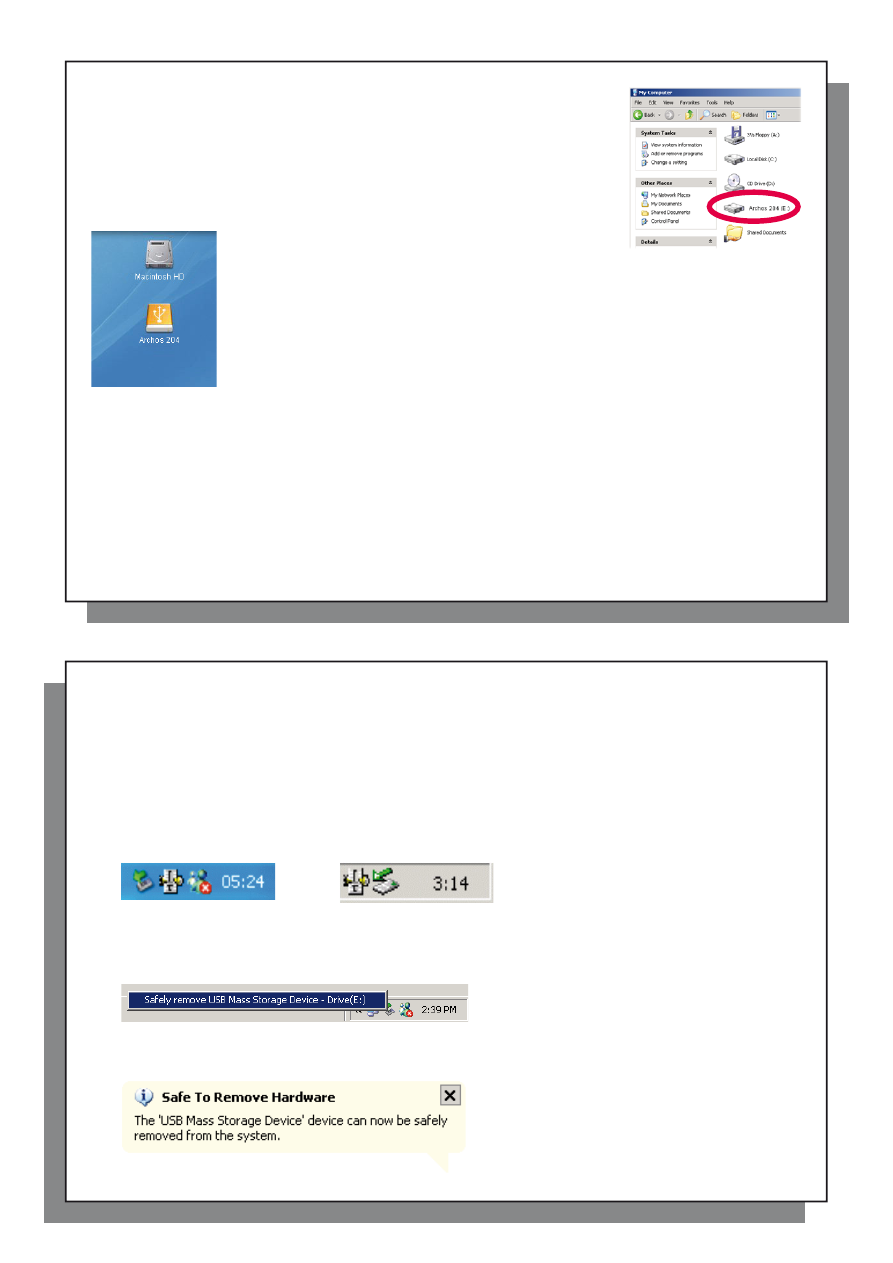
37
37
When connected to your computer, the Archos™ 204 will be recognized as an external
Hard Drive and display automatically within a few seconds of being connected. You
will see a new drive letter, such as E: in My Computer. You can now use the hard
drive called Archos™ 204 like any other external hard drive. Simply access it using
Windows
™
Explorer to drag and drop fi les to and from the Archos™ 204’s hard drive.
If the Archos™ 204 is not automatically recognized and displayed as an external
hard drive, please refer to the troubleshooting section at the back of this manual.
Macintosh
™
OS X
If you have OS X, you must update to version 10.3.9 or newer. You must also change
the Archos™
204’s USB Port setting to ‘Hard Drive’. From the main menu, go to
Setup>System>USB Port
and change it to ‘Hard Drive’.
You will now simply plug the Archos™ 204 into your Macintosh
®
as enumerated above, and
within a few seconds, the Archos™ 204 will be recognized as a mass storage device (Hard
Drive) and mount on the desktop. You can now use the hard drive called Archos™ 204 like
any other external hard drive.
10.3 Disconnecting the Archos™ 204 from your Computer
10.3 Disconnecting the Archos™ 204 from your Computer
Windows Device Mode
If the Archos™ 204 is connected to your computer as a Windows Device, verify that no data is being transferred
between your Archos™ 204 and your computer (the HDD light on your Archos™ 204 is not fl ickering). You can
now safely unplug the USB cable from your Archos™ 204 and/or computer.
Hard Drive Mode
If the Archos™ 204 is connected to your computer as a hard drive, DO NOT SIMPLY PULL OUT THE USB
CABLE AT ANY TIME! WARNING: You must properly remove (unmount) your Archos™ 204 from the computer
before disconnecting the USB cable to avoid loss of data or freezing the computer and/or the Archos™ 204.
38
38
Hard Drive Mode & Windows
™
To safely disconnect the Archos™ 204 hard drive, click on the system tray remove icon (green arrow as shown
below) and follow the instructions. Wait until you get a message saying that you can safely unplug the device
before disconnecting the USB cable.
Attention: The operating system will not allow you to safely disconnect the Archos™ 204 if you have an open
fi le from it in a running application. You will have to close all open Archos™ 204 fi les in any running application.
Sometimes, even when fi les are closed in an application, you will have to shut down the application. Using the
green disconnect arrow in the system tray will then allow you to safely disconnect the Archos™ 204.
1. The safe remove icon is in the system tray near the system clock.
Windows
®
XP
Windows
®
2000 & Windows
®
ME
2. Click on the icon to Eject (unmount) the Archos™ 204 from your computer and then select the ‘Safely remove’
message.
3. There will be a message indicating that it is now safe to disconnect the Archos™ 204. You can now go ahead
and unplug the USB cable from the Archos™ 204.