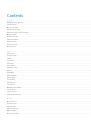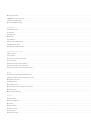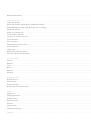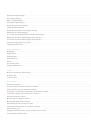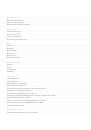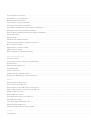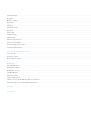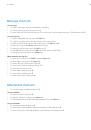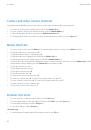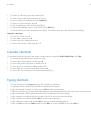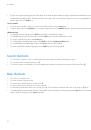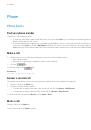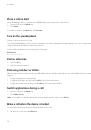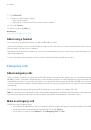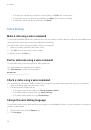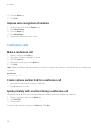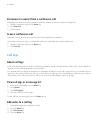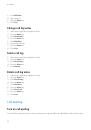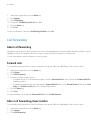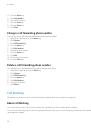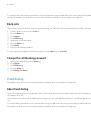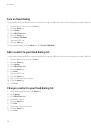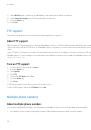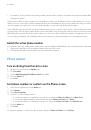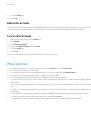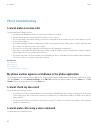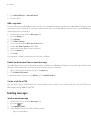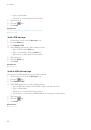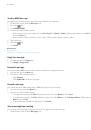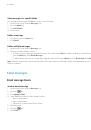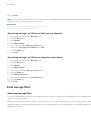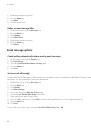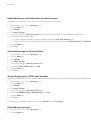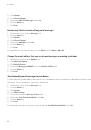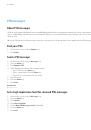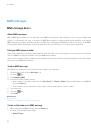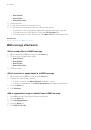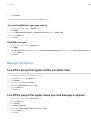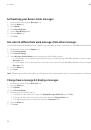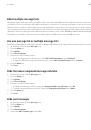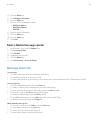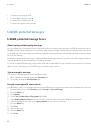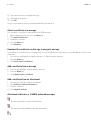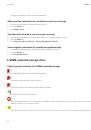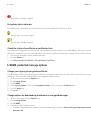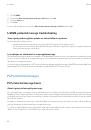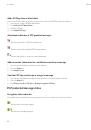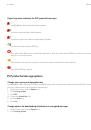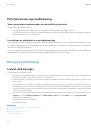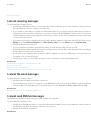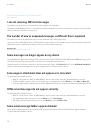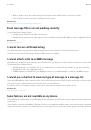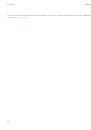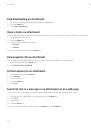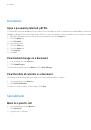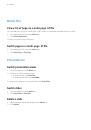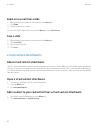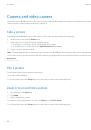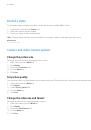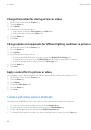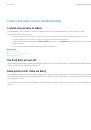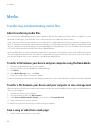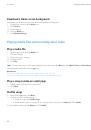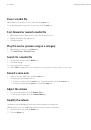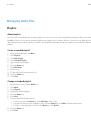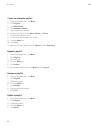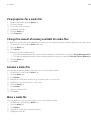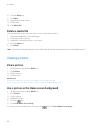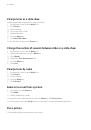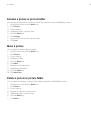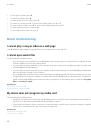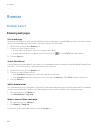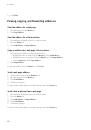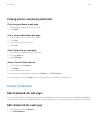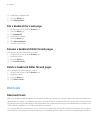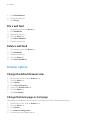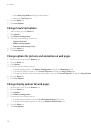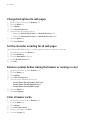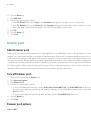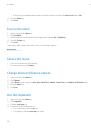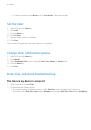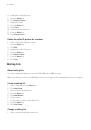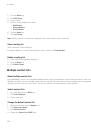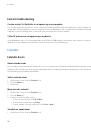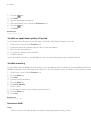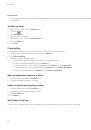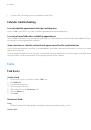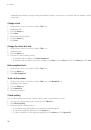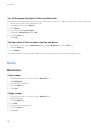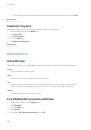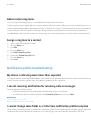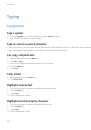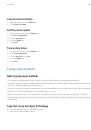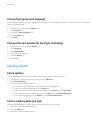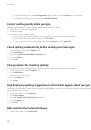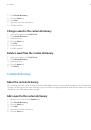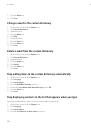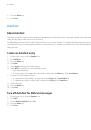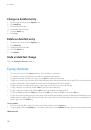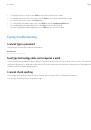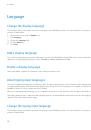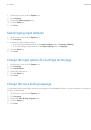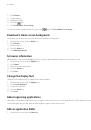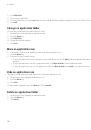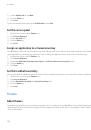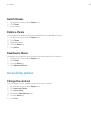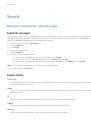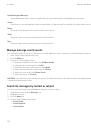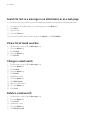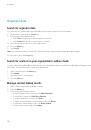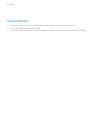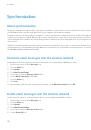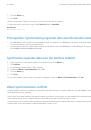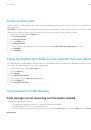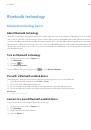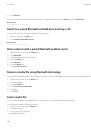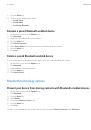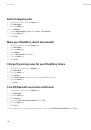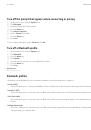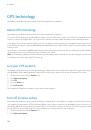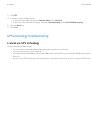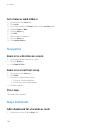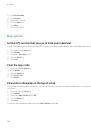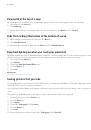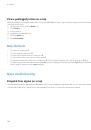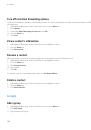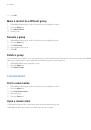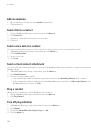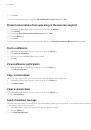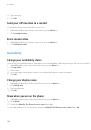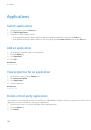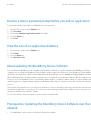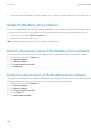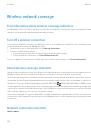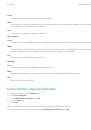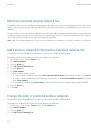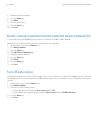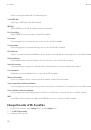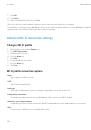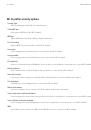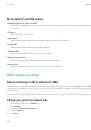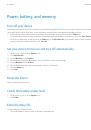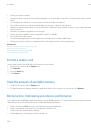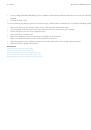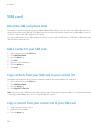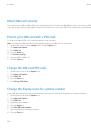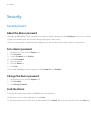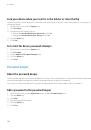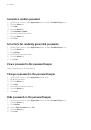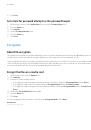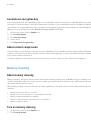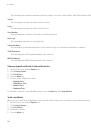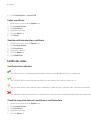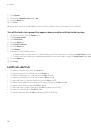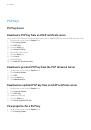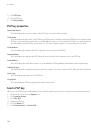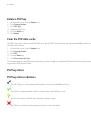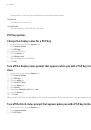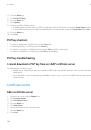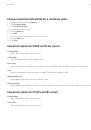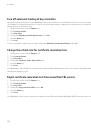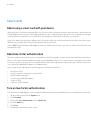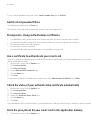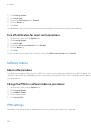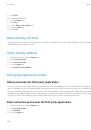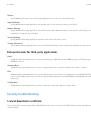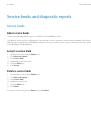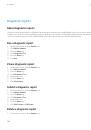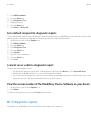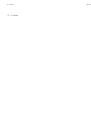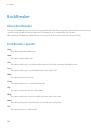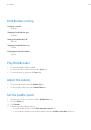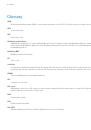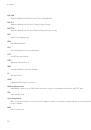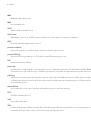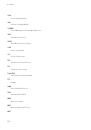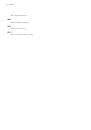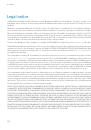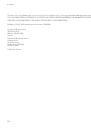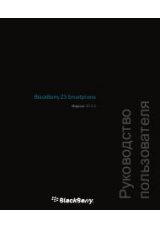Wireless network coverage troubleshooting
I cannot connect to a wireless network
Depending on your wireless network, some features might not be supported.
Try performing the following actions:
• Verify that your SIM card is inserted in your BlackBerry® device correctly.
• If you are trying to connect to a GSM network, verify that your BlackBerry® device is in global roaming mode and that your SIM card
is inserted in your device correctly.
• Verify that you have turned on the connection to the wireless network.
• Verify that you are connected to your wireless service provider's network. If you switched wireless networks manually, your device
remains connected to that wireless network until you select your wireless service provider's network again.
• If you have set a specific speed for wireless network connections, verify that you are in a wireless coverage area that supports the
connection speed.
• If your wireless service provider supports UMA, verify that your connection preference is not set to Wi-Fi Only.
Related topics
Turn off a wireless connection, 210
Switch wireless networks manually, 214
I cannot connect to a Wi-Fi network
Try performing the following actions:
• Verify that you have turned on the connection to the Wi-Fi® network.
• Verify that you are in a Wi-Fi coverage area.
• If the Wi-Fi network does not appear in the Wi-Fi setup application and you know the network name, connect to the Wi-Fi network
manually.
• Verify that the connection options in the Wi-Fi setup application are correct. If you have already verified these options, verify that the
advanced connection options for the Wi-Fi network are correct.
• If you switched Wi-Fi networks manually, switch to another Wi-Fi network or set your device to scan for available Wi-Fi networks.
• If your wireless service provider supports UMA, verify that your connection preference is not set to Mobile Network Only.
• If your device is associated with an email account that uses a BlackBerry® Enterprise Server your organization might prevent the
Hotspot Browser from appearing, or might restrict you from using the Hotspot browser to browse web pages.
• If you are using the Push Button Setup method for Wi-Fi, verify that the network access point is enabled with Wi-Fi Protected
Setup™, and that it has been set to send its profile. Verify that another device is not also attempting to connect at the same time, and
that not more than one network access point within range is in this mode.
• If you use PEAP, EAP-TLS, EAP-FAST, EAP-TTLS, or EAP-SIM to connect to a Wi-Fi network, verify that you have installed the root
certificate for the certificate authority server that created the certificate for the authentication server.
• If you use EAP-TLS to connect to a Wi-Fi network, verify that you have added your authentication certificate to your BlackBerry® device.
User Guide
Wireless network coverage troubleshooting
221