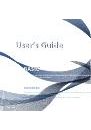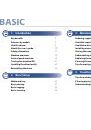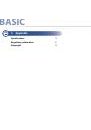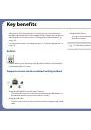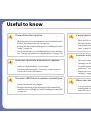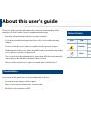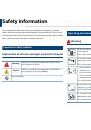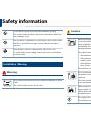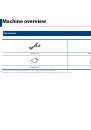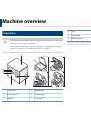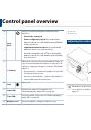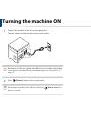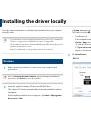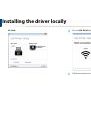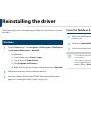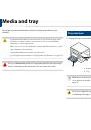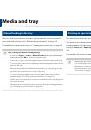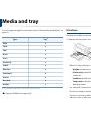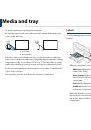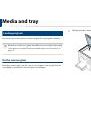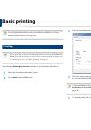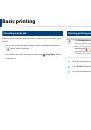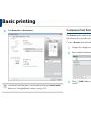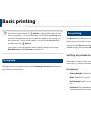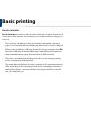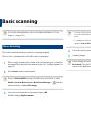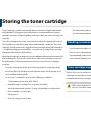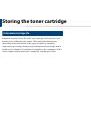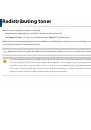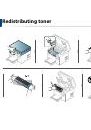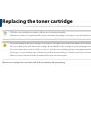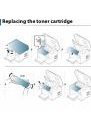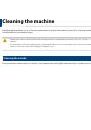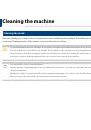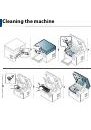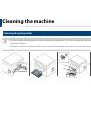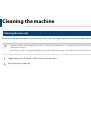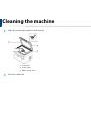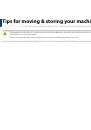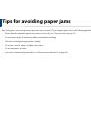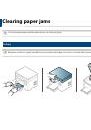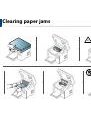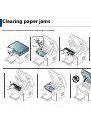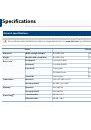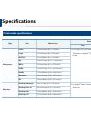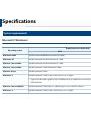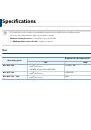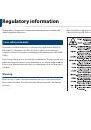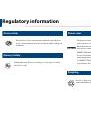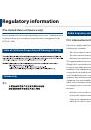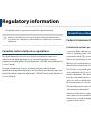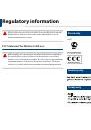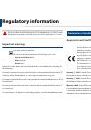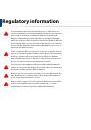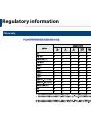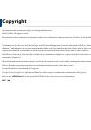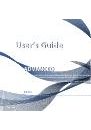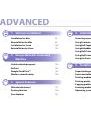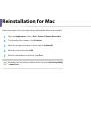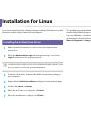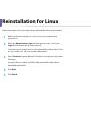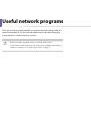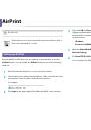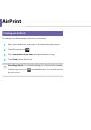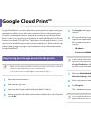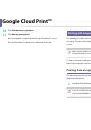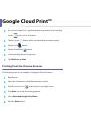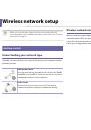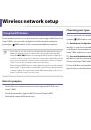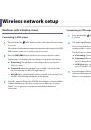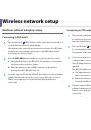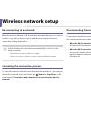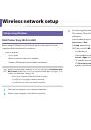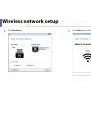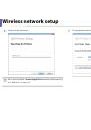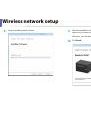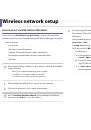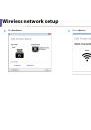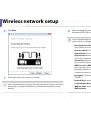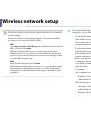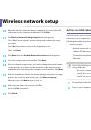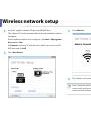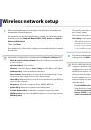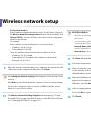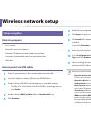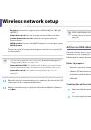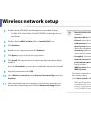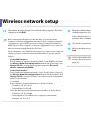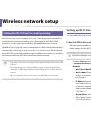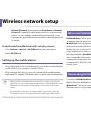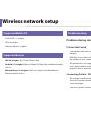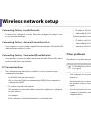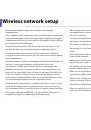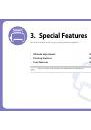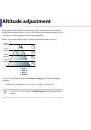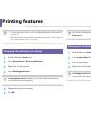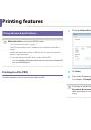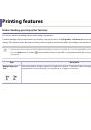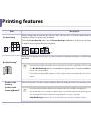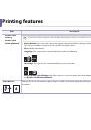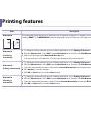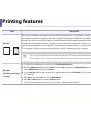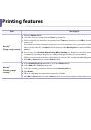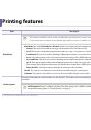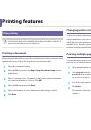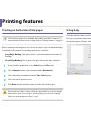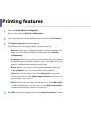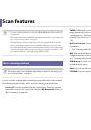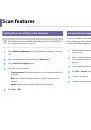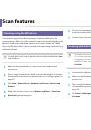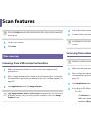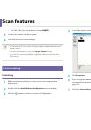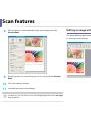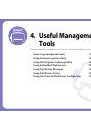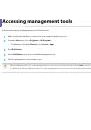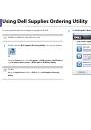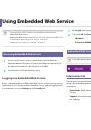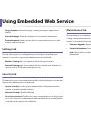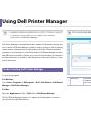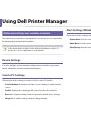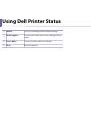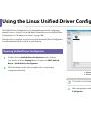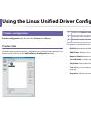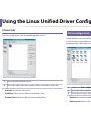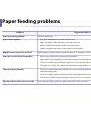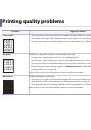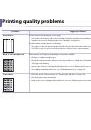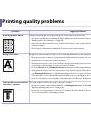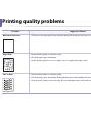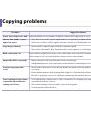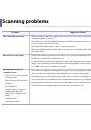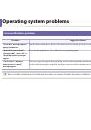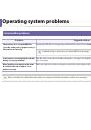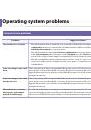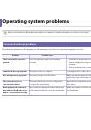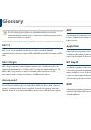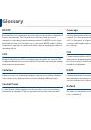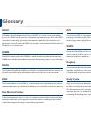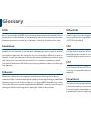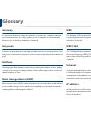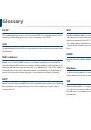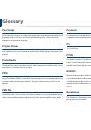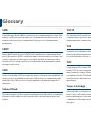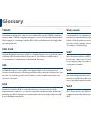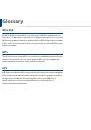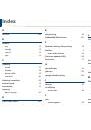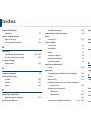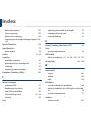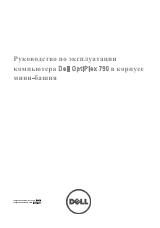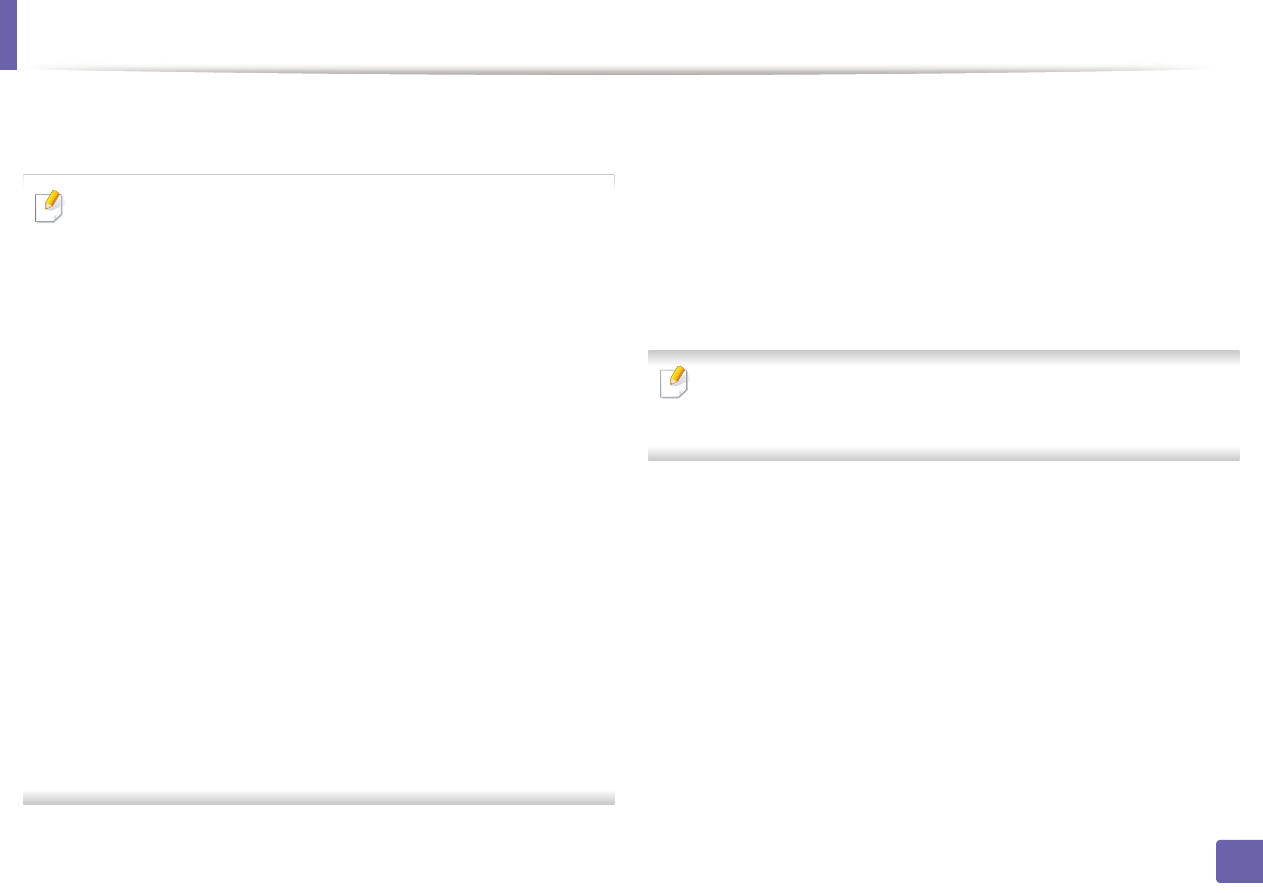
Wireless network setup
The window showing the wireless network settings appears. Check the
When the window that tells you that the network cable connection is
12
13
settings and click
Next
.
confirmed appears, disconnect the network cable and click
Next
.
If the network cable is connected, it may have trouble finding the
machine when configuring the wireless network.
Before entering the IP address for the machine, you must know the
computer’s network configuration information. If the computer’s network
configuration is set to DHCP, the wireless network setting should also be
14
The wireless network connects according to the network configuration.
DHCP. Likewise, if the computer’s network configuration is set to Static, the
wireless network setting should also be Static.
Wireless network set up is completed. After installation is finished, click
15
Quit
.
If your computer is set to DHCP and you want to use Static wireless network
setting, you must contact the network administrator to get the static IP
address.
After completing the wireless network connection, you need to install a
•
For the DHCP method
machine driver to print from an application (see "Installation for Mac" on
If the IP address assignment method is DHCP, check if DHCP is shown in
page 98).
the
Wireless Network Setting Confirm
window. If it shows Static, click
Change TCP/IP
to change the assignment method to
Receive IP
address automatically (DHCP)
.
•
For the Static method
If the IP address assignment method is Static, check if Static is shown in
the
Wireless Network Setting Confirm
window. If it shows DHCP, click
Change TCP/IP
to enter the IP address and other network configuration
values for the machine.
For example,
If the computer’s network information is shown as follows:
-
IP address: 169.254.133.42
-
Subnet Mask: 255.255.0.0
Then, the machine’s network information should be as shown below:
-
IP address: 169.254.133.
43
-
Subnet Mask: 255.255.0.0 (Use the computer’s subnet mask.)
-
Gateway: 169.254.133.
1
2. Using a Network-Connected Machine
130