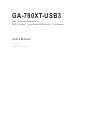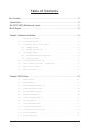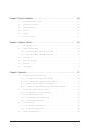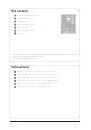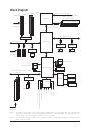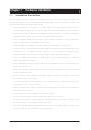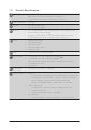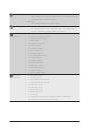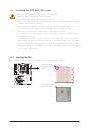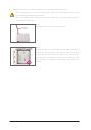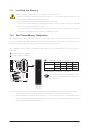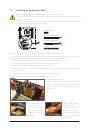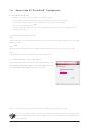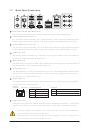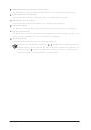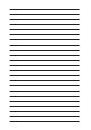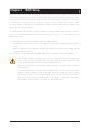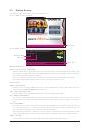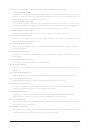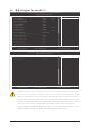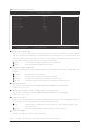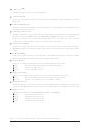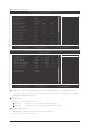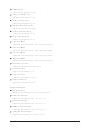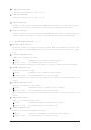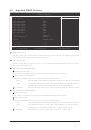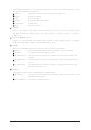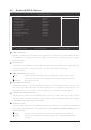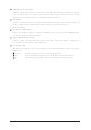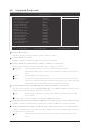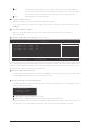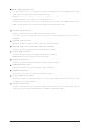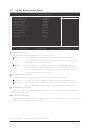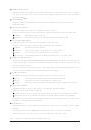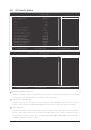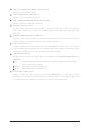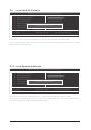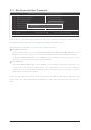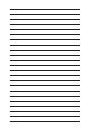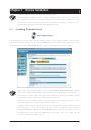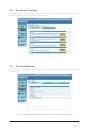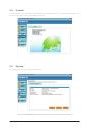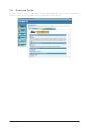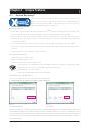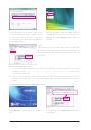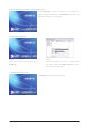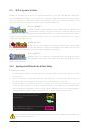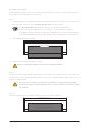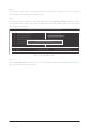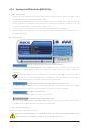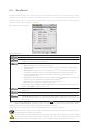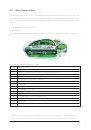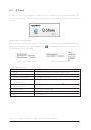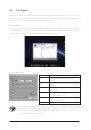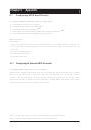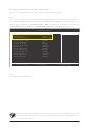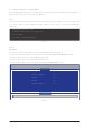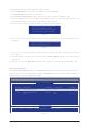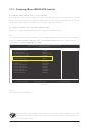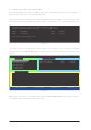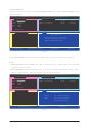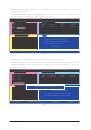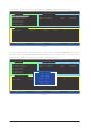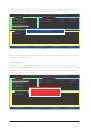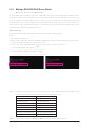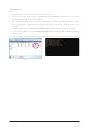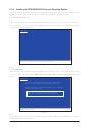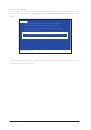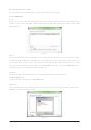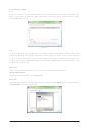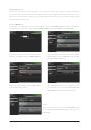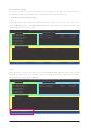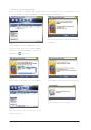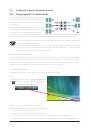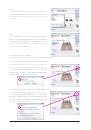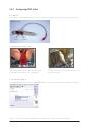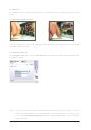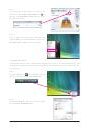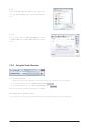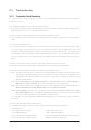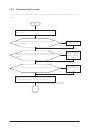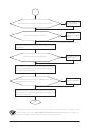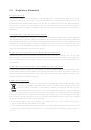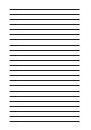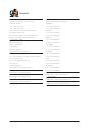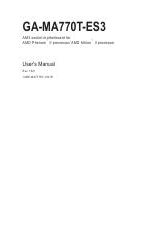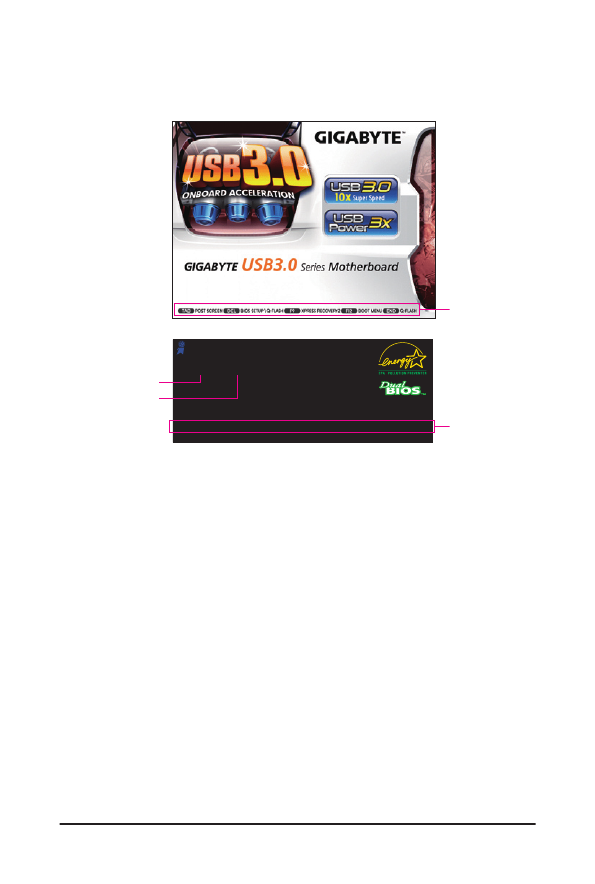
BIOS Setup
- 34 -
2-1 Startup Screen
The following screens may appear when the computer boots.
A. The LOGO Screen (Default)
B. The POST Screen
Function Keys:
<TAB>: POST SCREEN
Press the <Tab> key to show the BIOS POST screen. To show the BIOS POST screen at system startup, refer to the
instructions on the Full Screen LOGO Show item on page 47.
<DEL>: BIOS SETUP\Q-FLASH
Press the <Delete> key to enter BIOS Setup or to access the Q-Flash utility in BIOS Setup.
<F9>: XPRESS RECOVERY2
If you have ever entered Xpress Recovery2 to back up hard drive data using the driver disk, the <F9> key can be used
for subsequent access to Xpress Recovery2 during the POST. For more information, refer to Chapter 4, "Xpress Recov-
ery2."
<F12>: BOOT MENU
Boot Menu allows you to set the first boot device without entering BIOS Setup. In Boot Menu, use the up arrow key
<h> or the down arrow key <i> to select the first boot device, then press <Enter> to accept. To exit Boot Menu, press
<Esc>. The system will directly boot from the device configured in Boot Menu.
Note: The setting in Boot Menu is effective for one time only. After system restart, the device boot order will still be
based on BIOS Setup settings. You can access Boot Menu again to change the first boot device setting as needed.
<END>: Q-FLASH
Press the <End> key to access the Q-Flash utility directly without having to enter BIOS Setup first.
Motherboard Model
BIOS Version
Award Modular BIOS v6.00PG, An Energy Star Ally
Copyright (C) 1984-2009, Award Software, Inc.
GA-790XT-USB3 F1a
.
.
.
.
<DEL>: BIOS Setup <F9>: XpressRecovery2 <F12>: Boot Menu <End>: Qflash
12/8/2009-RD780-SB750-7A66AG0ZC-00
Function Keys
SATA Mode Message:
"SATA is found running at IDE MODE!"
When the motherboard is set to its default values, the monitor will display a message during the POST, telling you the
SATA controller is running at IDE mode. The message that follows asks if you want to change it to AHCI mode and en-
able hot plug functionality for the SATA connectors.
Press <Y> to enable AHCI mode or <N> to continue IDE mode operation and stop showing this message again.
Note: This message will appear again at next boot if you do not respond YES or NO in time.
Function Keys