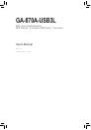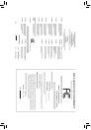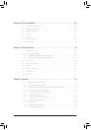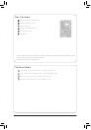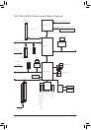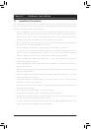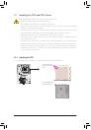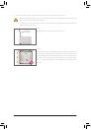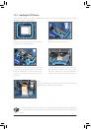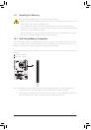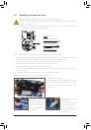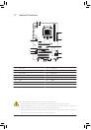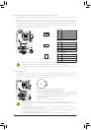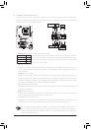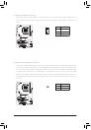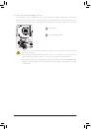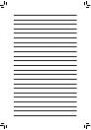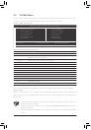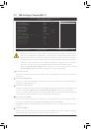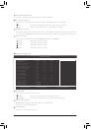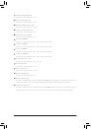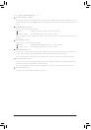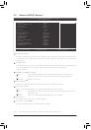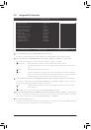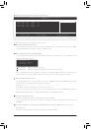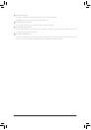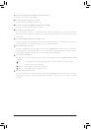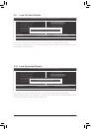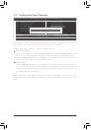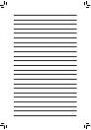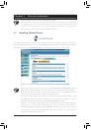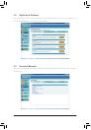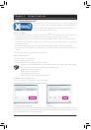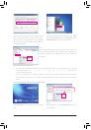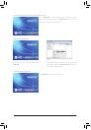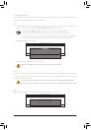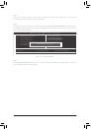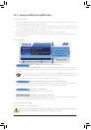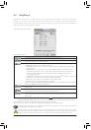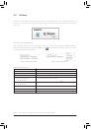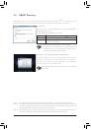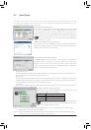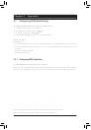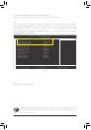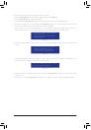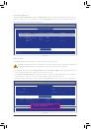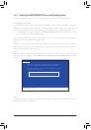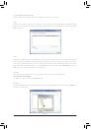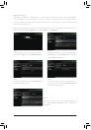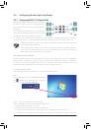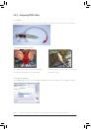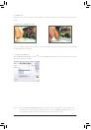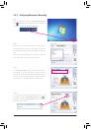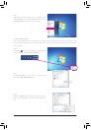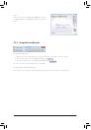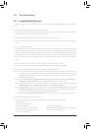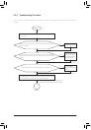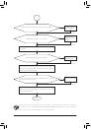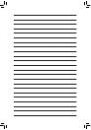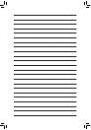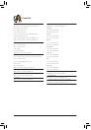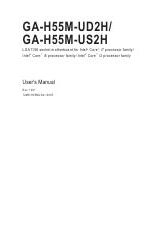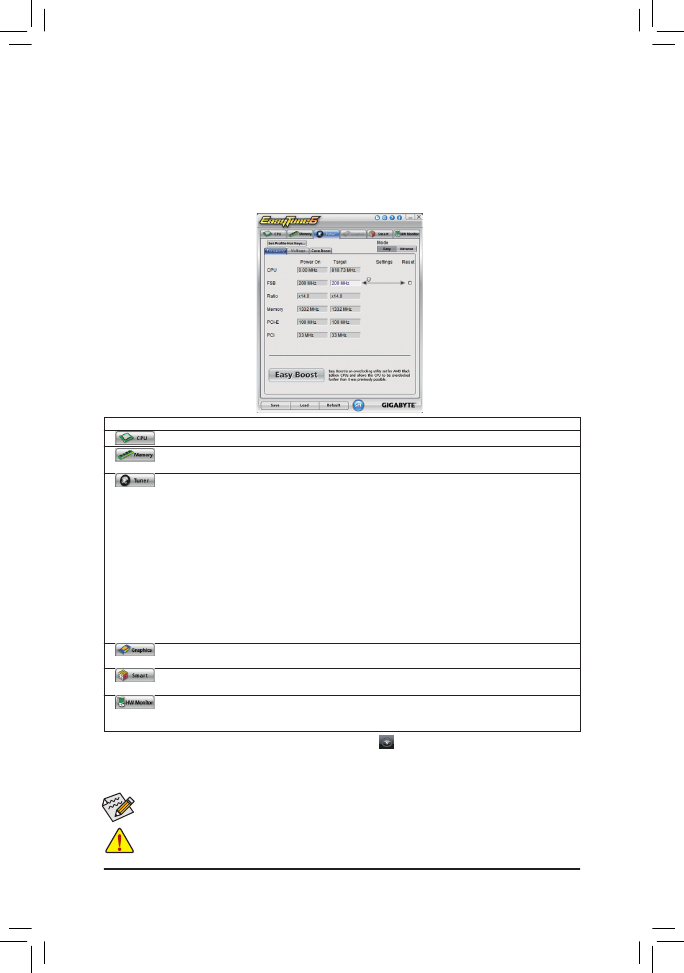
Unique Features
- 66 -
Available functions in EasyTune 6 may differ by motherboard model. Grayed-out area(s) indicates that the item is
not configurable or the function is not supported.
Incorrectly doing overclock/overvoltage may result in damage to the hardware components such as CPU, chipset,
and memory and reduce the useful life of these components. Before you do the overclock/overvoltage, make sure
that you fully know each function of EasyTune 6, or system instability or other unexpected results may occur.
4-3 EasyTune 6
GIGABYTE's EasyTune 6 is a simple and easy-to-use interface that allows users to fine-tune their system
settings or do overclock/overvoltage in Windows environment. The user-friendly EasyTune 6 interface also
includes tabbed pages for CPU and memory information, letting users read their system-related information
without the need to install additional software.
The EasyTune 6 Interface
Tabs Information
Tab
Function
The CPU tab provides information on the installed CPU and motherboard.
The Memory tab provides information on the installed memory module(s). You can select memory
module on a specific slot to see its information.
The Tuner tab allows you to change system clock settings and voltages.
• Easy mode allows you to adjust the CPU FSB only.
• Advanced mode allows you to individually change system clock settings and voltages settings
using the sliders.
• Easy Boost is an easy-to-use auto-overclocking function
(Note 1)
. When activated, the system
automatically experiments all sorts of overclocking configurations till it hangs. After restart, the
system will operate with the optimum configurations tested to let the CPU reach the best
overclocking performance.
• Core Boost is configurable only in Advanced mode. With Core Boost
(Note 2)
enabled, you can unlock
hidden CPU cores or disable the cores that have been activated
(Note 3)
.
• Save allows you to save the current settings to a new profile (.txt file).
• Load allows you to load previous settings from a profile.
After making changes in Easy mode/Advanced mode, be sure to click Set for these changes to take
effect or click Default to restore to default values.
The Graphics tab allows you to change the core clock and memory clock for your ATI or NVIDIA
graphics card.
The Smart tab allows you to specify a Smart Fan mode. Smart Fan allows the CPU fan speed to be
changed linearly based on the CPU temperature thresholds you set.
The HW Monitor tab allows you to monitor hardware temperature, voltage and fan speed and set
temperature/fan speed alarm. You can choose the alert sound from the buzzer or use your own sound
file (.wav file).
(Note 1) Before enabling Easy Boost, right-click the EasyTune 6 icon
in the notification area. Select Auto overclock
last tune on the next reboot to allow the system to work with the optimum overclocking configuration after restart.
(Note 2) Restart the computer after enabling Core Boost for the settings to take effect.
(Note 3) The number of CPU cores that can be enabled/disabled depends on the CPU being used.