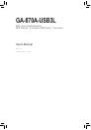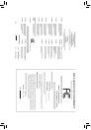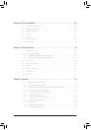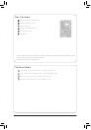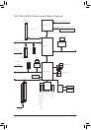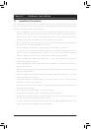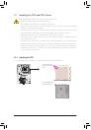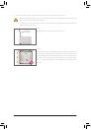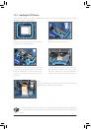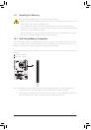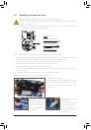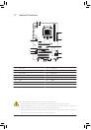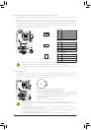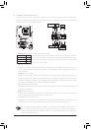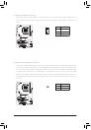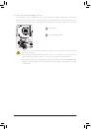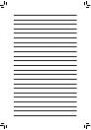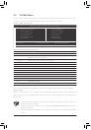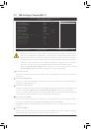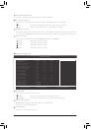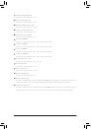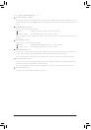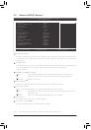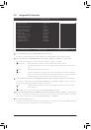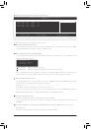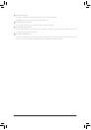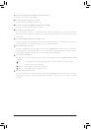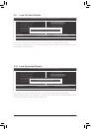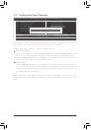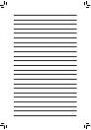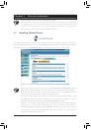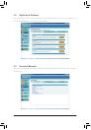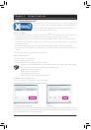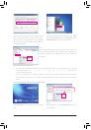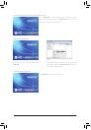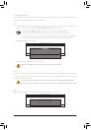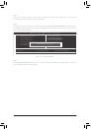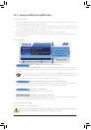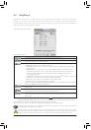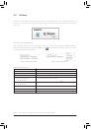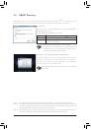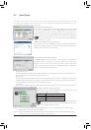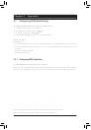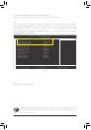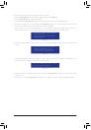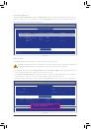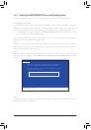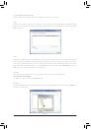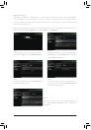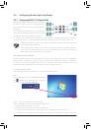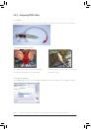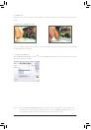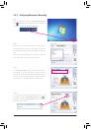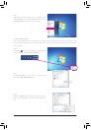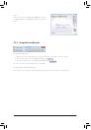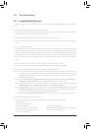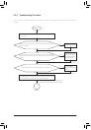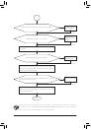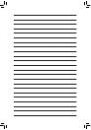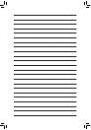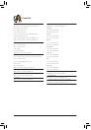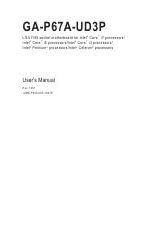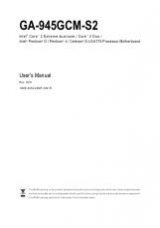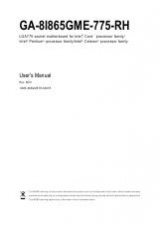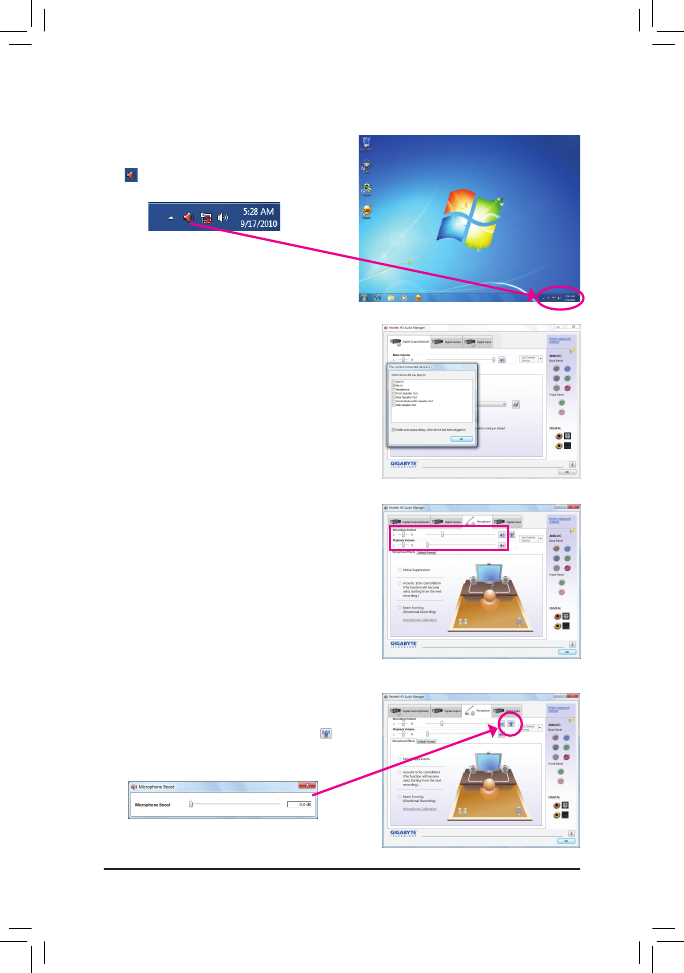
- 87 -
Appendix
5-2-3 Configuring Microphone Recording
Step 2:
Connect your microphone to the Mic in jack (pink) on
the back panel or the Mic in jack (pink) on the front
panel. Then configure the jack for microphone function-
ality.
Note: The microphone functions on the front panel and
back panel cannot be used at the same time.
Step 3:
Go to the Microphone screen. Do not mute the record-
ing volume, or you'll not be able to record the sound.
To hear the sound being recorded during the recording
process, do not mute the playback volume. It is recom-
mended that you set the volumes at a middle level.
Step 1:
After installing the audio driver, the HD Audio Manager
icon will appear in the notification area. Double-click
the icon to access the HD Audio Manager.
Step 4:
To raise the recording and playback volume for the
microphone, click the Microphone Boost icon on
the right of the Recording Volume slider and set the
Microphone Boost level.