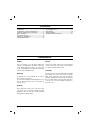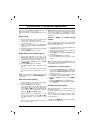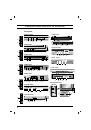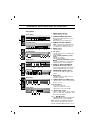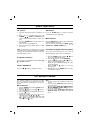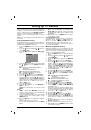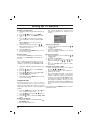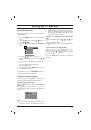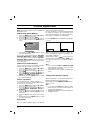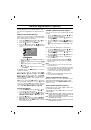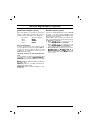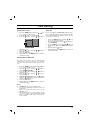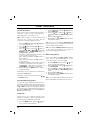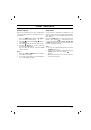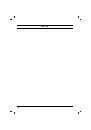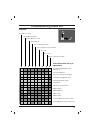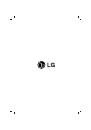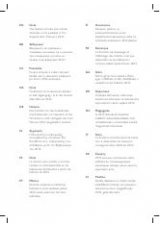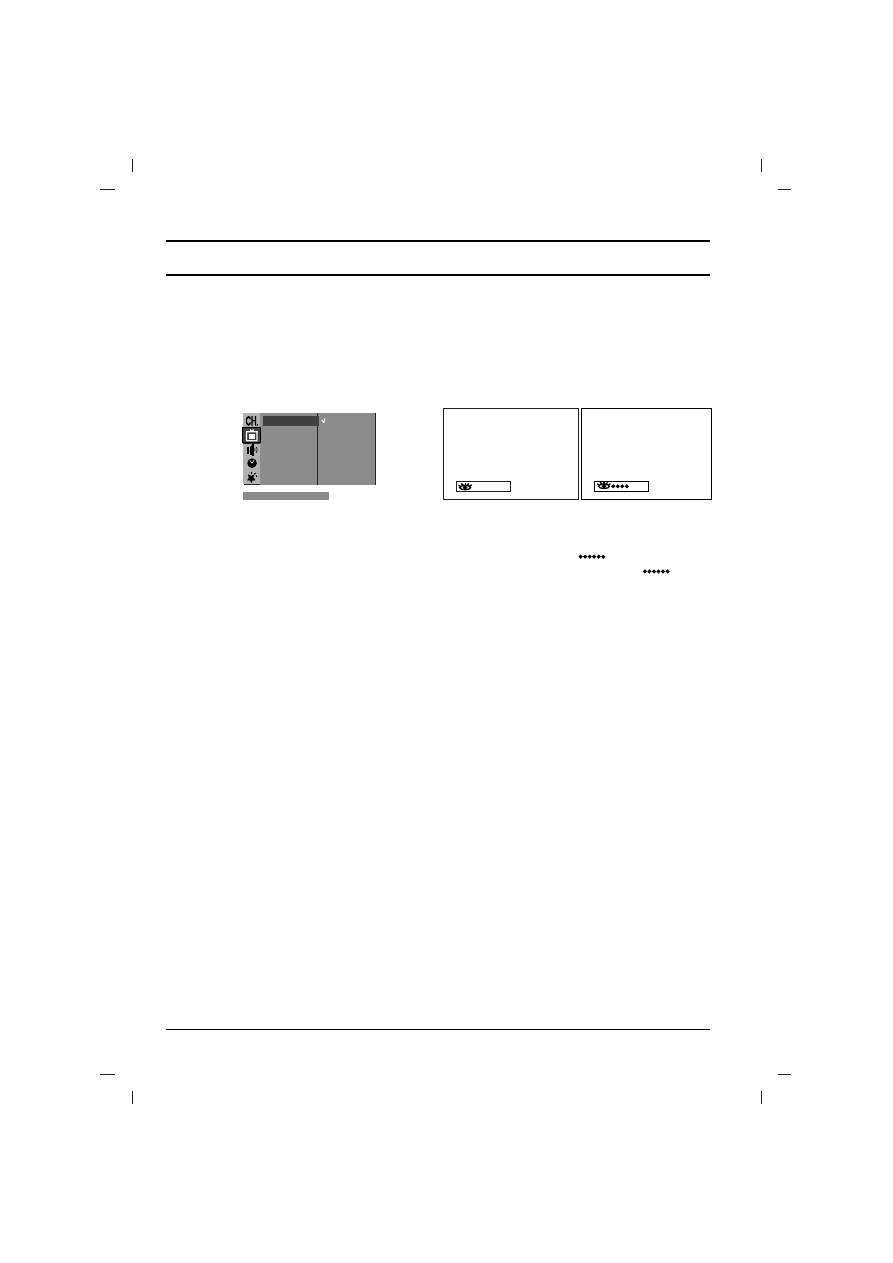
Off
Picture adjustment
12
Note:
Picture menu options are not available for
RGB input source.
PSM (Picture Status Memory)
1. Press
the
MENU
button and then
D
D
/
E
E
but-
ton to select the Picture menu.
2. Press the
G
G
button to select
PSM
.
3. Press the
G
G
button and then
D
D
/
E
E
button to
select a picture setting on the
PSM
pull-down
menu.
4. Press the
OK
or
F
F
button.
5. Repeatedly press the
MENU
button to return
to normal TV viewing.
You can also recall a desired picture (
Dynamic
,
Standard
,
Mild
,
Game
or
User
) with
PSM
but-
ton on the remote control. The picture
Dynamic
,
Standard
,
Mild
and
Game
are programmed for
good picture reproduction at the factory and can-
not be changed.
CSM (Colour Status Memory)
You can select the picture colour status; standard,
reddish, greenish or bluish, as you prefer.
1. Press the
MENU
button and then
D
D
/
E
E
but-
ton to select the Picture menu.
2. Press the
G
G
button and then
D
D
/
E
E
button to
select
CSM
.
3.
Press the
G
G
button and then
D
D
/
E
E
button to
select
Standard
,
Reddish
,
Greenish
or
Bluish
on the
CSM
pull-down menu.
4. Repeatedly press the
MENU
button to return
to normal TV viewing.
Picture adjustment
You can adjust picture contrast, brightness,
colour intensity, sharpness and tint (NTSC input
only) to the levels you prefer.
1. Press
the
MENU
button and then
D
D
/
E
E
but-
ton to select the Picture menu.
2. Press the
G
G
button and then
D
D
/
E
E
button to
select
Contrast
,
Brightness
,
Colour
or
Sharpness
.
3. Press the
G
G
button and then
F
F
/
G
G
button to
make appropriate adjustments on the each
sub menu.
4. Press the
OK
button to store it for the picture
user.
5. Repeatedly press the
MENU
button to return
to normal TV viewing.
Eye (option)
Eye is an optional function. Only a set with eye
option can perform this function.
In some models, the set will automatically adjust
the picture according to the surrounding condi-
tions. This will enable you to enjoy the most suit-
able picture according to the surroundings.
Press the
EYE/
*
button to switch the eye function
on or off.
When the eye function is on, the most suitable pic-
ture is automatically adjusted according to the
surrounding conditions.
At this time the display in green does not
appear continuously but the display in yel-
low appears each time the picture condition
changes.
Note :
a. If you press the
PSM
or
TURBO PICTURE
button with the eye function, the eye function
is automatically switched off.
b. EYE function is not available for RGB input
source.
Turbo picture selection (option)
When this function is on, the picture will be more
brilliant and distinct than normal picture.
Repeatedly press the
TURBO PICTURE
button to
switch on or off.
Note :
a. If you press the
PSM
button with the Turbo
picture function, the Turbo picture function is
automatically switched off.
b. TURBO PICTURE function is not available for
RGB input source.
PSM
{
Turbo
O
Pic.{
CSM
{
Contrast {
Brightness{
Colour
{
Sharpness {
PSM
{
Dynamic
Standard
Mild
Game
User
)
O
}
i
{
O
OK
O
MENU
(