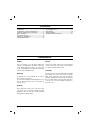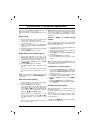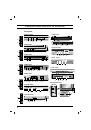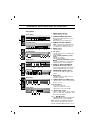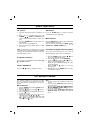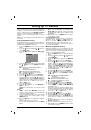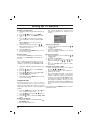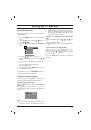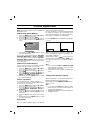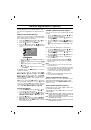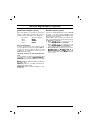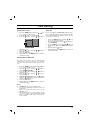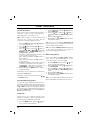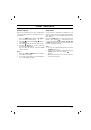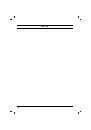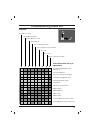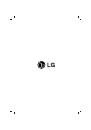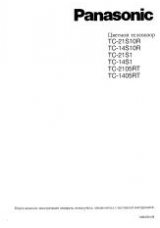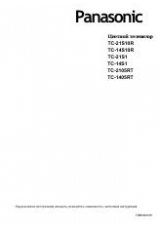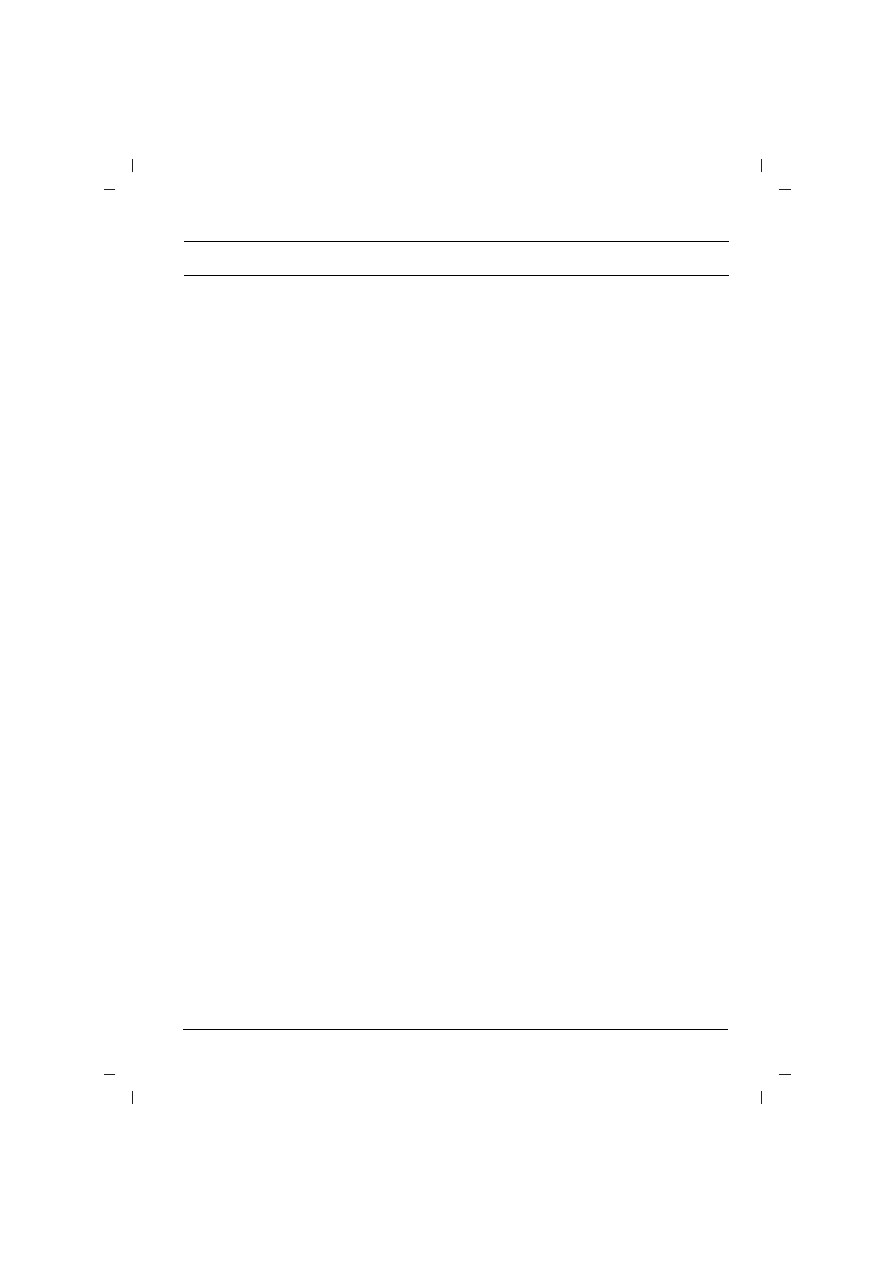
3
You can connect additional equipment, such as
VCRs, camcorders etc. to your set.
Here shown may be somewhat different from your
set.
Aerial socket
1. Connect the RF out socket of the VCR to the
aerial socket on the back of the set.
2. Connect the aerial cable to the RF aerial in
socket of the VCR.
3. Store the VCR channel on the programme
number 0 using the ‘Manual programme tun-
ing’ section.
4. Select the programme number where the VCR
channel is stored.
5. Press the
PLAY
button on the VCR.
Audio/Video in/out sockets (option)
1. Connect the audio/video out sockets of the
VCR to audio/video in sockets of the set and
in sockets of the VCR to out sockets of the set.
2. If the VCR is connected to the AV sockets on
the set, press the
TV/AV
button to select
AV
(or
AV1
)
,
AV 2
.
3. Press
the
PLAY
button on the VCR.
The VCR playback picture appears on the
screen.
You can also record programmes received by
the TV on video tape via audio/video out sock-
ets.
Note :
If you have a mono VCR, connect the audio
cable from the VCR to the
AUDIO L/MONO
sock-
et of the set.
Euro scart socket (option)
1. Connect the Euro scart socket of the VCR to
the Euro scart socket of the set.
2. Press
the
PLAY
button on the VCR.
If your VCR outputs a switching voltage when
connected to Euro scart socket, the set will
switch to
AV
(or
AV1
)
mode automatically. But
if you want to keep on watching TV mode,
press the
D
D
/
E
E
or NUMBER buttons.
Otherwise press the
TV/AV
button on the
remote control handset to select
AV
(or
AV1
)
.
The VCR playback picture appears on the
screen.
You can also record programmes received by
the TV on video tape.
Note :
Signal type RGB, i.e. the signals red, green
and blue can only be selected for the Euro scart
socket. These signals are transmitted, for exam-
ple, by a pay TV decoder, game machine or photo
CD unit, etc.
S-video / Audio in sockets (S-AV)
(option)
When connecting the S-video socket of the VCR
to the S-VIDEO socket of the set, the picture qual-
ity will be further improved.
1. Connect the S-video socket of the VCR to the
S-VIDEO socket of the set.
2. Connect the audio cable from the VCR to the
AUDIO sockets of the set.
3. Select
AV3
by pressing the
TV/AV
button
repeatedly.
4. Press
the
PLAY
button on the VCR.
The VCR playback picture appears on the
screen.
Note :
If both S-VIDEO and VIDEO sockets have
been connected to the VCR simultaneously, only
the S-VIDEO can be received.
Component in sockets (option)
1. Connect the COMPONENT video output sock-
ets (Y Cb Cr, Y Pb Pr or Y B-Y R-Y) of the DVD
player to the COMPONENT INPUT sockets (Y
P
B
P
R
) on the set.
2. Connect the audio cable from the DVD player
to AUDIO IN sockets of
AV
(or
AV1
)
.
3. Press the
TV/AV
button to select
COMPO-
NENT
.
4. Press
the
PLAY
button on the DVD player.
The COMPONENT playback picture appears
on the screen.
Headphone socket (option)
Only models which have a headphone socket can
perform this function.
Insert the headphone plug to the headphone sock-
et of the set.
You can listen to the sound through the head-
phones. To adjust the headphone volume, press
the
F
/
G
button.
If you press the
MUTE
button, the sound from the
headphone’s is switched off.
Connection of external equipment