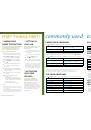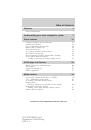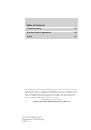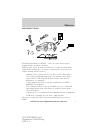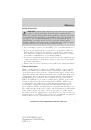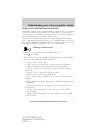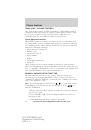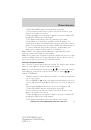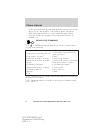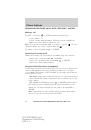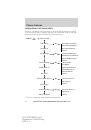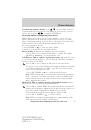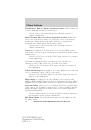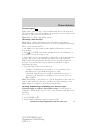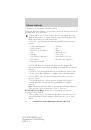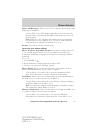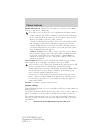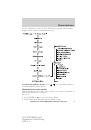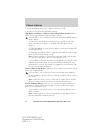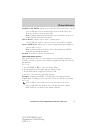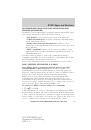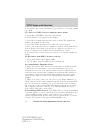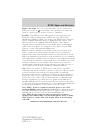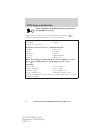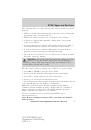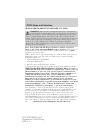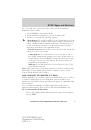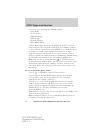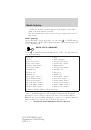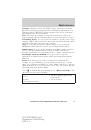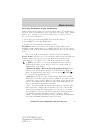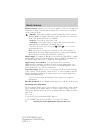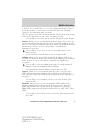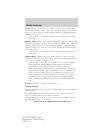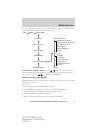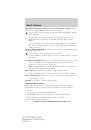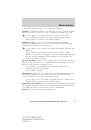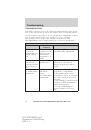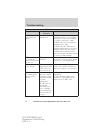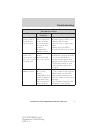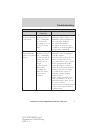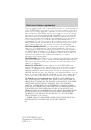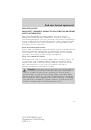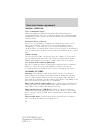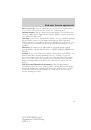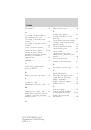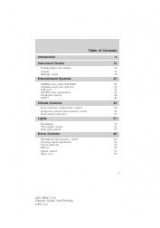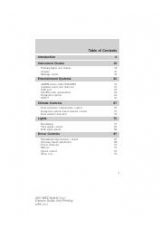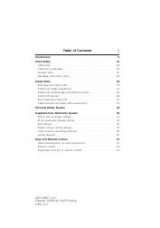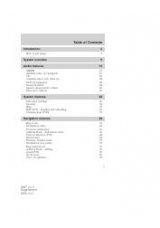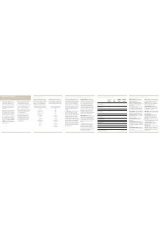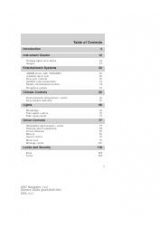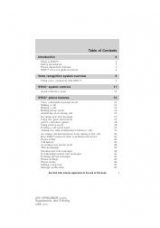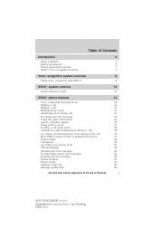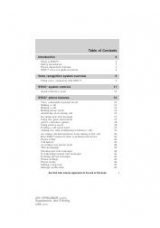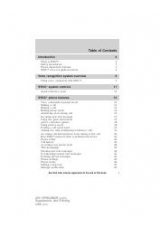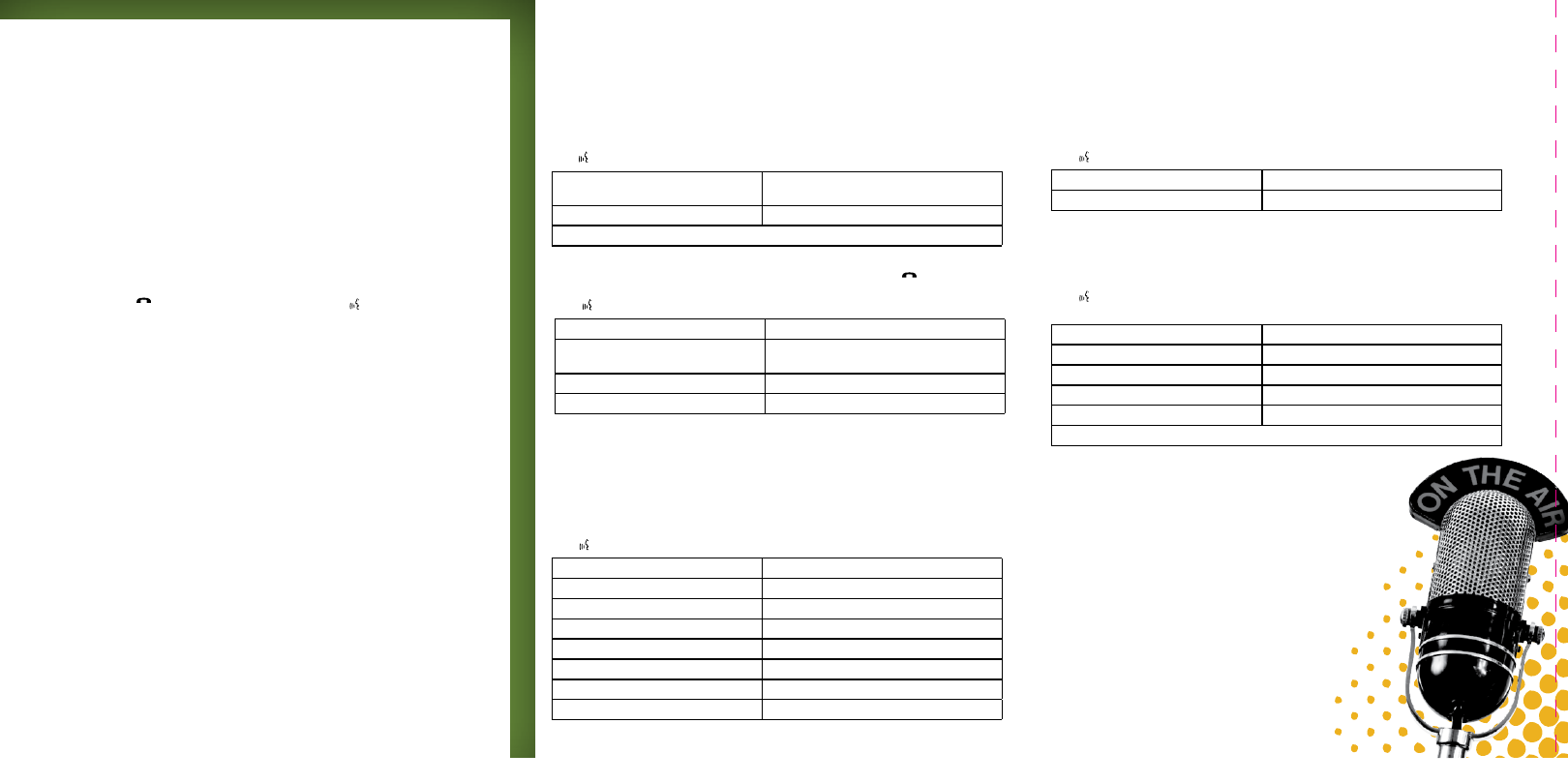
Press or
VOICE and when prompted, say, “
Phone
”. You may then say any of the following:
2
setting up
your usb
SYNC® allows you to access and
play music from your digital
media player.
1
Ensure that the vehicle ignition,
audio system and your device are
all turned on.
2
Plug your device into the USB port.
3
Press
or
VOICE and when
prompted, say, “
USB
”.
4
You can now play music by saying
any of the appropriate commands.
tip:
SYNC® is capable of hosting nearly any
digital media player including: iPod®, Zune™,
“Plays from device” players, and most USB
drives. SYNC® also supports the following
audio formats: MP3, WMA, WAV and ACC.
3
activating
your free
services
Create an account now at
SyncMyRide.com and start
getting the most out of your
SYNC® experience.
SYNC® Services
give you the convenience of voice
activated turn-by-turn directions, the
latest traffic reports, business searches,
sports scores, stock market reports and
more. You can also set up your account
to enable your vehicle to run vehicle
health reports.
first things first!
1
pairing your
phone the first time
Pairing your phone with SYNC® allows it
to communicate with the hands-free
system, enabling you to make and
receive hands-free calls and access
contacts in your phone book.
1
Ensure that the vehicle ignition and radio
are turned on and that you are in P (Park).
2
Press
PHONE or
. When the display
indicates no phone is paired press
OK.
3
When
Add Device? appears, press OK.
4
When
Find SYNC appears in the display,
press
OK.
5
Put your phone into Bluetooth® discovery
mode. Refer to your phone’s user guide
if necessary.
6
When prompted on your phone’s display,
enter the six digit PIN provided by SYNC®
in the radio display.
7
The display will indicate when the pairing
is successful.
8
The system may prompt you with
questions such as:
• Setting your current phone as primary
(the phone SYNC® will automatically try
to connect with first upon vehicle start-up)
• Turning on 911 Assist™
• Downloading your phone book, etc.
tips:
•
To pair subsequent phones, please refer to Pairing
subsequent phones in the Phone features chapter of the
SYNC® Supplement.
• If you are experiencing pairing problems, try performing
a “clean” pairing by deleting your device from SYNC®,
and deleting SYNC® from your phone and starting over.
phone voice commands
Press or
VOICE and when prompted, say any of the following:
commonly used
* After saying “
Dial
”, say the number you would like to call. When SYNC® confirms the
number, say “
Dial
” again to initiate the call. (To end a call, press and hold
or
PHONE.)
usb voice commands
Press or
VOICE and when prompted, say, “
USB
”. You may then say any of the following:
Play all
Play genre
<name>
Play album
<name>
Play artist
<name>
Play track
<name>
Play playlist
<name>
Play song
<name>
Play next song
Play previous song
Similar music
Play next folder
Play previous folder
Repeat on
Repeat off
Shuffle on
Shuffle off
Phone book
<name>
at home
Phone book
<name>
Phone book
<name>
on mobile
OR
cell Phone book
<name>
at work
OR
Phone book
<name>
at office
Phone book
<name>
on Other
Go to privacy
Join
Hold
Call
<name>
Call
<name>
at work
OR
Call
<name>
in office
Call
<name>
on mobile
OR
cell
Call
<name>
at home
Dial
*
Tips:
• SYNC® only recognizes your contacts exactly as they are listed in your phone book.
So, if a contact is listed as, “Wilson, Joe”, you must say, “Wilson, Joe”.
• Contacts listed in all caps require you to spell them (i.e. JAKE, will be J-A-K-E).
bluetooth
audio voice commands
Press and when prompted, say, “
Bluetooth
”. You may then say any of the following:
Play
Pause
Play previous track
Play next track
voice commands
sync
®
services – traffic,
directions & information
Press or
VOICE and when prompted, say, “
Services
”.
The portal will guide you, but you can say any of the following:
Traffic
Sports
Directions
Weather
Business Search
Movies
Favorites
Horoscopes
News
Stock quotes
Travel
Tips:
• SYNC® services are voice-enabled, not data enabled so you don’t need
an extra cost data plan on your phone to use this feature.
• When connected to services, air time usage charges will be incurred.
However, once the directions are downloaded, (a minute or so),
the call disconnects.
• For more tips and troubleshooting information, please refer to the
Troubleshooting chapter in your SYNC® supplement.
getting the best results
with your voice
recognition system
• Let the voice prompt finish before you speak and ensure the vehicle’s
interior environment is quiet, windows closed, no one else speaking, etc.
• Voice recognition software is sensitive, so speak your voice commands in
a normal, smooth, steady and confident voice.
• Try saying “Yep” instead of “Yes” as sometimes the “s” is more difficult
to pick up for the system.
989193_12b_Sync_QRG_060811.indd 2
6/8/11 1:56 PM