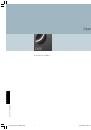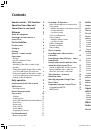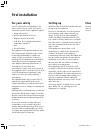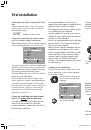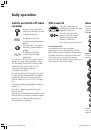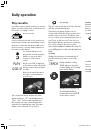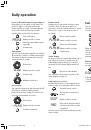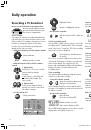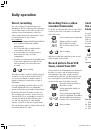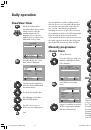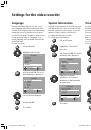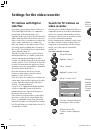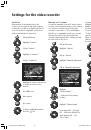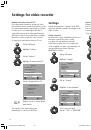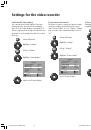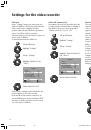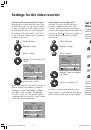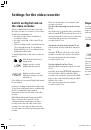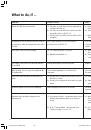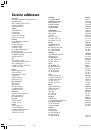
6
For your safety
For your safety and to avoid damage to the
video recorder, remote control and cassette,
ensure that you protect the equipment against:
• Damp and moisture
• Knocks and mechanical stresses
• Magnetic and electrical fields
• Cold, heat, direct sunlight and extreme
temperature variations
• Dust
• Blocked airways
This equipment is designed for domestic and
office environments and must not be used in
rooms with high humidity (e.g. bathroom,
sauna) or high concentrations of dust (e.g.
workshops). If the equipment is used outdoors,
ensure that it is protected against moisture
(rain, dripping, splashing, sprayed water or
dew) High levels of moisture and
concentrations of dust cause creep currents in
the equipment, which can lead to electric shock
or fire. The manufacturer’s warranty is only
valid for use in the specified permissible
environment.
This equipment must only be connected to a
mains power supply which has the same
voltage and frequency as that specified on the
rating plate. Incorrect voltages can damage the
equipment.
Lightning strikes can damage your recorder via
the antenna and the power supply. You should
therefore remove the antenna and power plugs
during thunderstorms and during long periods
of absence.
Do not open the video recorder under any
circumstances, as you could be exposed to
voltages that are life threatening. There are no
user-serviceable or exchangeable parts in the
set. Repair and servicing should only be carried
out by authorized TV technicians.
Setting up
Install the video recorder horizontally and leave
enough room for ventilation.
Please note that when the recorder is pushed
across furniture made >from softwood (e.g.
spruce, fir, pine) the feet of the equipment
could leave marks. The plastic material of the
feet contains softeners, which can occasionally
affect the surface of furniture. In this event, use
a pressure resistant pad about the size of the
video recorder.
If the equipment is moved from a cold
environment to a warm room, moisture may
condense on all parts of the equipment
(condensation). Moisture on the head drum and
the tape guides can damage the tape and the
head drum. Let the video recorder stand for
about an hour and only switch it on when it
has reached room temperature.
The mains plug of the TV set must be easily
accessible so that the set can be disconnected
at any time. Lay the cable in such a way that it
will not be damaged. The mains cable must not
be bent or laid over sharp edges, trodden on or
exposed to chemicals. A mains cable with
damaged insulation can lead to electric shocks
and is a fire risk.
Please note that the recording of pre-recorded
tapes, DVDs, CDs, etc, could represent an
infringement of copyright.
Cleaning
Use only a soft, clean, damp cloth to clean the
video and the remote control (don’t use any
caustic or abrasive cleaning agents).
First installation
BA_VCR_31251_020EU_GB2
17.04.2003, 15:29 Uhr
6