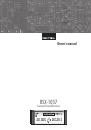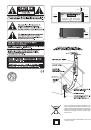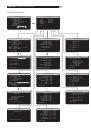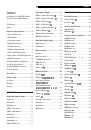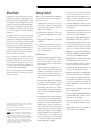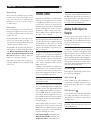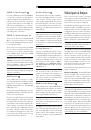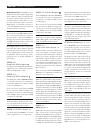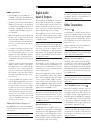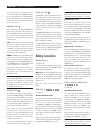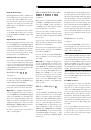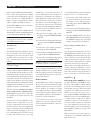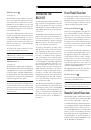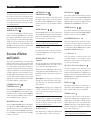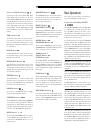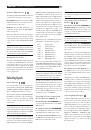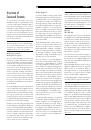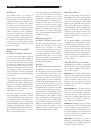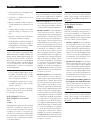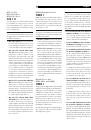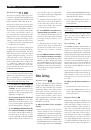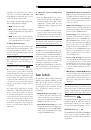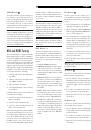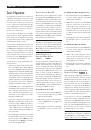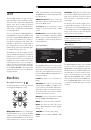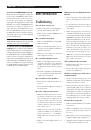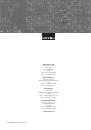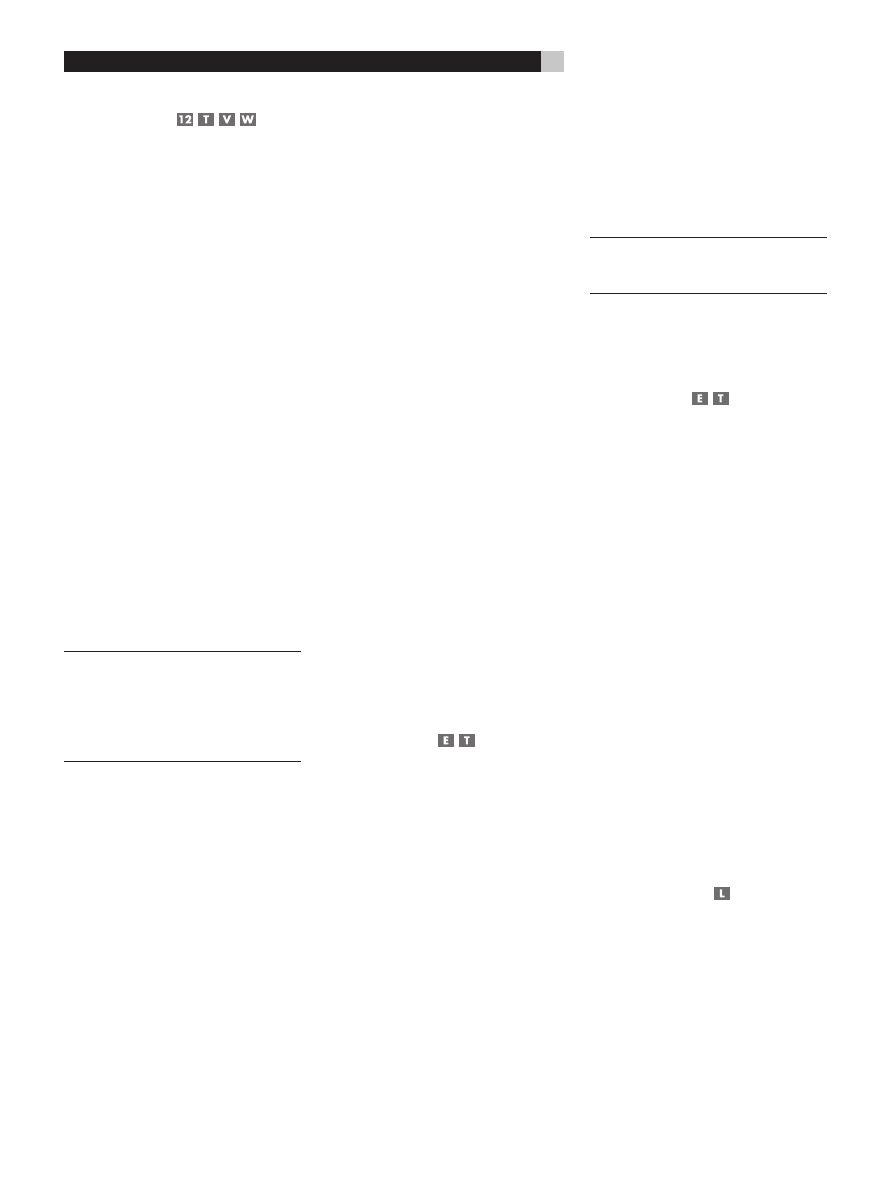
32
RSX-1057
Surround Sound Receiver
Analog Stereo
This type of recording includes any conven-
tional stereo signal from the RSX-1057’s ana-
log inputs, including analog audio from CD
players, FM tuners, VCRs, tape decks, etc.
Analog stereo inputs require a choice about
how the signal is routed through the RSX-1057.
One option is the analog bypass mode. In
this mode, the stereo signal is routed directly
to the volume control and the outputs. It is
pure 2-channel stereo, bypassing all of the
digital circuitry. None of the bass manage-
ment features, speaker level settings, contour
settings, or delay settings are active. There
is no subwoofer output. A full-range signal
is sent directly to two speakers.
The other option converts the analog inputs
to digital signals, passing them through the
digital processors in the RSX-1057. This option
allows all of the features to be active includ-
ing bass management settings, crossovers,
subwoofer outputs, contour settings, etc. In
this mode, you can select several surround
modes including 2-CH Stereo, Dolby 3-Ste-
reo, 5-CH Stereo, 7-CH Stereo modes. You
can also use Dolby Pro Logic II or Pro Logic
IIx surround, DTS Neo:6 surround, or one of
the MUSIC 1-4 DSP modes.
NOTE
:
In addition to the options that follow,
you can select Pro Logic II Cinema, Pro Logic
II Music, Pro Logic IIx Cinema, Pro Logic IIx
Music, 5-channel stereo, or 7-channel stereo
by pressing one of the surround mode buttons
on the remote (PLC, PLM, 5CH, 7CH).
•
To select Stereo or Analog bypass
mode for 2-channel analog re-
cordings.
Press the 2CH button on the
remote to toggle between Stereo (with
digital processing) or Analog Bypass (no
digital processing) modes.
•
To select any mode for 2-channel
analog recordings.
Press the SUR+
button on the remote, then use the +/– but-
tons to step through the optional modes
until the desired mode is displayed.
•
To select Dolby multichannel modes
for 2-channel analog recordings.
You can also step through the Dolby op-
tions (Pro Logic II, Pro Logic IIx, or 3-Ste-
reo) by repeatedly pressing the DOLBY
PLIIx/3ST button on the front panel. You
can select Pro Logic or Pro Logic IIx Cin-
ema or Music modes by pressing the PLC
or PLM buttons on the remote.
To change the Cinema or Music option
in Pro Logic II mode, press the SUR+ but-
ton the remote twice while in Pro Logic
II or Pro Logic IIx modes. Then, press the
+/– buttons to select the option.
•
To select DTS Neo:6 modes for 2-
channel analog recordings.
You can
also step through the DTS options (Neo:6
Cinema or Neo:6 Music) by repeatedly
pressing the DTS Neo:6 button on the
front panel.
To change the Cinema or Music option
in Neo:6 mode, press the SUR+ button
the remote twice while in Neo:6 mode.
Then, press the +/– buttons to select the
option.
•
To select DSP multichannel modes
for 2-channel analog recordings.
You can also step through the DSP options
(MUSIC 1-4, 5CH, 7CH) by repeatedly
pressing the DSP button on the front panel.
Directly select 5CH mode by pressing the
5CH button on the remote. Directly select
7CH mode by pressing the 7CH button
on the remote.
Other Settings
Speaker Level
The levels of all channels should be calibrated
using the TEST TONE procedure during the
initial setup of the RSX-1057. You can make
a temporary change in the relative volume
of the center, surround, center back, or sub-
woofer channels using buttons on the remote
control or the front panel controls. These
temporary adjustments only remain in effect
until a different input is selected or until the
RSX-1057 is turned off.
To adjust speaker levels using the
remote:
1. Press a selection button on the remote to
select a channel (or pair of channels) for
adjustment. Press the C button to adjust the
CENTER channel. Press the S button to ad-
just the SUBWOOFER channel. Press the
R button to adjust the rear SURROUND or
CENTER BACK channels (each press of the
R button toggles between the SURROUND
channels and the CENTER BACK channels).
The selected speaker and its current setting
appear briefly in the display.
2. Use the UP or DOWN buttons on the re-
mote to adjust the output level of the se-
lected channel(s).
NOTE
:
If no level adjustment is made for 10
seconds, the levels revert to the default cali-
brated settings.
As you select a speaker in the above adjust-
ments, you may notice an addition choice,
“group delay”. See the following for an ex-
planation of this feature.
Group Delay
The SPEAKER adjustments (described above)
can also be used to make a temporary ad-
justment to the group delay or “lip-synch”
delay. Group delay delays the overall audio
signal (to all speakers) by a specified amount
to correct for situations where the video and
audio signals are out of synch. This can oc-
cur with upconverted digital TV signals or
when trying to match a radio broadcast
with the video from a sports event. The set-
tings range from 0 to 500 milliseconds in 5
ms increments.
Like the speaker settings, this is a temporary
adjustment that overrides the permanent de-
fault setting for a video source until a dif-
ferent input source is selected or the unit is
turned off.
To adjust group delay using the re-
mote:
1. Press the C button on the remote twice.
2. Use the UP or DOWN buttons on the re-
mote to adjust the amount of delay ap-
plied to all channels.
Dynamic Range
Dolby Digital recordings are capable of wide
dynamic range (the difference between the
softest and loudest sounds). In some cases,
this may tax amplifiers and/or speakers. In
other cases, you may want to reduce the dy-
namic range when listening at low volume
levels. This is particularly useful in order to
keep dialog loud enough to be intelligible
while avoiding excessively loud sound ef-
fects. Dolby Digital dynamic compensation
is a sophisticated feature that allows you to
adjust the dynamic range while still preserv-