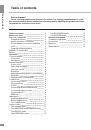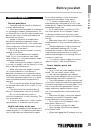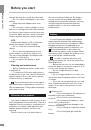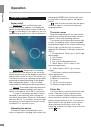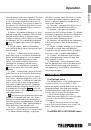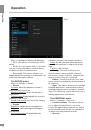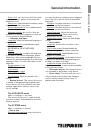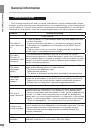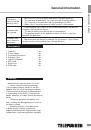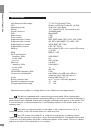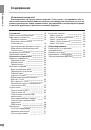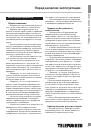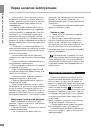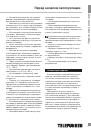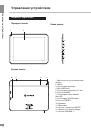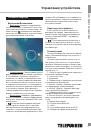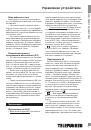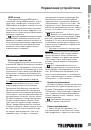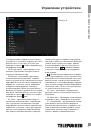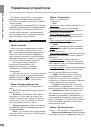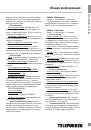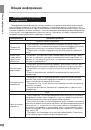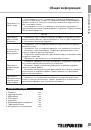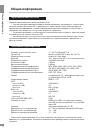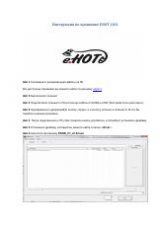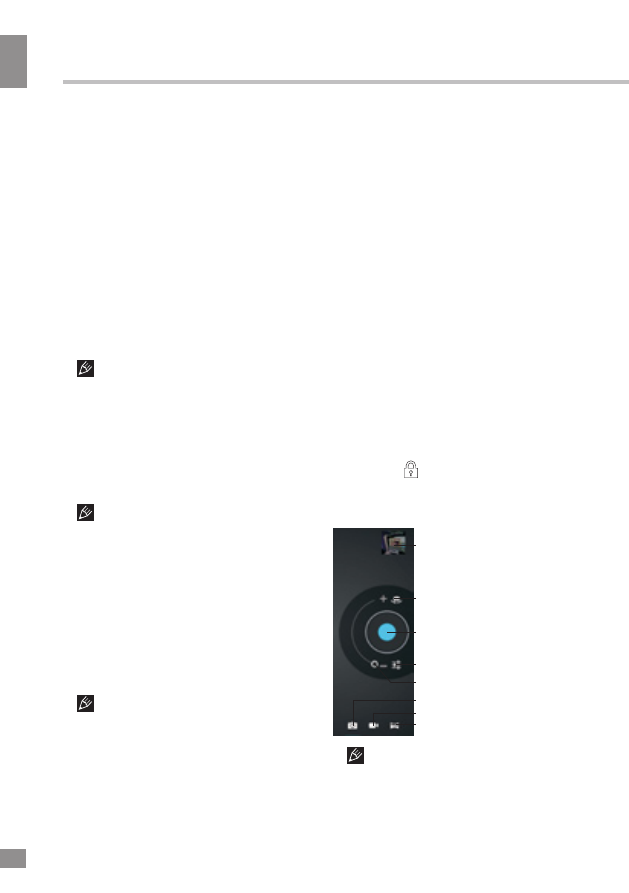
Operation
10
Operation
by Google.
2. Gmail (Google Mail) -the e-mail service
from Google. Provides access to mailboxes via
a web interface.
3. Email (Electronic Mail) - technology which
provides services for sending and receiving
electronic messages distributed in the network.
4. Browser (Web browser) - software for
viewing websites, (mainly on the Internet),
processing, and page navigation. Entering
addresses and requests is performed by using
pop-up keyboard accessible by clicking on the
search bar in the browser interface.
5. Calendar - software that emulates the
functions of the calendar and allows you to see
dates and set event reminders.
6. Calculator - software that emulates the
functions of the calculator and allows you to
perform operations on numbers or algebraic
formulas.
7. Camera - an application that allows you
to perform video and photography recording
with both cameras of the device. You can also
activate the camera application by holding and
dragging the icon to the left on the icon
representing a camera in screen-lock mode.
Camera application interface
1
2
3
4
6
7
8
5
The camera auto focusing system is
not intended for shooting the objects at very
available to users having a Google account.
The Play Market application is pre-installed
as standard software. At first launch of the
application you will be prompted to set up a
Google account. On the page «Setting up a
Google account» press «Next». If you already
have a Google account, click «Login», enter
your user name and password and click
«Enter» again. If you do not have a Google
account, you should create one. To do this,
click «Create» and follow the instructions on
the screen. All applications in the Android
Market catalog are grouped by categories
(«Widgets», «Multimedia», «News & Weather»,
«Tools» etc.). To install an application simply
click «Install» (or «Buy» if the application is not
free).
Internet connection is required to use
the Android Market Before shopping at the
Android Market, make sure that your device
has correct current date and time settings,
otherwise connection to the server can fail;
• Installing on your own: Copy the setup
file (with .apk extension) on a memory card,
flash drive or internal memory. Locate the file
in the «Explorer». Open the file and confirm the
installation.
For safety reasons, installation of
applications received elsewhere apart from
the Android Market is disabled by default. If
you still need to install the application, activate
the «Unknown sources» section under the
«Settings» => «Security».
Deleting applications
Click the applications menu button (4) in
the top right corner of the main screen, in the
APPS tab select «Settings». Open the «Apps»
section; find and select the application from the
list, click «Uninstall» and confirm the action.
Applications that are part of the system
can not be deleted.
List of applications
1. Google Maps - a set of applications based
on mapping service and technology provided
10
1. Browsing images
2. Selecting front/rear
camera
3. Press to record
4. Adjusting white balance,
scene mode and camera
settings
5. Slide this button to
zoom in/out
6. Photo mode
7. Video mode
8. Panoramic shooting
mode