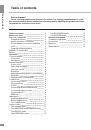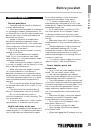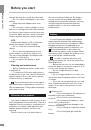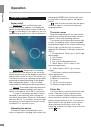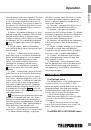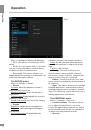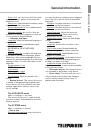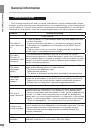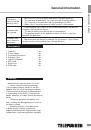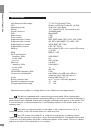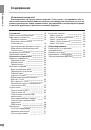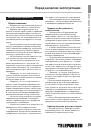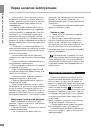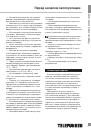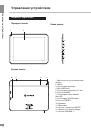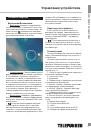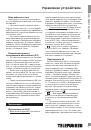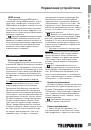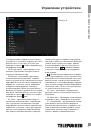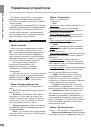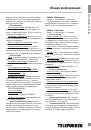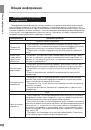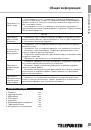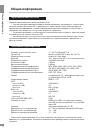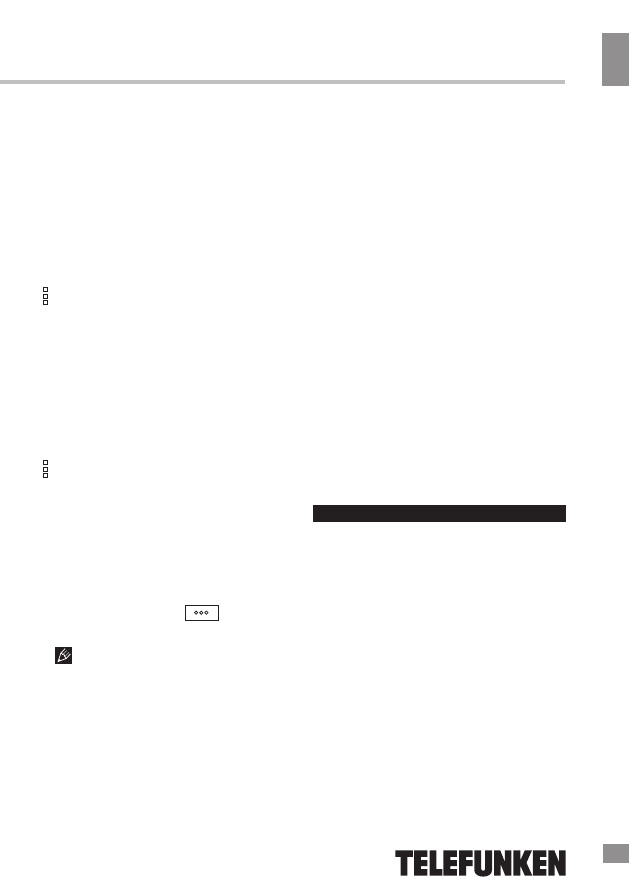
Operation
11
Operation
close distances (macrophotography). The auto
focus may not work properly when shooting
at close-up ranges which may result in poor
quality of the picture. This operation aspect of
the camera is not a defect and shall not serve
as the grounds for warranty repair, refund or
replacement of the device.
8. Gallery - a program enabling you to view
and edit image files contained in this unit and
external devices. Menu of operations with
images (cropping, rotation, ability to set image
as wallpaper, etc.) is available by clicking the
icon in the upper right corner of the gallery
interface.
9. Google search - application enabling
you to perform quick search using the Google
search engine.
10. Music - software player that can play
audio files stored on the device and external
drives, including operations such as rewind,
stop, pause, change the playback order,
repeat. The menu of additional functions
(setting track as ringtone, delete tracks,
equalizer, etc.) is available by clicking the
icon in the status bar of the audio player
interface.
11. Video - software video player that plays
audio files stored on the device and external
drives, including operations such as rewind,
stop, pause, adjust the brightness, select the
format of the video. To call/hide the operation
menu, click on the screen during playback.
The menu of additional functions (language
subtitles and audio language selection, etc.)
is available by clicking the
icon in the
lower right corner of the operation menu in the
video player interface.
The manufacturer guarantees the proper
playback of licensed video files only. Some
files may not be played by the device due to
their configuration and parameters, as well as
recording conditions. Video files exceeding 2
GB in size may not be played in full.
12. Clock - a program that emulates the
functions of a clock and allows to set an alarm.
13. Advanced task manager - a program
with which you can check the status of system
processes and memory devices and quickly
switch to different applications and perform
other useful operations.
14. Recorder - a program that allows you to
record sound via the built-in microphone.
15. iReader - a program for reading
electronic books in various formats. To call/hide
the menu of operations with books (change the
font size, style, add bookmarks, etc.) click on
the screen while displaying a book.
16. Explorer - an application that implements
a GUI user access to files in the operating
system.
17. Skype - software enabling you to transfer
encrypted voice and video calls between
computers over the Internet (VoIP), as well as
services for calls to mobiles and landlines.
18. Youtube - an application that provides
video hosting services. Users can add, view
and comment on videos.
19. ApkInstaller - service enabling to man-
age the applications stored on the device and
external drives, performing such operations
with applications as installation, uninstallation,
launching and export
System setup
The Settings menu
The Settings menu of the operating system
(Figure 2) allows you to connect to Wi-Fi,
adjust the display settings and sound, set the
language settings, date and time, manage
installed applications and much more. There
are two ways to access the Settings menu:
• On the home screen, press the
Application menu button (4) in the top right
corner, in the tab APPS tab select
«Settings».
• Tap the status bar at the bottom right
corner, then from the menu, click on the icon,
menu, select quick setup «Settings».
The WIRELESS & NETWORKS menu
11