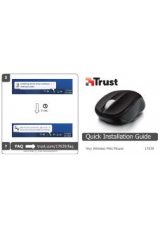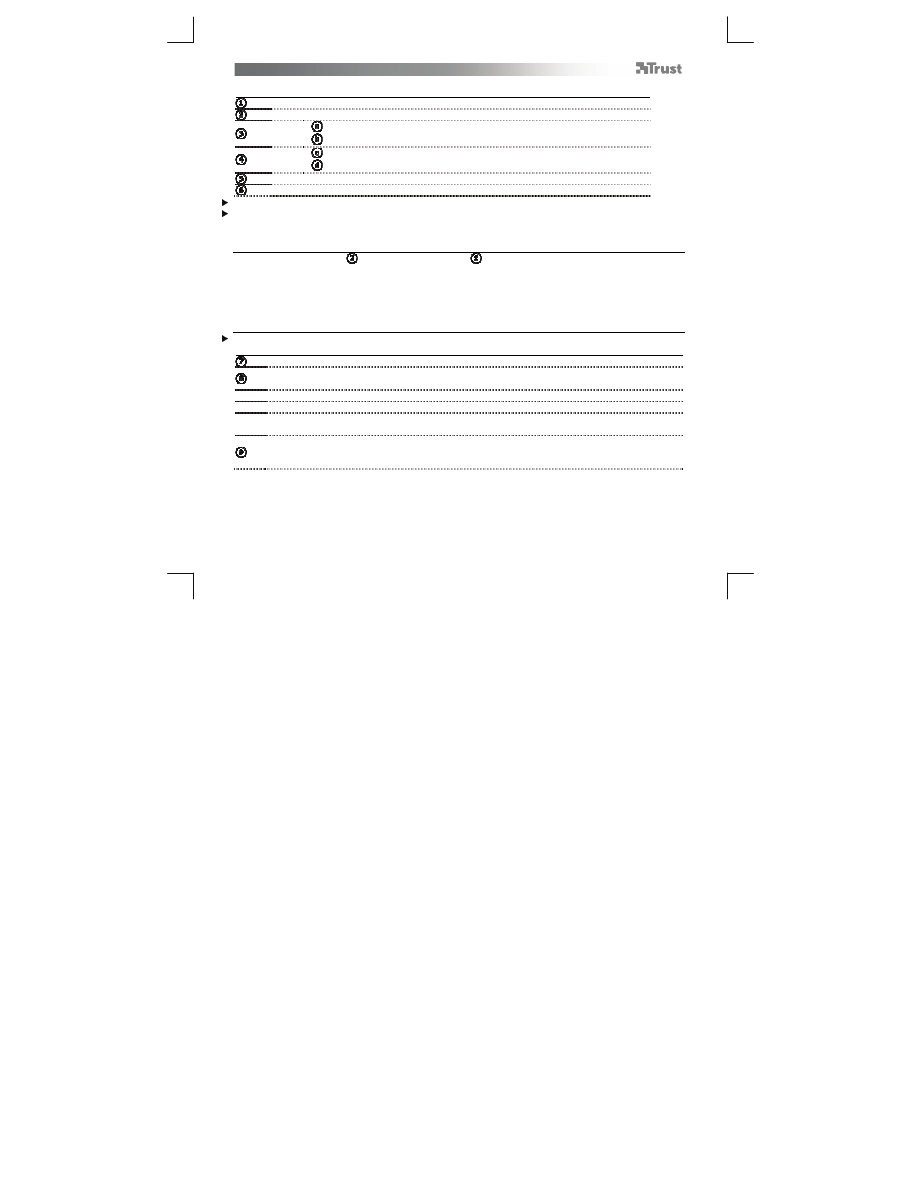
Tablet
– User’s Manual
2
Package contents (Package contents)
USB Connections
USB Connection Selector
Tablet:
Working area
Pen holder
Pen:
Upper pen button
Lower pen button
USB Cable
Pen-tip removal tool and 2x Spare pen-tips
Cleaning: Clean the tablet with a dry cloth. Do not use or spill water on the tablet, or its pen.
Storage:
Store the pen so that it does not rest on its tip, preferably in its holder. Do not store the pen on the
tablet.
USB Connection Selector
Thanks to its USB Selector (
) and two USB connections ( ), the Aeroo tablet is designed for right-handed
users as well as left-handed users.
Prior to connecting it to your computer, once software installation is complete, use the USB Selector, on the
tablet’s side, to select the USB connection that suits you the best.
Only one of the two USB connections can be accessed at a time.
Install tablet (Install tablet)
It might be necessary to restart your computer at the end of the driver’s installation. It is therefore preferable
that you
save and close all opened documents and applications before starting the installation.
Insert the Trust CD-ROM into your CD drive.
Click “Run Setup.exe – Published by Trust International BV”
Click “Install driver”
Trust Tablet driver installation:
To continue, Click “OK”
Trust Tablet driver was successfully installed:
Click “OK”
You must restart your computer:
Click “Restart now” to restart your computer. (If you have
unsaved documents and files, select “Restart later” to restart your computer later)
Once your computer has restarted, the tablet can be connected to a USB port.
After the driver has been successfully installed (this may take some time), and the message “USB input
device ready to use” appears, the tablet can be used.