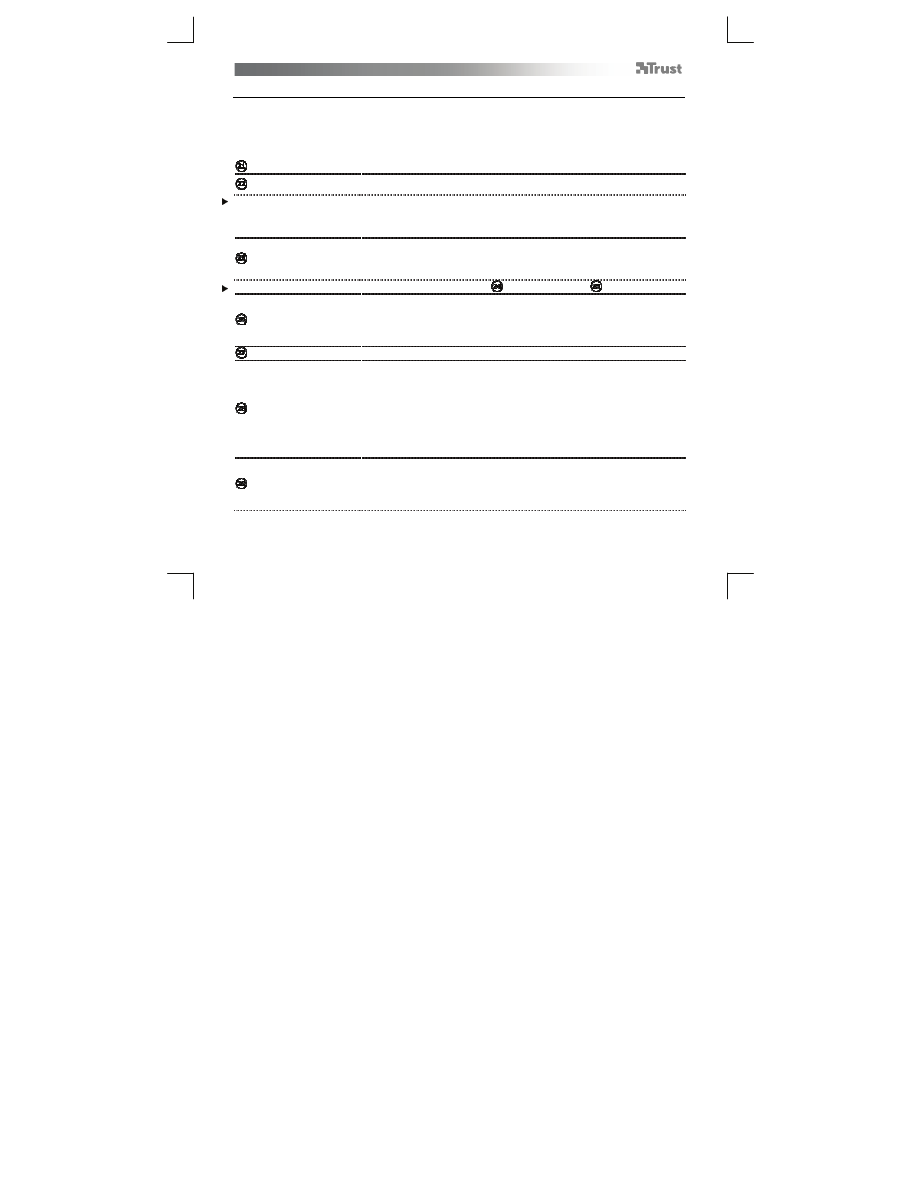
Tablet
– User’s Manual
5
Tablet properties
This utility consists in 2 tabs (Pen, Mapping).
In each tab, the “Default” button allows you to restore the default settings, and the “About” button displays
information about the tablet and its driver.
The “Option” button allows to save (Export) and load (Import) settings, and to assure compatibility with
applications that do not support 2048 pen pressure levels (the compatibility mode is enabled by default).
Pen
Tilt sensitivity
(3 steps setting: Normal/medium/high)
How fast the tablet determines the pen’s inclination/tilt.
Tilt detection
allows you to control opacity, color intensity, and other brush settings by varying the angle formed
by the pen with the tablet.
In programs that explicitly support pen-tilt (for instance, Photoshop), you can assign “Pen tilt” to “Color
Dynamics” (in “Brush Properties”), in order to vary the color intensity with the pen’s inclination.
Tip feel
(10 steps setting: from Soft to Firm)
How much pressure is needed for the pen to detect a change.
Soft= very few pressure required
Firm= lots of pressure required
Click “Details” to obtain a graphic representation of this setting (
) and a test sandbox (
: “Try here”).
Click Threshold
(10 steps setting: from Low to High)
How “hard” the contact between the pen and the tablet needs to be for a click to
be detected
The higher this setting, the harder you need to press the pen against the tablet to
click.
Current pressure gauge
Shows how hard you are currently pressing the pen against the tablet’s surface.
Pen Buttons settings
Assign one of the following functions to one of the two pen buttons:
-
None (disable this button)
-
Left click
-
Left double click
-
Right click
-
Right double click
-
Scroll (pressing the button starts the “easy scroll” mode. When the cursor
changes into a scrolling cursor, move the pen up/down to scroll up/down
through the document).
Tip Double Click Distance
(5 steps setting: from Off to Large)
Sets the accuracy needed to double-click (“how much movement you are
allowed between the two clicks of a double click”)
Off: the 2 clicks of a double click need to be almost at the same spot.
Large: you need to be less accurate for a double click to be detected.











































































































































