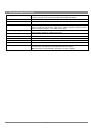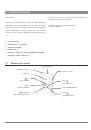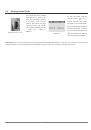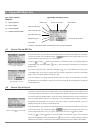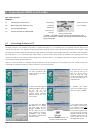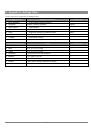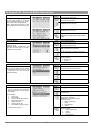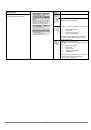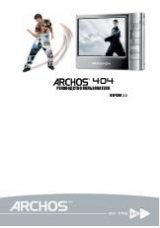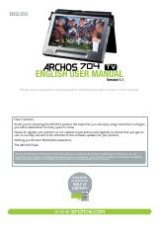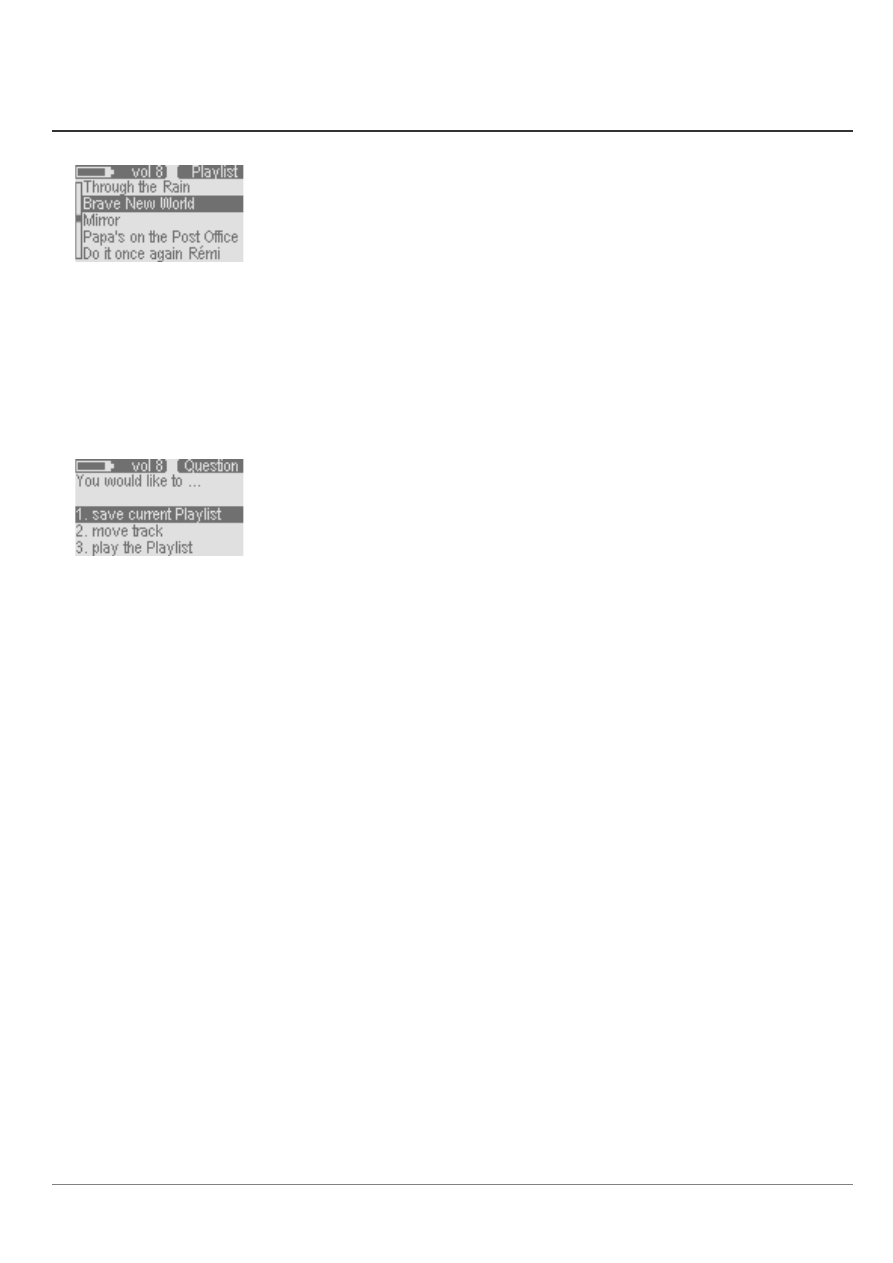
10
4.3
How to Create a Playlist
View of the Playlist
The Playlist exists in the Ondio’s internal memory first, then it is saved for later use. If you create a
Playlist without saving it, it will be lost the next time you turn on the Ondio. To put a song into the
Playlist, first you will highlight it in the Browser mode. Now, hold down on the Mode button until you see
the
Question
screen appear. The first option will be to add the song to the Playlist. Since this option is
highlighted already, just click on the Right button to accept this choice. This song is now in the Playlist.
Navigate through your folders, and add in this same way, all the songs you would like for the current
Playlist.
Playlist Question screen
When you’re done adding all your songs to the Playlist, you should save it. To do so, go to the Settings
mode (Main menu then Left button). Once in the Settings mode, you will scroll down (Down button) to
the option
Open Playlist
. Click on the Right button to open it. You will now see the Ondio’s Playlist. In
the Playlist screen you can do all your Playlist manipulations. To delete a song from the Playlist, click on
the Left button. Click on the Right button to go to the Question screen to see your options.
1. Save Playlist:
Your first option will be to Save current Playlist. Since it is already highlighted, simply
click on the Right button to accept it. You will then be sent automatically to the Text Input screen in order
to name your file.
2. Move Track:
You will notice also that in the question screen, you can
move track
. After selecting this
option, you can move the current song up or down in the Playlist order. Use the Up and Down buttons to
change the song’s position. Click on the Right button to set it into place.
3. Preview:
You can also listen to a preview of the current song if you have forgotten what it sounds like.
Clicking on this option plays the song and then goes back to the Playlist screen when you click on Mode.
4. Play Playlist:
You can simply just play the Playlist without saving it. Remember though that it will be
lost when you shut off the Ondio if you do not save it.
5. Clear Playlist:
You can clear the entire Playlist with this option.