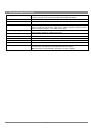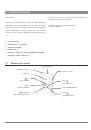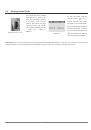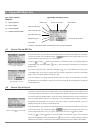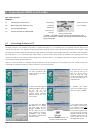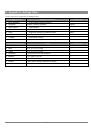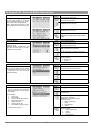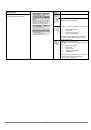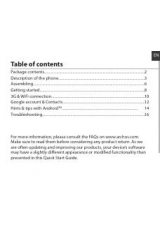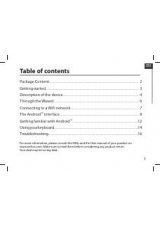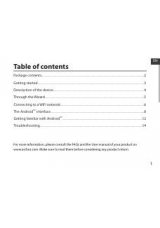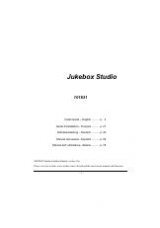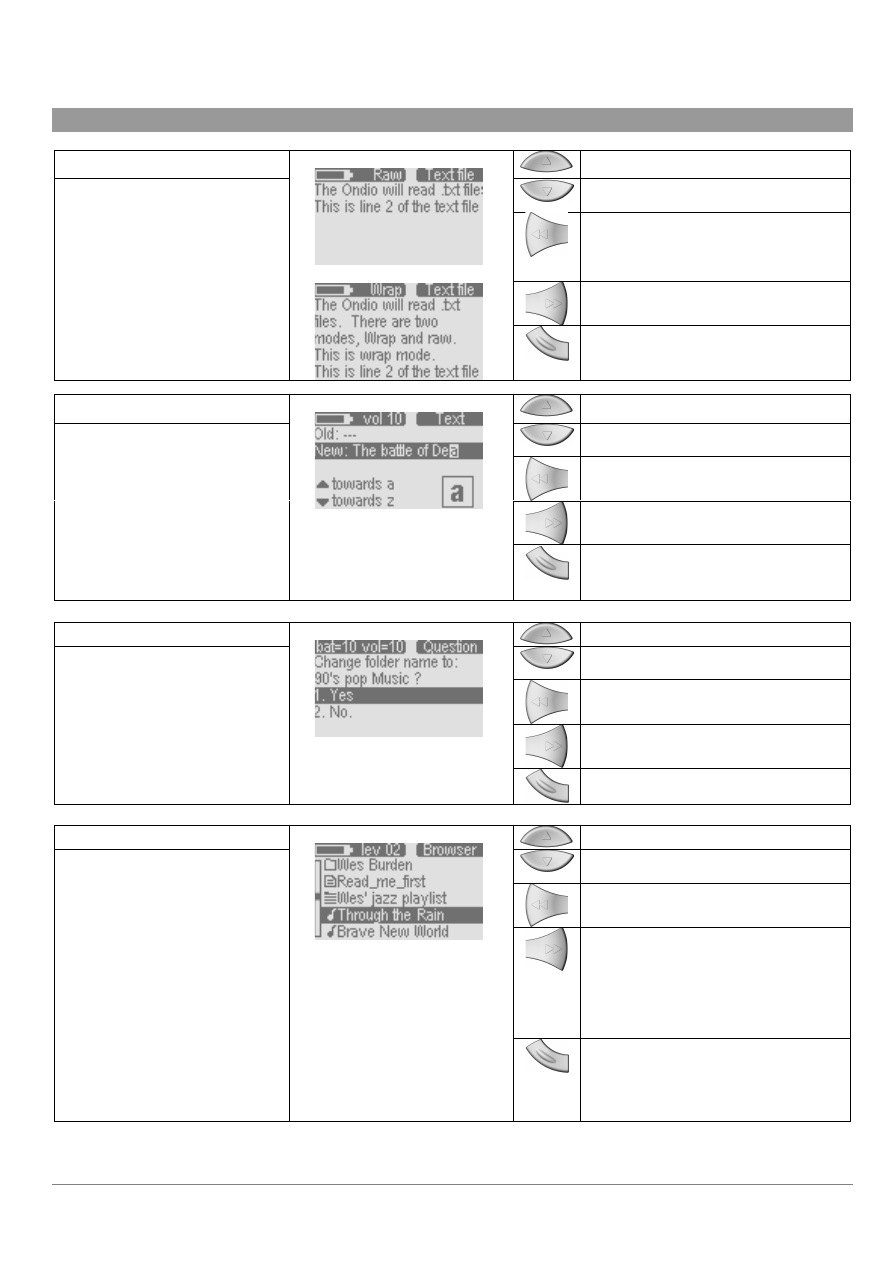
18
10 Appendix B - Screen & Button Descriptions
Reading Text Files Screen
Scroll down one line of text
Hold: scroll down high speed
Scroll up one line of text
Hold: scroll up high speed
Wrap mode
: Go to beginning of text file.
Raw mode
: move to the right
Wrap mode
: Go to end of text file.
Raw mode
: move to the left
You arrive here via the browser mode with
the user having clicked on a text file.
Ondio will default to RAW mode. RAW =
Ondio does not add carriage returns.
WRAP= Ondio does auto return so that
text is visible without scrolling to the right.
Single click
: Return to Browser mode
Long press
: changes between Wrap and Raw
modes.
Text Input Screen
Scrolls alphabet towards a
Hold for high speed scrolling
Scroll alphabet towards z
Hold for high speed scrolling
Destructive back space
Hold
: erase entire line and restart
Accept current letter and advance one space
User arrives at this screen when he needs
to enter some text.
VARIABLE RAPID SCROLLING: The
longer the user holds down on a button,
the faster the scrolling goes
.
Click or Long press
: go to Question screen.
“Would you like to …”
1. accept name
2. escape
Question Screen
Scroll up one response line
Scroll down one scroll line. Lines are numbered
so that user has sense of where he is.
Does nothing
Accept the response which is highlighted.
If Ondio needs to ask a question of the
user, it uses the question screen. If there
are multiple responses, the user will need
to scroll down to see the rest of the
available responses.
Escape/cancel, go back to the previous screen.
Browser Mode
Move highlight up vertically.
Move highlight down vertically.
Go back one level in the directory structure. (go
to parent folder)
1 click:
enter highlighted folder, play Playlist,
display text file, play song.
Long press
: go to Question screen.
“Would you like to …”
1. add song to Playlist
2. delete
3. make directory
4. rename
The currently selected file or folder is
the one in reverse video (white with
black background) to which actions
are applied.
Actions possible:
1.
play a song
2.
open a folder
3.
traverse the directory structure
4.
start playing a playlist
5.
display a text file
6.
add song to play list
7.
add all.MP3 in folder to playlist
lev = directory level; 00=root
Long press
: go to Question screen.
“Would you like to …”
1.
add song to Playlist
2.
delete
3.
Rename
4.
Make directory