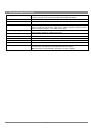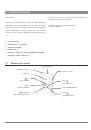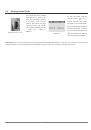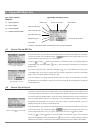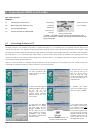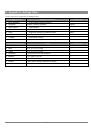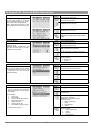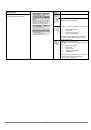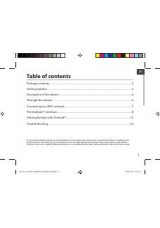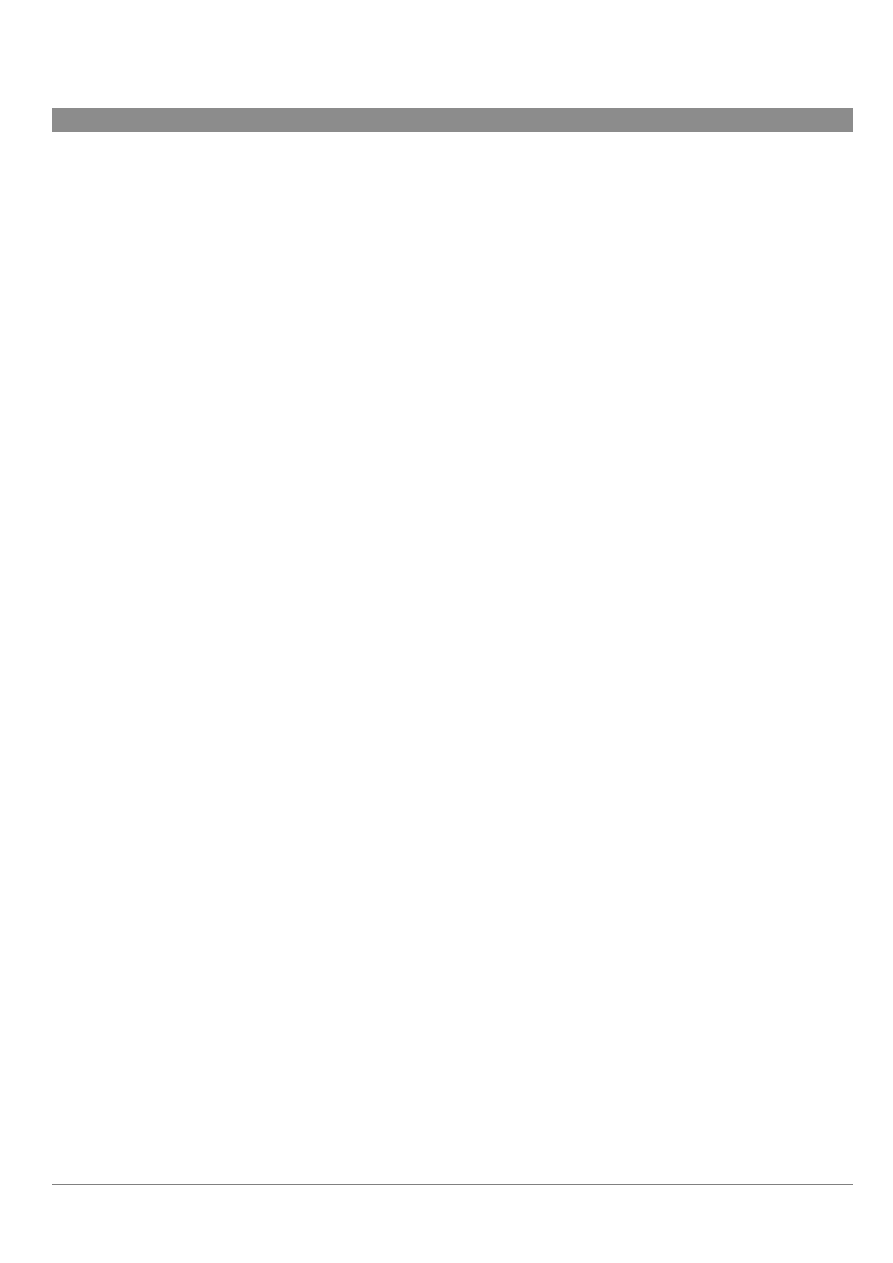
16
8 Technical Support
If technical support determines that your product needs to be returned, please contact the place of purchase to have your product
repaired or replaced (depending on problem type). Customers who purchased directly from the Archos web site should fill out
the form on the web site under Support : Product Returns : RMA Request form.
There is both an
FAQ
and a 24 hour
Instant Support
intelligent agent at the ARCHOS website which can help you solve your
problems (www.archos.com)
If you need live technical help, you may contact ARCHOS directly in your country’s language via the below phone numbers.
For other countries, please use e-mail technical support.
DO NOT USE PHONE OR EMAIL SUPPORT FOR MARKETING AND
SALES QUESTIONS. These numbers are to aid those who have technical
difficulties / malfunctions.
-------- Telephone Support --------
949-609-1400
(USA, Canada)
01 70 20 00 30
(France)
0207-949-0115
(UK)
069-6698-4714
(Germany)
09-1745-6224
(Spain)
02-4827-1143
(Italy)
02-050-405-10
(Netherlands)
-------- E-mail Support --------
tech-support.us@archos.com
English (United States and Canada customers)
tech-support.eu@archos.com
English or French (Europe and the rest of the planet)
tech-support.de@archos.com
German (Germany)
tech-support.jp@archos.com
Japanese (Japan)
To respond to your e-mails efficiently, when sending one, please indicate the product name and question type in the Subject of the e-mail.
For example:
To:
tech-support.us@archos.com
Subject:
Ondio – Playing a Playlist
Worldwide Offices
United States & Canada
Europe & Asia
United Kingdom
Germany
ARCHOS Technology
3, Goodyear – Unit A
Irvine, CA 92618 USA
Phone:
1 949-609-1483
Fax:
1 949-609-1414
ARCHOS S.A.
12, rue Ampère
91430 Igny
France
Phone:
+33 (0) 169 33 169 0
Fax:
+33 (0) 169 33 169 9
ARCHOS (UK) Limited
3 Galileo Park
Mitchell Close
West Portway
Andover
Hampshire SP10 3XQ
United Kingdom
Phone: +44 (0) 1264 36 60 22
Fax:
+44 (0) 1264 36 66 26
ARCHOS Deutschland
GmbH
Bredelaerstrasse 63
40474 Düsseldorf
Germany
Phone: +49 211 1520 384
Fax:
+49 211 1520 349