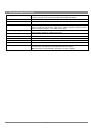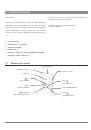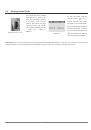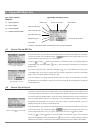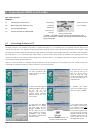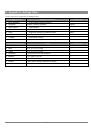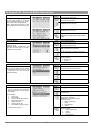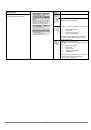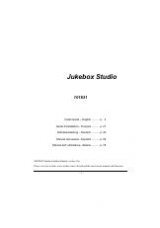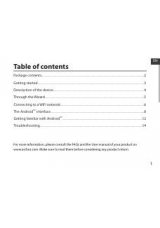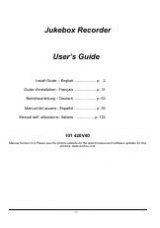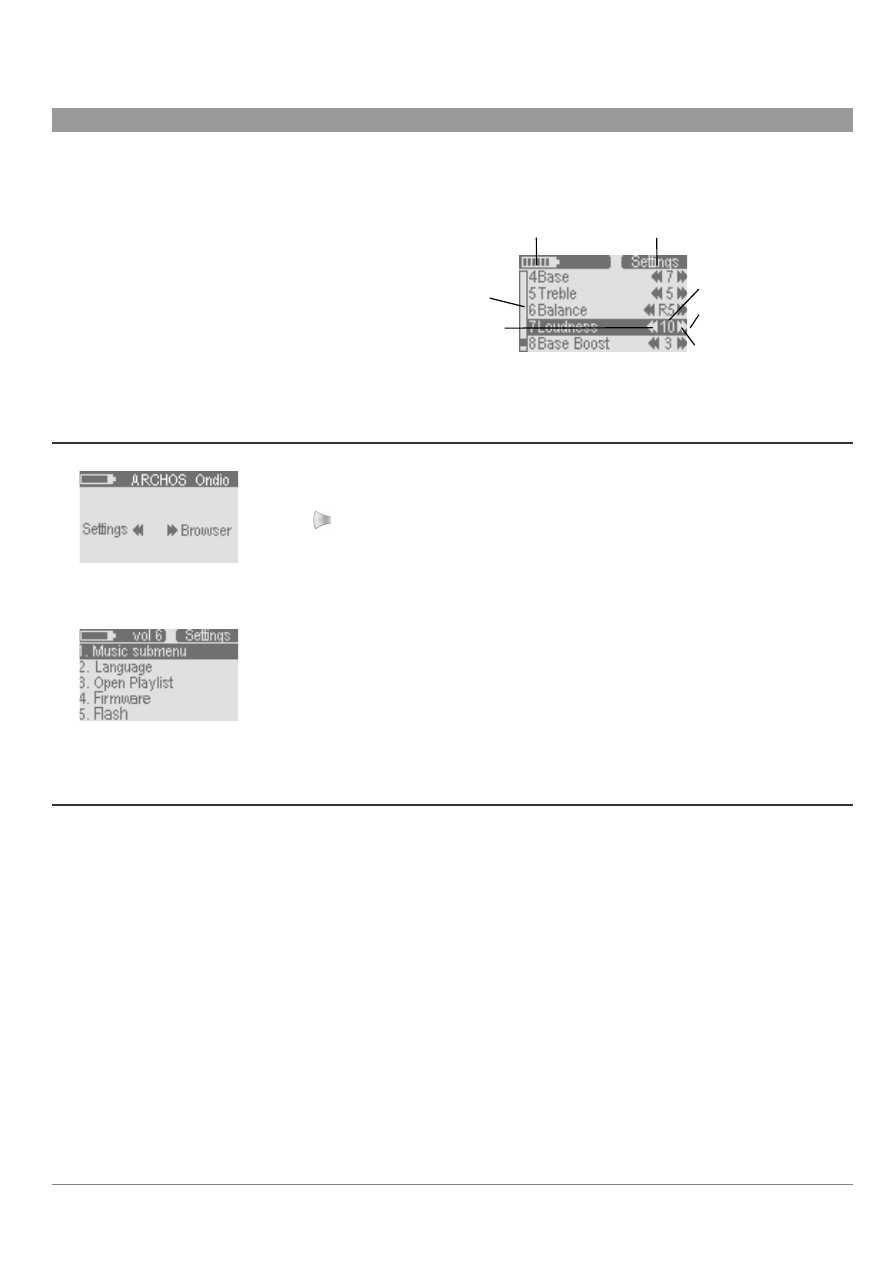
12
5 Settings and MultiMediaCard (MMC) Expansion
This section explains
How to…
Typical Settings Screen
Battery Level
Mode Indicator
Vertical scroll indicates there
are more items in the list
Left button to decrease value
Setting value
Selected line
Right button to increase
value
5.1
Adjust the Settings
5.2
Expand the capacity of the Ondio with
a MultiMediaCard
5.1
How to Adjust the Settings
Main menu
Settings Screen
Click on the Left button from the Main menu to go to the SETTINGS screen. If you are not at the main
menu, click once or twice on the Mode button and you will return to this main screen. Click on the Left
button
to enter into the Settings screen.
You will use the Up and Down buttons to select the parameter you would like to change. If the
parameter’s value is a number, such as the Treble parameter, use your Left and Right button to adjust the
value. The change takes place immediately. If it is a text item to adjust, such as Language, you will be
taken to another screen where the options are displayed. Use the Up and Down button to highlight the
option you would like and then click on the Right button select it. The round indicator will then move to
that option indicating that this is the currently validated option.
You can also enter the Music Submenu for Music settings and change those parameters in the same way.
Click on Mode to return to the previous screen. See appendix A for a complete list of parameters and their
default values.
5.2
How to Expand the capacity of the Ondio with a MultiMediaCard
Your Ondio has a built-in capacity of 128 Megabytes (Flash memory). If you would like to expand that capacity, you can purchase a
MultiMediaCard (MMC) which slides right into the side of the Ondio. These can usually be purchased at the same store you bought your Ondio
from. These cards will have capacities of 64 Megabytes, 128 Megabytes, 256 Megabytes, and perhaps more. They will all work with your Ondio.
Do not confuse these with the similar looking SD cards. SD cards are not compatible with the Ondio.
You can insert the card into the Ondio while the Ondio is on or off. The MultiMediaCard (MMC) takes the place of the built-in Flash memory.
This means that you either listen to files from the built-in memory OR the expansion MMC memory. When you insert a new (and blank)
Multimedia Memory Card, you will not see any of your MP3 files or folder because the Ondio will be looking only at what is on the inserted
memory card. If you want to listen to your music files from the main memory of the Ondio™ SP, just pull out the MMC card and your Ondio will
revert to the contents of its internal flash memory.