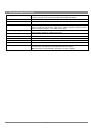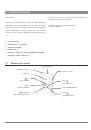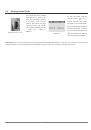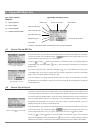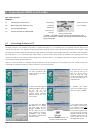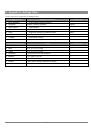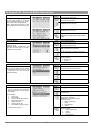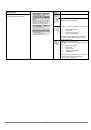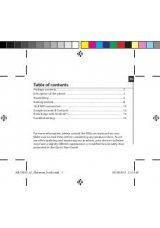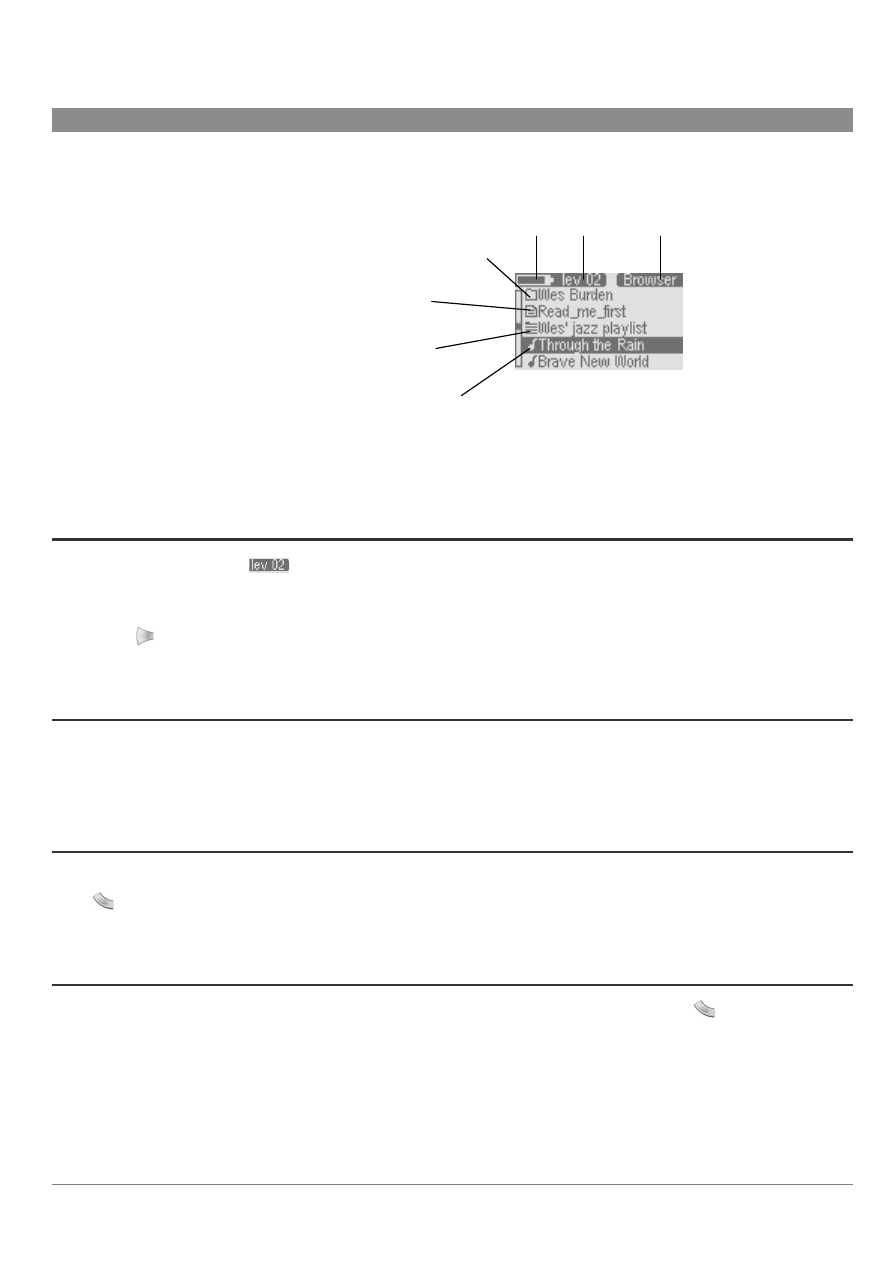
7
3 Browser Mode (file system)
This section explains
How to…
Typical Browser Mode Screen
Battery Level Directory level Mode Indicator
Subfolder (directory) icon
Text file icon
Playlist file icon
MP3 Music file icon
Currently selected file
3.1
Navigate the file structure
3.2
Recognize file types
3.3 Display file information
3.4
Delete a file or folder
3.5
Create a new folder
3.6
Use the Text Input mode
3.7
Read Text files
Notice the vertical scroll bar on the left of the screen. This indicates that there are more files at
this level. Use the Up and Down buttons to see the files.
**Although the Ondio will store any type of file, only the files with extentions.mp3,.m3u,.txt and
folders will be displayed on the screen.
3.1
How to Navigate the file structure
Notice carefully the directory level
on the top of the screen in the example above. This tells you at what depth you are in the file system.
When you turn on the Ondio, you are at the root level, level 0. From there, each time you enter a folder (Click Right button to enter a folder), you
go down one level. This indicator gives you a sense of how deep in the file system hierarchy you are. To go back up one level, you will click on
the left button
. If, for example, you are at level 02, then you should click on the Left button two times to return to the root level of the file
system.
3.2
How to Recognize file types
The Browser mode allows you to view all your MP3 files. The Ondio will store any type of file (think of it as a 128MB hard drive). However,
when you go into the Browser Mode, you will only see the files with the extensions.mp3 (music), .m3u (Playlist), and .txt (text file). As shown in
the screen above, each of these recognized file types has its specific icon type.
3.3
How to Display file information
If you would like to view information about an MP3 file, you must first play it. While it is playing or is paused, you can hold down the Mode
button
which will bring you to a
Question
screen. Scroll down using the Down button to the option
File info
. When you execute this option,
you will see information about the file such as bit rate, sample resolution, size, and file name.
3.4
How to Delete a file or folder
While in the browser mode, navigate to the file you want to delete. Once highlighted, hold down on the Mode button
until the question screen
appears. You can then scroll down (using the down button) to the delete option. Click on the right button to make the delete happen. You will then
be asked to validate your response.