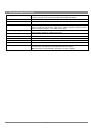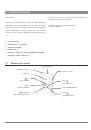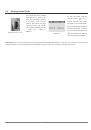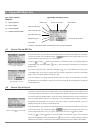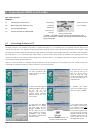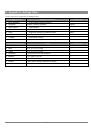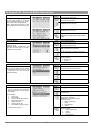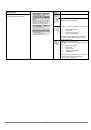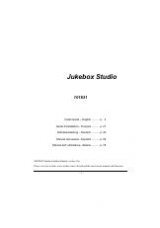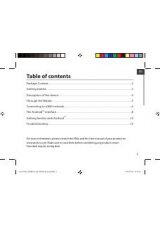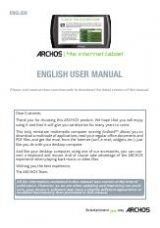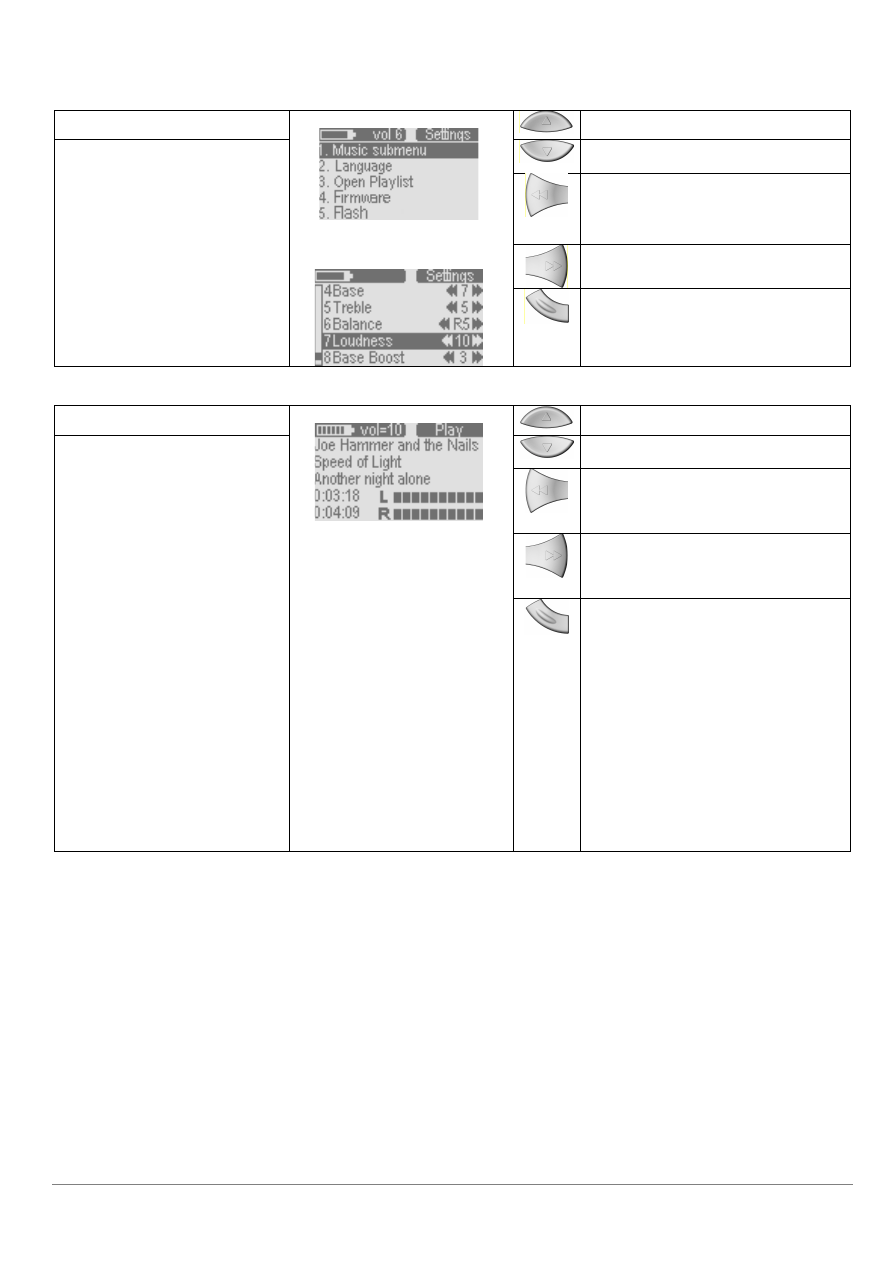
19
Settings Mode
Move the highlight up
Move the highlight down
If the setting is a value, then decrease value
If the setting is a value, then increase value. If a
non-value setting, go to list of choices.
On settings with numeric values,
adjust the values directly. Changes
take effect immediately.
Exit settings mode and go to previous screen.
Play Screen
Increase sound volume
Decrease sound volume
Play previous song in folder or play list if playing
from a play list.
Long press
: review (with sound) going
backward
Click:
Play next song in folder or play list if
playing from a play list (or play after being
paused).
Long press:
fast forward (with sound)
One comes to this screen from Browser
mode when RIGHT is clicked for a music
track. Top right will display the status:
Play, Pause, FF, Rew. Depending on
what the user is doing. Bottom right
shows elapsed time and total time.
During hold, the top right mode indicator
will flash “HOLD”.
First click
: pause the song. Second click, stop
and display the browser.
Long press
: Question
mode: “You would like to
…”
1.
set HOLD on*
2.
File info
3.
Play mode
4.
Bass
5.
Treble
6.
Balance
7.
Loudness
8.
Bass boost
9.
Default
* automatically activates in 10 seconds if no
other choice is made. Hold the Mode button for 4
seconds to deactivate the Hold mode.