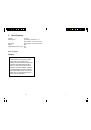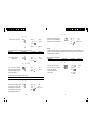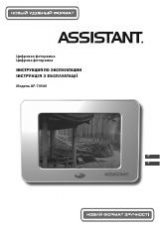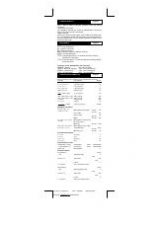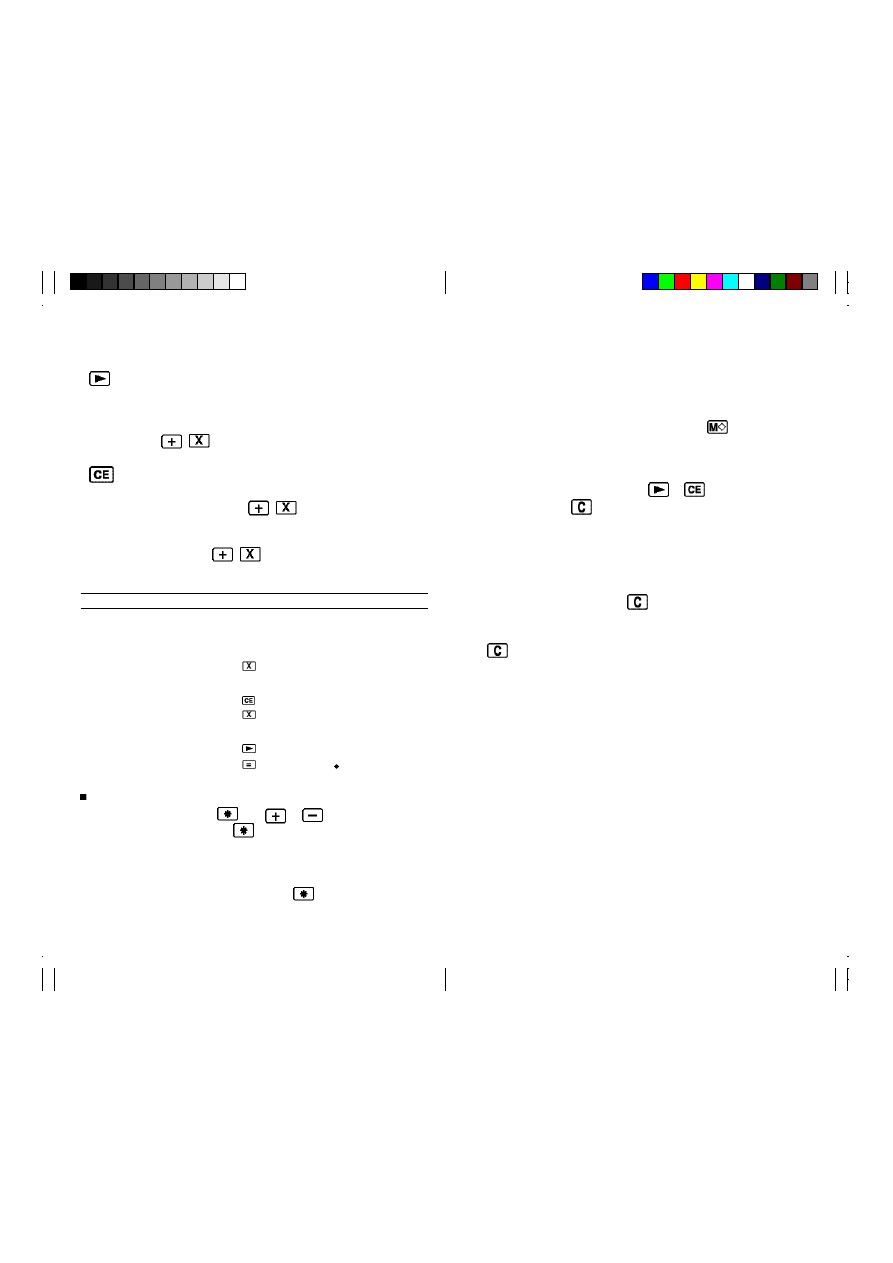
18
19
13. About Calculation Capacity
Any of the following condition will cause the “E” indicator to appear on
the display to indicate that the capacity of the calculator is exceeded.
Note that independent memory contents are protected, and the total
accumulated so far can be recalled by pressing
after the error is
cleared.
•
Whenever you input a value that is longer than 12 digits. Clear
the input value only by pressing
or
, or the entire calcula
tion by pressing
.
•
Whenever the integer part of a result (whether intermediate or
final) is longer than 12 digits.
In this case, the display shows the 12 most significant digits of
the result. The true decimal point of the result is 12 places to the
right of the decimal position shown in this display. Clear the en
tire calculation by pressing
.
•
Whenever the integer part of a total being accumulated in memory
is longer than 12 digits. Clear the entire calculation by pressing
.
IMPORTANT !
Please keep your manual and all information handy for future
reference.
12. Making Corrections in Input
Use this key to delete digits from the right of the displayed value.
Each press deletes 1 digit. Note that you can change a numeric
entry with this key only if you have not yet input the incorrect
value by pressing one of the calculation keys
(such as
,
, etc.)
Use this key to delete a numeric entry with this key only if you
have not yet input the incorrect value by pressing one of the
calculation keys (such as
,
, etc.)
If you have already input the incorrect value by pressing one of the
calculation keys (such as
,
, etc), the entire operation will be
deleted.
Example
Operation
Printout
Display
“P”,
“F”
123 x 456 x 78
123
123. x
123.
= 4374864
(Mistake) 447
447.
(To correct)
0.
456
456. x 56’088.
(Mistake) 789
789.
(To drop off “9”)
78. =
78.
4,374,864.
4’374’864.
If you find you made a wrong entry in the current operation but
have not yet pressed
, use
or
to clear the error or
adjust it before pressing
.
Example
If you enter : 2 + 3 + 5 + 5 + 6, and wish to change the first 5 to 4,
enter – 5 followed by + 4 before pressing
.