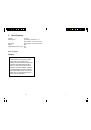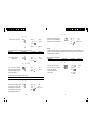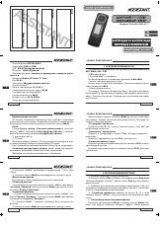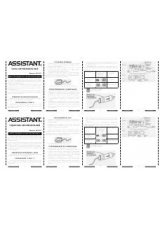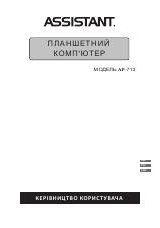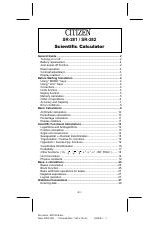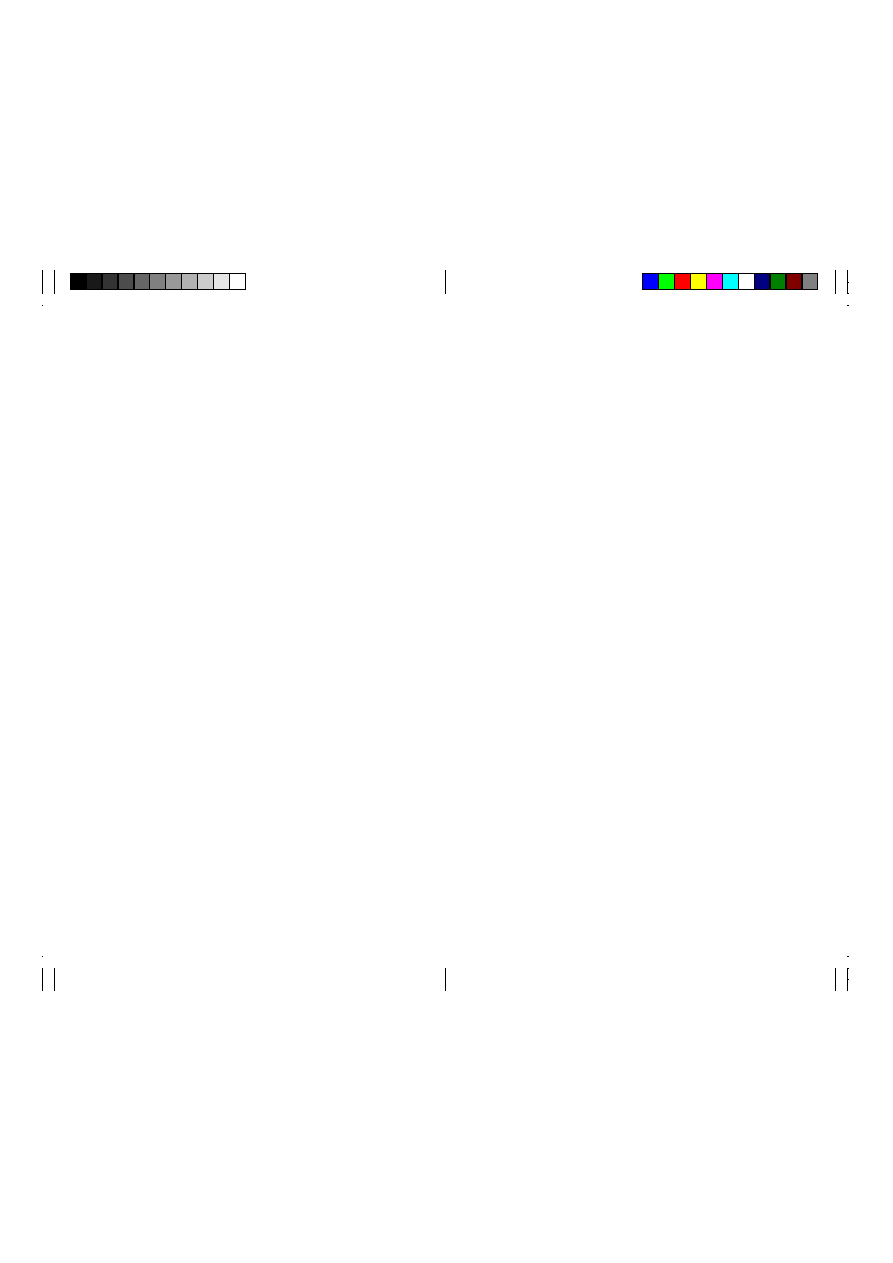
1
1.
Important Precautions
•
Never try to take the calculator apart.
•
Handle the calculator carefully, and avoid dropping it.
•
Do not operate the keys roughly. As you operate the keys,
monitor your input by watching the display to make sure
that values are being input correctly.
•
Avoid using the calculator in very hot or cold areas (below 32°F
/ 0°C, or above 104°F / 40°C). Also avoid heavy dust and moisture.
•
When using paper, be sure that you install it correctly.
•
To clean the calculator, wipe it off with a soft cloth. You can also
clean the exterior by wiping it with a soft cloth that has been
moistened with a weak solution of water and a neutral detergent.
•
Never use volatile fluids such as lacquer thinner or benzine, etc.
when cleaning the calculator.
•
Be sure to switch the power off after you finish using the calculator
or if you do not plan to use it for a long period. As with all electrical
appliances, it is also a good idea to unplug the power cord from
the AC outlet if you are not going to use the calculator for
a long time.
•
Power continues to be supplied to the calculator even when the
Function Selector is in the OFF position. To totally cut power to
the calculator off, unplug the power cord from the AC outlet.
•
Whenever you take the calculator to a retailer or dealer for
servicing, we recommend that you remove the paper roll holders,
the tape spools, and all other detachable accessories to keep
them from getting lost.
•
Always make sure that roll paper is installed in the calculator
before using any of the Function Selector settings that activates
the printer.