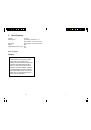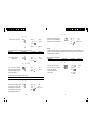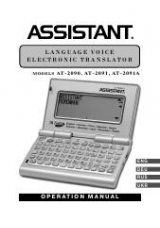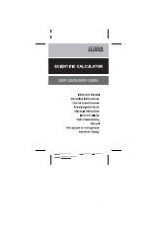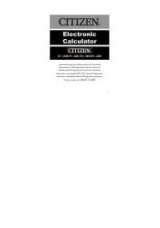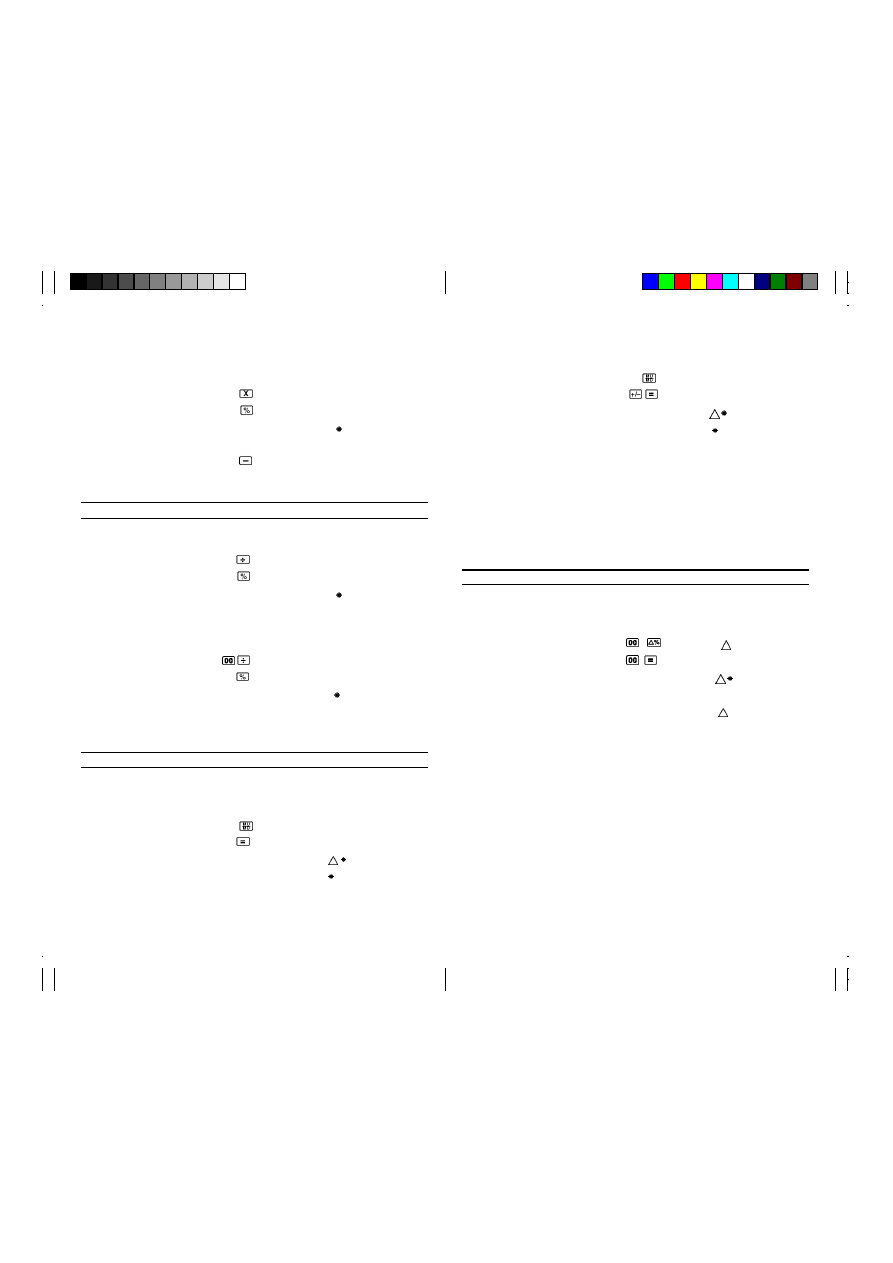
16
17
“P”,
“F”
What will the selling price 130
130.
GM
130.
and loss be when selling a 4
–4.
%
125.
$130 item at a 4% loss rate ?
–5
.
(
Selling price)
125.
Note
Whenever you perform a regular percentage or ratio calculation, the
result is automatically transferred to the total memory used for
accumulation of totals.
Delta percent calculation
Example
Operation
Printout
Display
“P”,
“F”
The profit for the previous
15
1,500.
1’500.
year was $1500. The profit 18
1,800. =
20.
for this year is $1800.
300.
What’s the inereased
percentage?
20.
%
“P”,
“F”
25% discount of 1950
1950
1,950. x
1’950.
25
25. %
487.5
487.5
1,462.5 – %
1’462.5
To calculate ratios, increases, and decreases
Example
Operation
Printout
Display
“P”,
“2”, “5/4”
Percentage of 654
654
654. ÷
654.
against 852
852
852. %
76.76
76.76
“P”,
“2”, “5/4”
If you earned $110 last
1
100. ÷
100.
week and $100 this week,
110
110. %
90.91
what percentage did your
90.91
income decrease ?
To calculate mark-ups and mark-downs
Example
Operation
Printout
Display
“P”,
“F”
What will the selling price 480
480.
GM
480.
and profit be when the
40
40.
%
800.
purchasing price of an item
320.
(
Selling price)
is $480 and the profit rate
800.
of the selling price is 40% ?