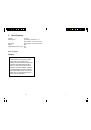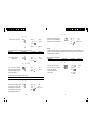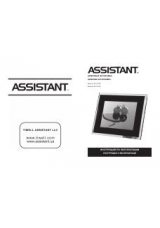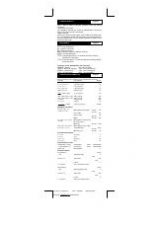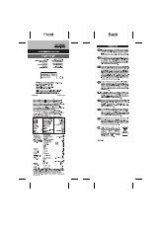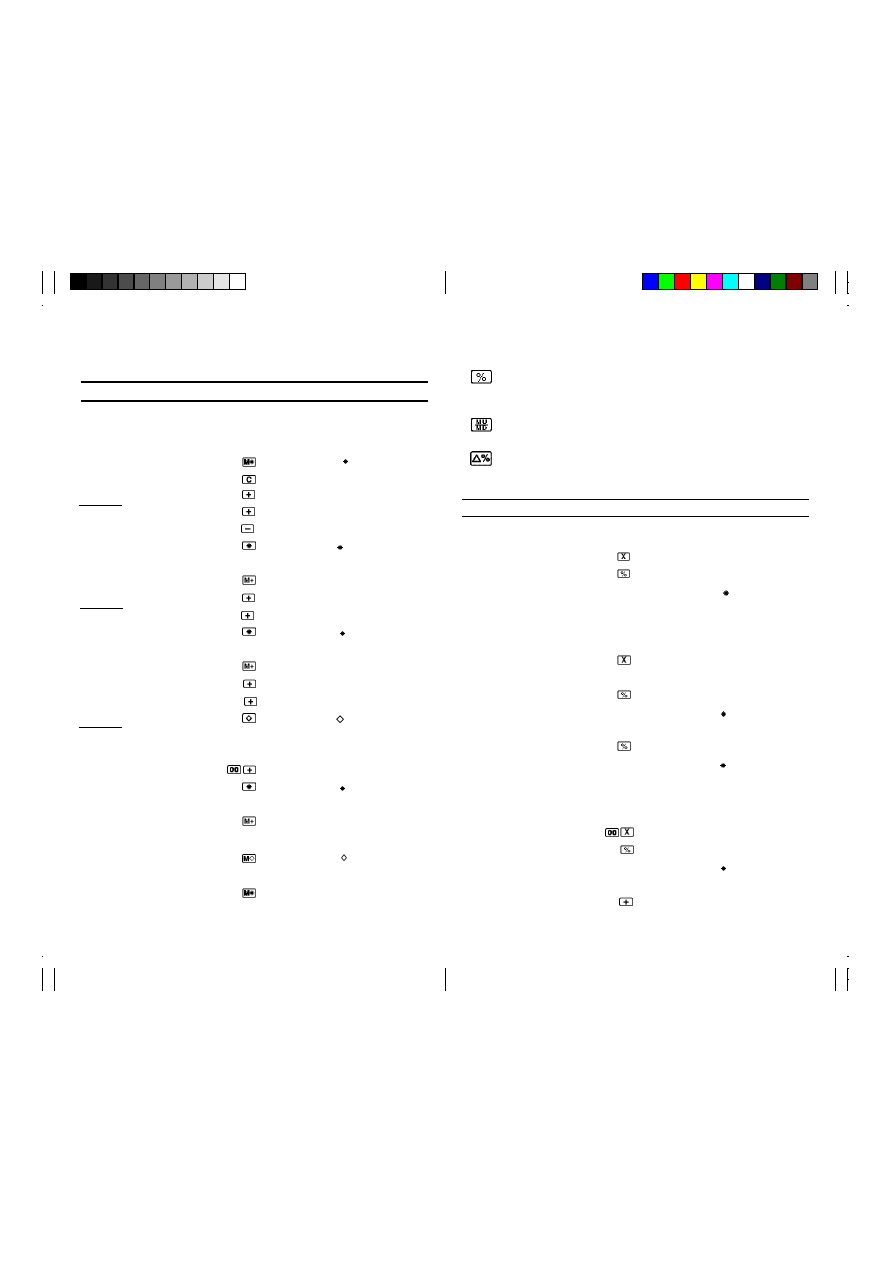
14
15
1 1 . Calculating Percentages
Use this key for regular percentage, add-on, discount, ratio,
and increase / decrease calculations.
Use this key for mark-up and mark-down calculations.
Use this key to find the percent change between two values.
To calculate regular percentages, add-ons, and discounts
Example
Operation
Printout
Display
“P”,
“2” , “5/4”
12% of 3574
3574
3,574 . x
3,574.
12
12 . %
428.88
428.88
“P”,
“2”, “5/4”
6% of 1590
6
6. x
6.
6% of 3698
1590
1,590. %
95.40
95.40
3698
3,698. %
221.88
221,88
“P”,
“F”
15% add-on of 1500
15
1,500. x
1’500.
15
15. %
225.
225.
1,725. +
%
1,725.
To store and recall values
Example
Operation
Printout
Display
“P”,
“F”
140
0 .
M
0.
250
0 . c
0.
– 90
140
140 . +
140.
300 (Total)
250
250 . +
390.
90
90
. –
300.
300 .
300.
950
300.
M
+
M
300.
750
950
950 . +
M
950.
1700 (Total)
7
50
750 . +
M
1’700.
1,700 .
M
1’700.
550
1,700 .
M
+
M
1’700.
650
550
550 . +
M
550.
(1200) (Subtotal)
6
50
650 . +
M
1’200.
300
1,200 .
M
1’200.
1500 (Total)
3500 (Accumulated total) 3
300 . +
M
1’500.
1,500 .
M
1’500.
1,500 .
M
+
M
1’500.
3,500 .
M
M
3’500.
3,500 .
M
*
M
3’500.