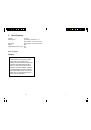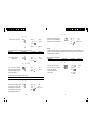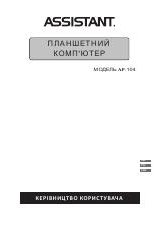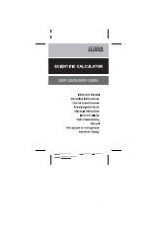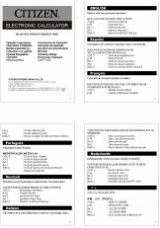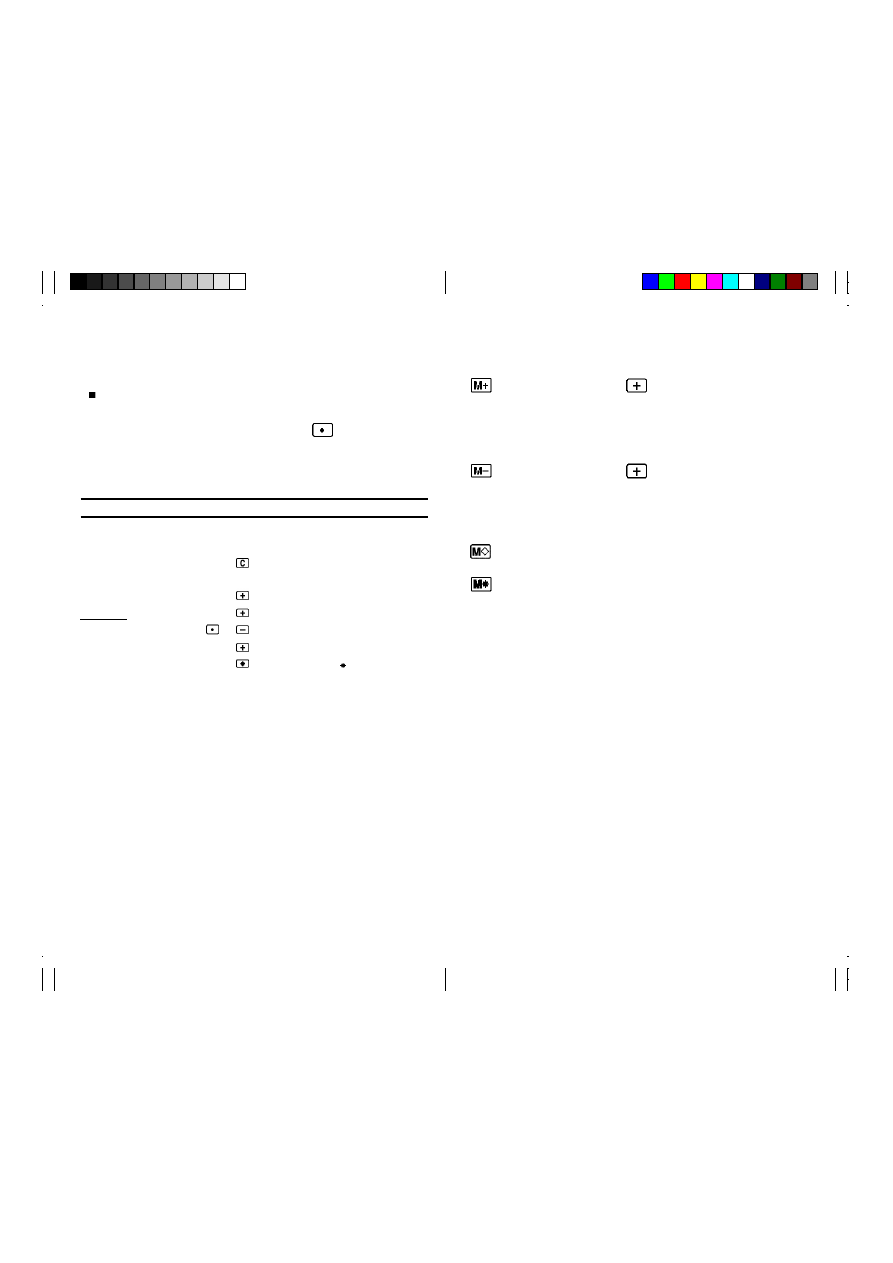
12
13
9 .
Using the Independent Memory
Press this key in place of
at the end of a multiplication or
division operation to add the result of the operation to memory
contents. Pressing this key at any other time adds the displayed
value to memory contents.
Press this key in place of
at the end of a multiplication or
division operation to subtract the result of the operation from
memory contents. Pressing this key at any other time subtracts
the displayed value from memory contents.
Press this key to display memory contents.
Press this key to clear memory contents.
8 . About “A” Mode Calculations
2 decimal places are assumed for entries and results of all
addition and subtraction operations. Entering 2 only results in a
value of 0.02 for the entry. If you use the
key during entry of
a value, the decimal point is included at the place you specify.
This mode has no effect on multiplication and division
operations.
Example
Operation
Printout
Display
“P”,
“A”
$ 23.25
0 . c
0.
45.75
– 12.50
2325
23.25 +
23.25
96.25
4575
45.75 +
69.00
$152.75 12
50
12.50 –
56.50
9625
96.25 + 152.75
152.75
152.75