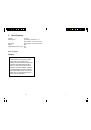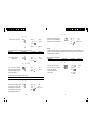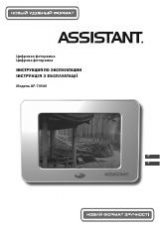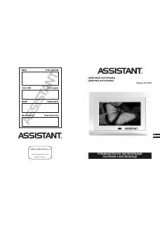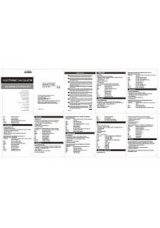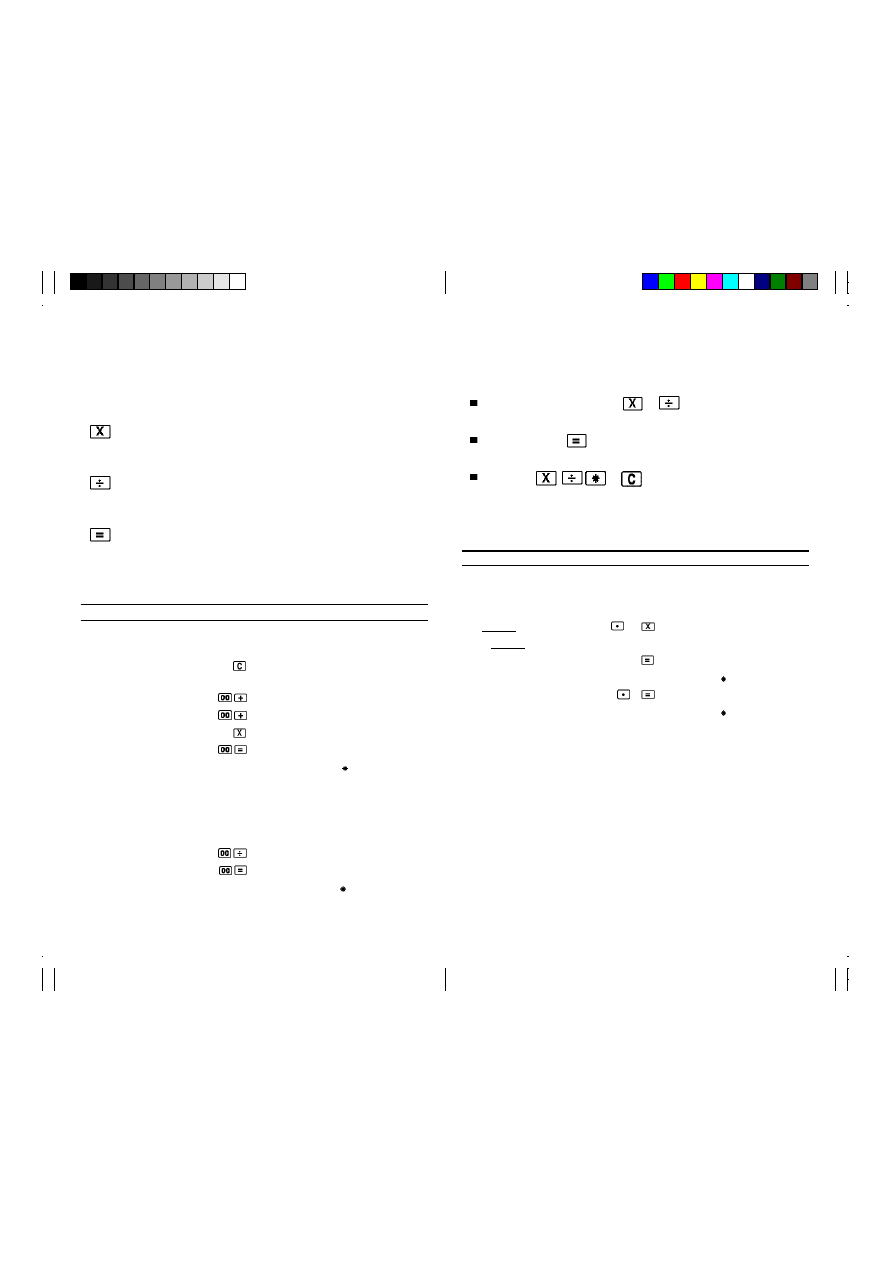
10
11
To use constants in multiplication and division
The value input before the
or
keys will be registered as
a constant in multiplication and division.
Each press of
multiplies or divides the displayed value
(whether it’s a result or a newly entered value) by the constant.
Pressing
,
,
or
cancels the constant. Constants
are also cancelled when you perform a normal (non-constant)
multiplication or division operation.
Example
Operation
Printout
Display
“P”,
“F”
36 x 28.35=1020.6
28
35
28.35 x
28.35
25.4 x 28.35=720.09
36
36. =
1’020.6
1,020.6
25
4
25.4 =
720.09
720.09
7 . P er f o r mi n g Mu l t i p l i cat i o n an d
D i v i s i o n
The following keys are used for multiplication and division operations.
Press this key after entering a value to specify that the value
should be multiplied by the next value entered.
Press this key after entering a value to specify that the value
should be divided by the next value entered.
Press this key following a multiplication or division operation to
obtain the result.
To perform multiplication and division
Example
Operation
Printout
Display
“P”,
“F”
(100 + 400) X100
0 . c
0.
= 50000
1
100 . +
100.
4
400 . +
500.
500 . x
500.
1
100 . = 50’000.
50’000 .
“P”, “0”, “5/4”
39600 ÷1600
= 25
396
39,600 . ÷ 39’600.
16
1,600 . =
25.
25 .