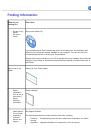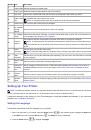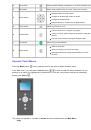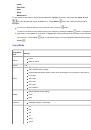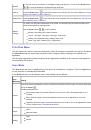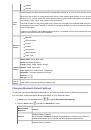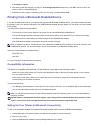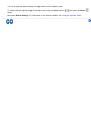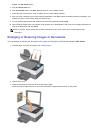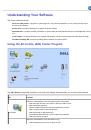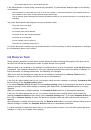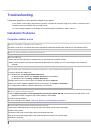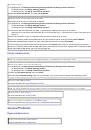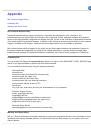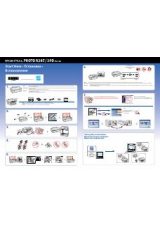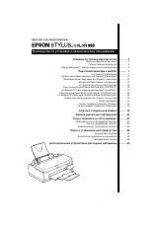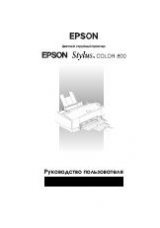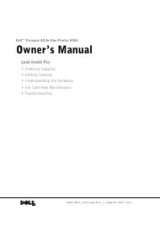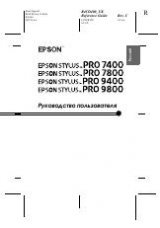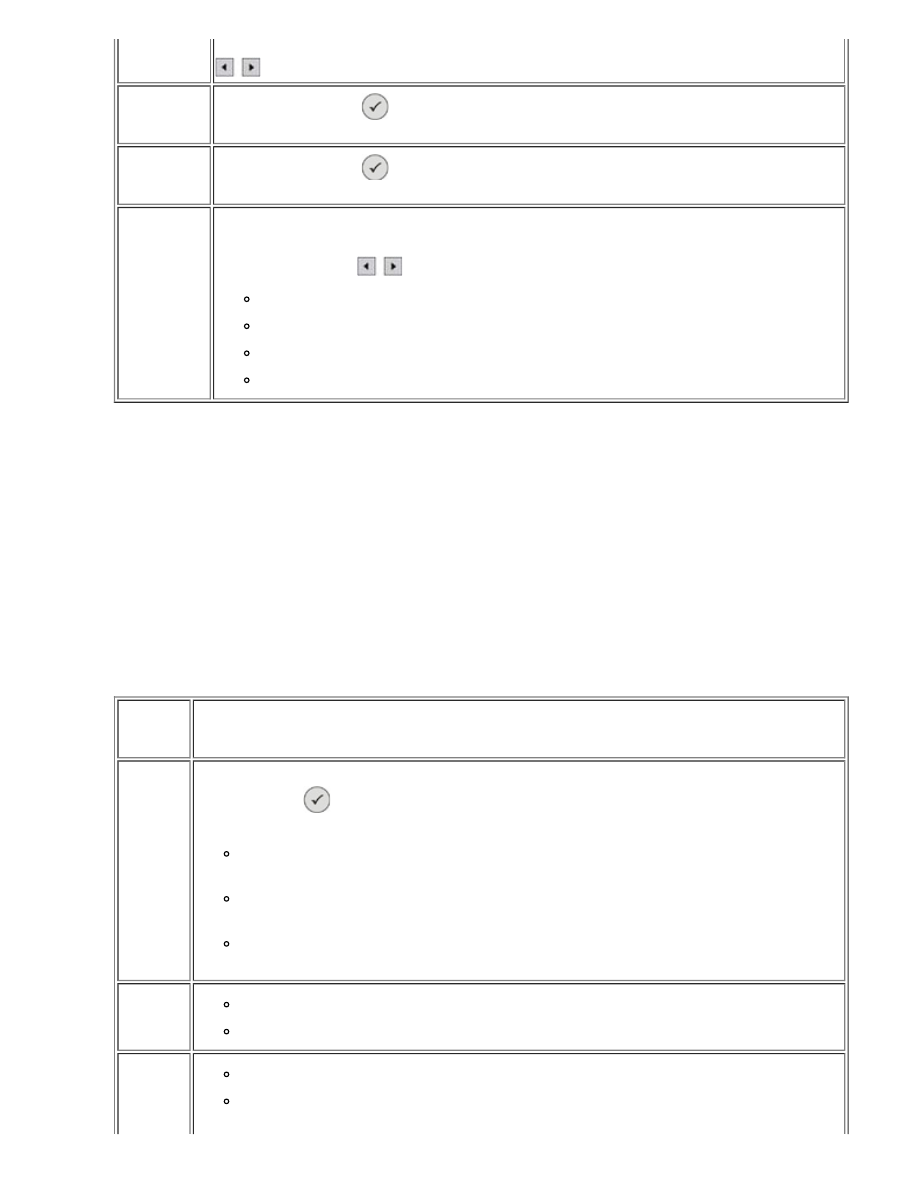
Browse
To view the memory card photos on the display, starting with the first. You can use the
Arrow
buttons
to move backwards and forwards through the photos.
Print All
Press the
Select
button
to print all the photos on the memory card. For more details see "
Photos from a Memory Card or USB Pen
Save Photos
Press the
Select
button
to save the photos on the computer. For more details, see "
Default
Settings
To specify how the photos selected are to be printed. On terminating the procedure the settings are
saved as the defaults for printing photos.
Use the
Arrow
buttons
to set the options:
Borders: set printing with or without borders.
Layout: 1 per page, 4 per page, 9 per page, 16 per page.
Quality: Normal (Default factory setting), Photo, Draft.
Paper Type: Plain, Coated, Photo, Transparency.
Print Files Mode
The files stored on a memory card can be printed by using the computer connected to the printer. By selecting
the
Print files
mode, the stored files are printed via the computer without needing to be opened by an
application.
The file types supported are those recognised by the applications installed on the computer, and depend on
the association files present.
Scan Mode
The
Scan
mode sub menu is displayed only if the printer is connected to a computer. The list of applications
on the computer is automatically downloaded.
In the
Scan
sub menu on the operator panel, these settings can be defined:
Scan
Menu Item
Setting
Scan to
You can choose the destination to which to send the scanned document or image. Choose the destination
and press
Select
.
Possible destinations are:
File: Save the image or document obtained from the scan in a file in the default folder on your
computer.
Email: Send the image or document obtained from the scan as an attachment in an e-mail
message.
Application: Send the image or document obtained from the scan to one of the applications installed
on your computer (see "
Colour
Colour
Black and White
Quality
Draft
Normal