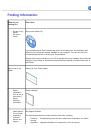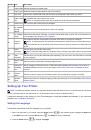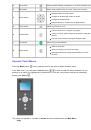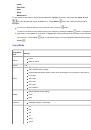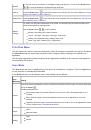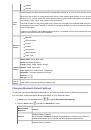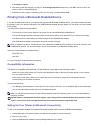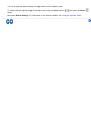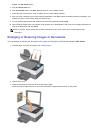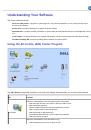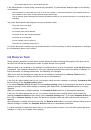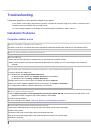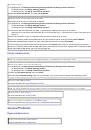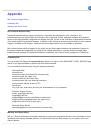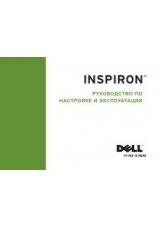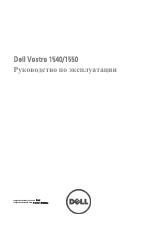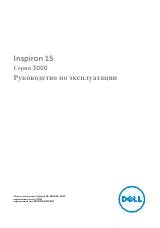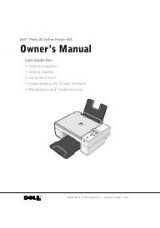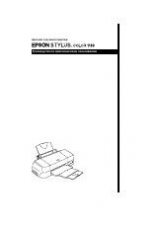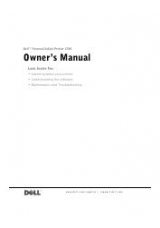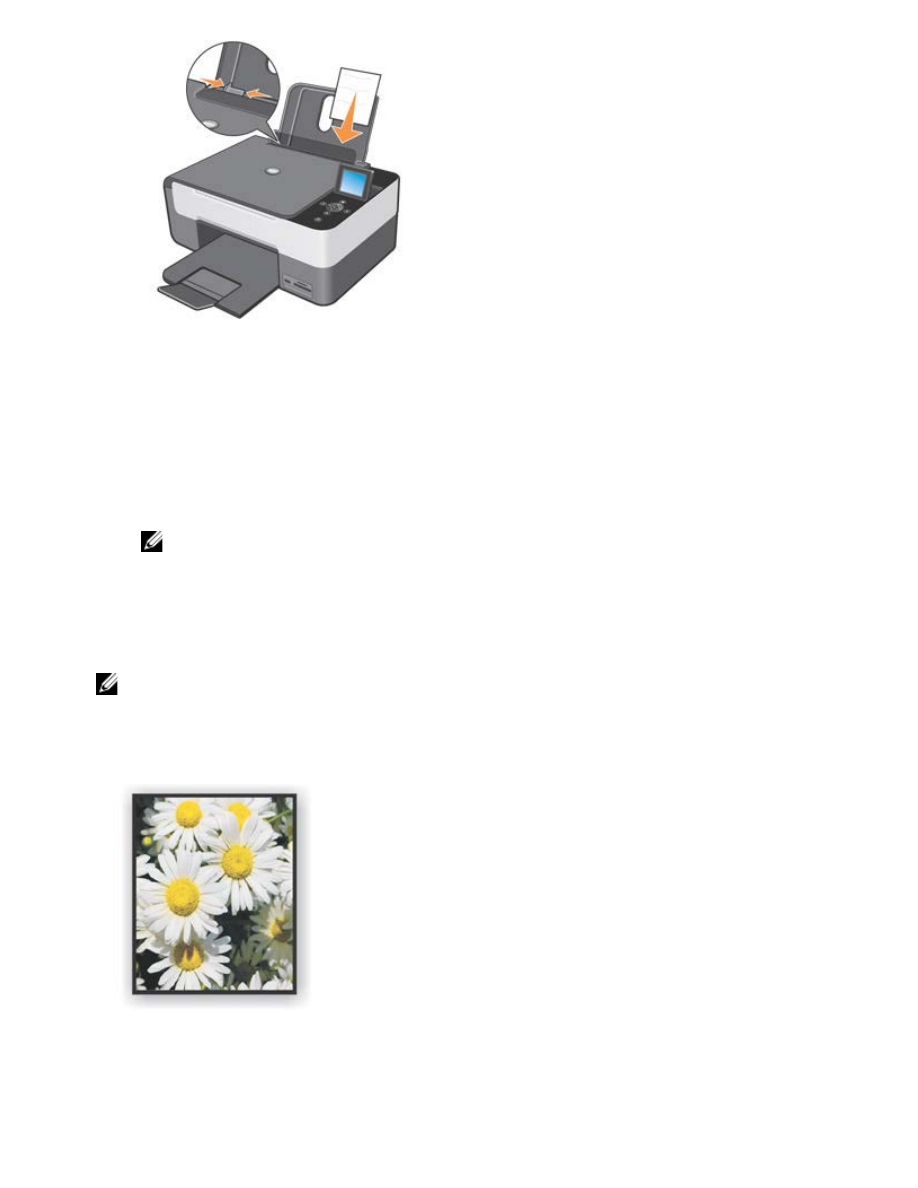
2. To print photos it is recommended that you use a colour cartridge with a photo cartridge.
For more information, see "
3. On your computer, open the document to print and click
Fileg Print
.
4. Click
Preferences
,
Properties, Options
or
Setup
(depending on your program or operating system) to customise the
print settings.
The
Printing Preferences
dialogue box opens.
5. In the
Paper/Quality
tab, select
Photo
for paper type,
Photo
quality and if you want printing with or without borders.
6. Select
paper size
,
orientation
and the
number of copies
.
NOTE:
Use Dell Premium photo paper for best results.
7. When you have finished customising your print settings, click
OK
.
8. Click
OK
or
Print (
depending on your program or operating system).
9. Remove each photo immediately after it is output to the paper tray to prevent photos from sticking together or smudging.
NOTE:
Before placing your photos in a non-adhesive photo album or frame, allow sufficient time for them to dry (from 12
to 24 hours depending on environmental conditions). This maximises the life of your prints.
Printing Borderless Photos
1. To obtain the best results, load photo/glossy paper ensuring that the print (glossy) side is face up. For more information,
see "
".