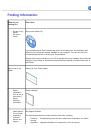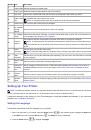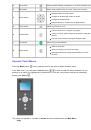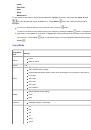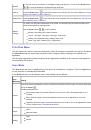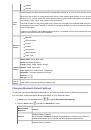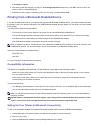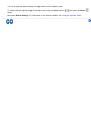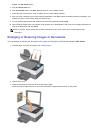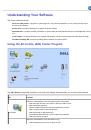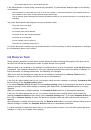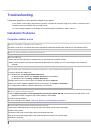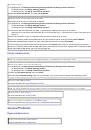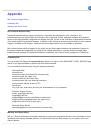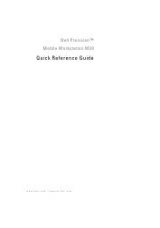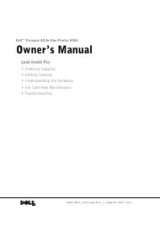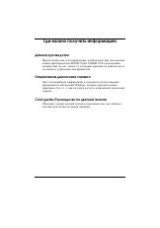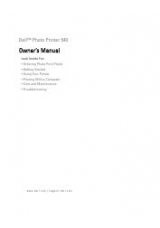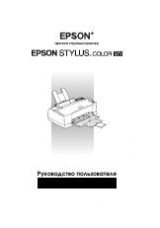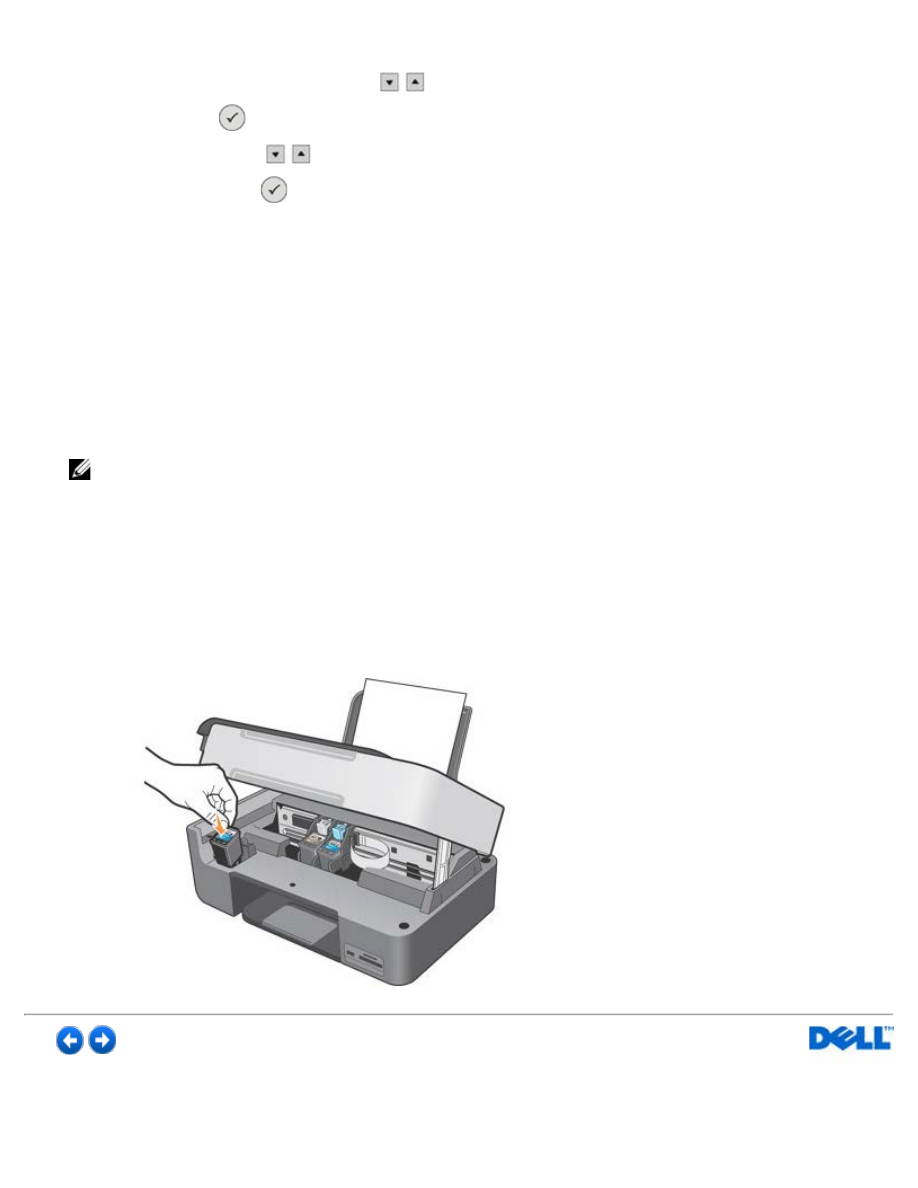
From the operator panel:
1. In the
Main
menu, press the
Arrow
buttons
to highlight
Maintenance
.
2. Press the
Select
button.
3. Press the
Arrow
buttons
to highlight
Clean Cartridges
.
4. Press the
Select
button
.
From the
AIO Center
:
1. Select the
Solutions and assistance
facility.
2. Activate
Clean the Nozzles
.
The message
Cleaning Cartridges
appears on the LCD as the cartridges are cleaned, and a test page is printed.
Using the Garage for Storing Black and Photo Cartridges
The printer provides an integrated garage for storing black and photo cartridges when they are not in use. The photo
cartridge is normally used together with the colour cartridge to obtain the best results possible when printing photos,
however, for normal B/W and colour printing the black and colour cartridges are usually used.
NOTE
: When using the black cartridge, place the unused photo cartridge in the integrated garage, and vice versa.
To replace ink cartridges, proceed as follows:
1. Open the scanner unit of the printer.
2. Remove the ink cartridge you want to store in the garage.
3. Place the cartridge in the garage, pressing lightly on the lever.
4. Insert the new cartridge into the ink cartridge carrier.
For more information, see "
5. Raise the scanner unit slightly and move the support arm forward. Lower the unit carefully until it is completely closed.