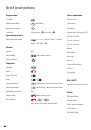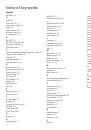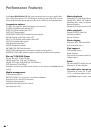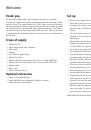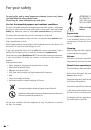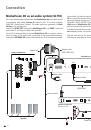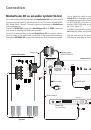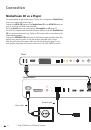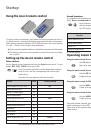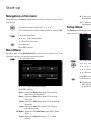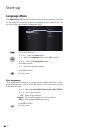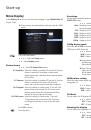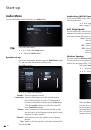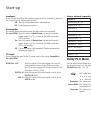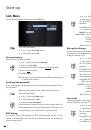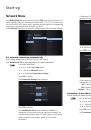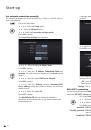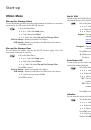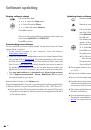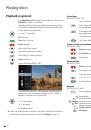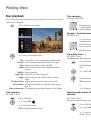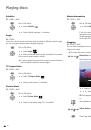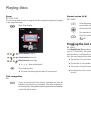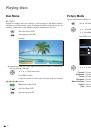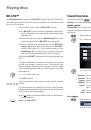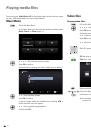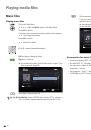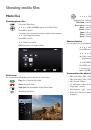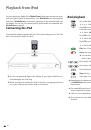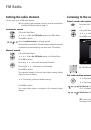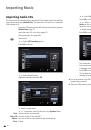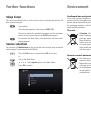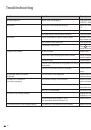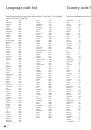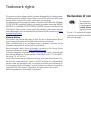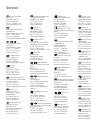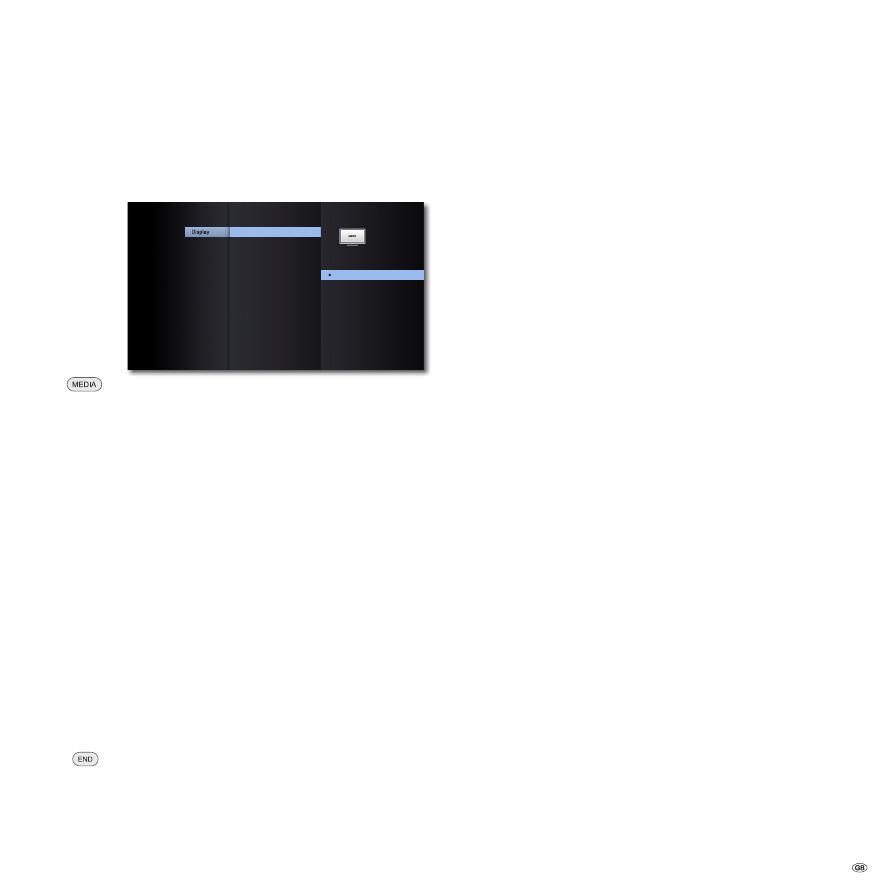
Start-up
Menu Display
In the
Display
Menu you can set the screen imaging of your
MediaVision 3D
on your TV set.
➠
These settings are automatically made by using the HDMI
socket.
:
:
:
:
:
:
TV Aspect Ratio
1080p Display Mode
HDMI Color Setting
3D Mode
Resolution
4:3 Letter Box
4:3 Pan Scan
16:9 Original
16:9 Full
Audio
Language
Display Dimmer
Dolby PL II
Lock
Network
Others
Call up the Main Menu.
3456
Select the
Setup
option.
5
6
Select
Display
option.
Picture format
45
6
Select
TV Aspect Ratio
option.
4:3 Letterbox
Select this setting if a standard TV set with 4:3 picture
format is connected. Recordings in wide-screen
format appear with a black bar at the top and bottom
of the screen
4:3 Panscan
Select this setting if a standard TV set with 4:3 picture
format is connected. The picture fills the entire
screen, but crops the area on both sides if required.
16:9 Original
Select this settings if a wide-screen TV set with 16:9
picture format is connected. The 4:3 picture in the
original picture format 4:3 is displayed with black
bars on the left and right of the screen.
16:9 Full screen
Select this settings if a wide-screen TV set with
16:9 picture format is connected. The 4:3 picture
is stretched horizontally so as to fill out the entire
screen.
Press
OK
to confirm.
Close the menu.
Resolution
You can set the resolution of the video signal at the
HDMI OUT
and
COMPONENT
VIDEO OUT
socket.
45
6
Select the option
Resolution
.
Auto
Recordings in wide-screen format appear with a black bar at
the top and bottom of the screen
576i
Output in the 576 line Interlaced Mode (only component)
576p
Output in the 576 line Progressive Mode
720p
Output in the 720 line Progressive Mode
1080i
Output in the 1080 line Interlaced Mode
1080p
Output in the 1080 line Progressive Mode (only HDMI)
1080p display mode
Select the option
24Hz
to freely show Movies on HDMI-compatible TV sets with
1080 lines at 24Hz frame rate.
456
Select the option
1080p display mode
.
24HZ
Frame rate 24Hz for cinema Movies
50HZ
Frame rate 50Hz for TV Movies
➠
Picture disturbances can occur when changing between video
and Movie material in the
24Hz
setting. In this case, select
the setting
50Hz
.
➠
Even if the option
1080p display
is set to
24Hz
, the actual
frame rate of the video output will be specified at 50 Hz or
60 Hz depending on the format of the video source, if your
TV set does not support the resolution 1080/24p.
HDMI colour setting
Select the video output signal depending on which video output socket you are
using (page 11).
45
6
Select the option
HDMI colour settings
.
YCbCr
Socket
COMPONENT VIDEO OUT
RGB
Socket
HDMI OUT
3D Mode
You can switch the 3D display of BD discs on/off.
45
6
select the option
3D Mode
.
ON
3D playback at
HDMI OUT
OFF
3D playback in 2D
Dimming the display
You can reduce the brightness of the display.
45
6
Select the option
Display Dimmer
.
ON
The display brightness is reduced
OFF
The display brightness is normal
19 -