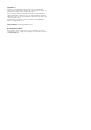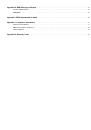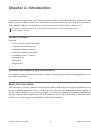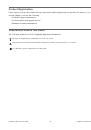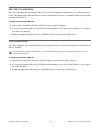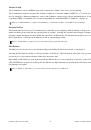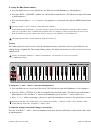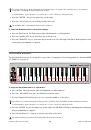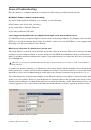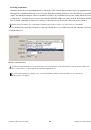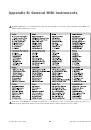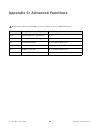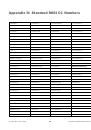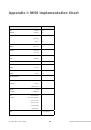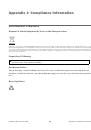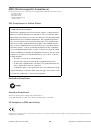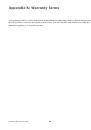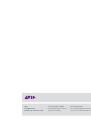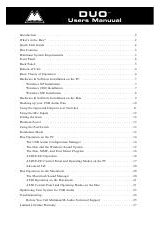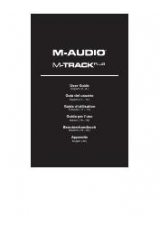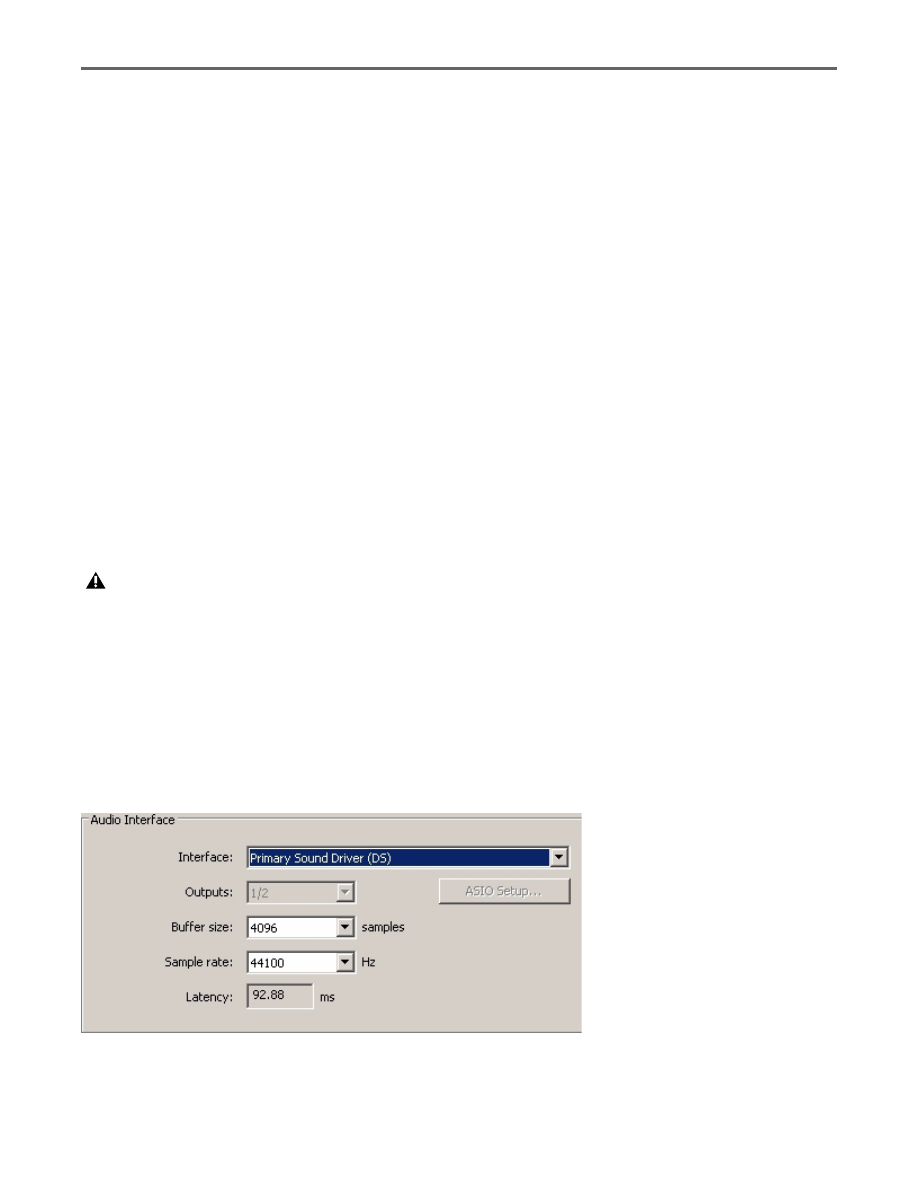
Chapter 5: Troubleshooting
25
Keystation Mini 32 User Guide
General Troubleshooting
Here are answers to common questions you may have while using your Keystation keyboard:
My M-Audio hardware suddenly stopped working.
If your M-Audio hardware suddenly stops working, try the following:
Disconnect, wait 10 seconds, reconnect.
Try connecting to different USB ports.
Try using a different USB cable.
I have plugged the Keystation into my computer but the lights on the keyboard will not work.
Not all USB ports are powerful enough for a device such as a Keystation Mini 32. Try plugging it into another
USB Port to see if that remedies the problem. You can also connect a Powered USB Hub to your computer and
then plug your Keystation Mini 32 into the hub.
When I press a key, there is a delay before I hear the note.
This delay, which occurs more often on Windows systems, is known as latency. This issue is caused by the time
it takes for your recording software to receive and process the MIDI data transmitted from your Keystation
Mini 32, and then send the resulting audio signal to your audio interface or sound card, and out to your speak-
ers or headphones.
To reduce the amount of latency, you will need to select a new driver form the available choices listed in the
audio preferences (or audio options) window within your software. If you are not sure how to access the audio
preferences, refer to the documentation provided with your software for instructions about how to do so.
The following picture screenshot an example of the different settings you are likely to find in the audio pref-
erences for your software. However, your should refer to the user guide for the program as the layout or the
window may be different. Looking at the window, you will notice that the current driver being used by your
software appears in one of the sections, and that the current amount of latency appears is another section.
Make Sure you are using a compatible audio interface. Refer to www.m-avid.com for a selection of USB, PCI and FireWire
audio interfaces.
Example of a typical Audio Preferences window