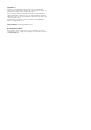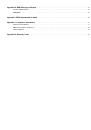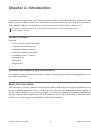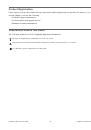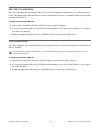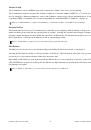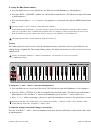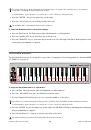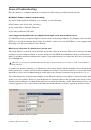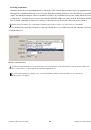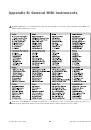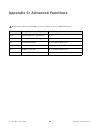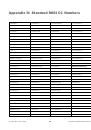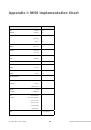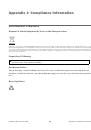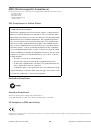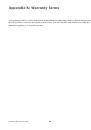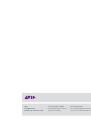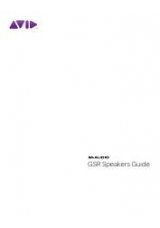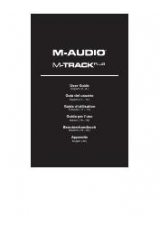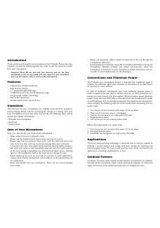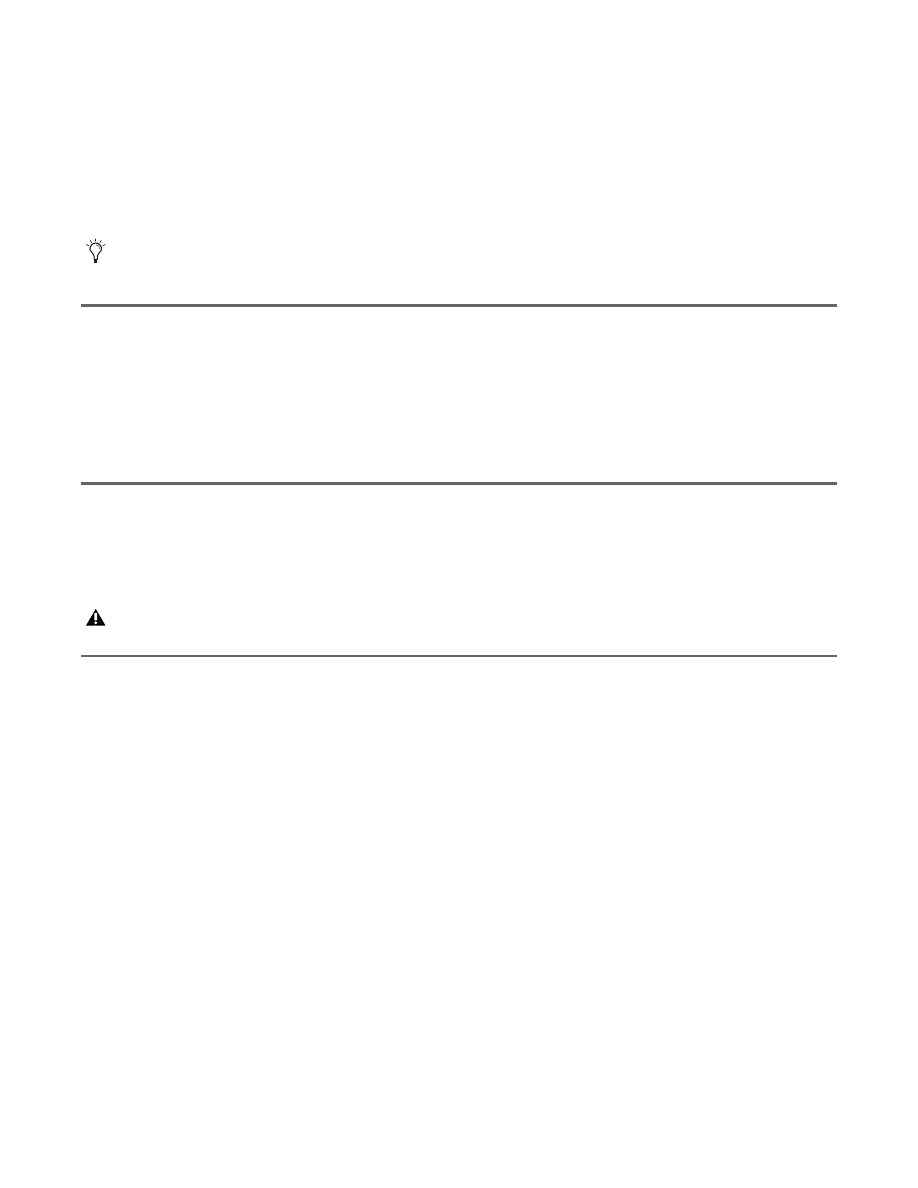
Chapter 2: Connecting Your Keyboard
3
Keystation Mini 32 User Guide
Chapter 2: Connecting Your Keyboard
It is recommended that you connect your Keystation keyboard to an available USB port on your computer or
iPad. Keystation Mini 32 is a low power device and can be connected to devices such an iPad without issue.
Power and Connection via USB
• Plug the USB cable provided with your Keystation Mini 32 keyboard to a free USB port on your computer.
• Plug the other end of the USB cable into the USB input on the Keystation Mini 32 keyboard.
The single USB cable not only powers the keyboard but also sends MIDI data to and from your computer sys-
tem.
Using Keystation Mini 32 with a USB Hub
If you intend to use your Keystation Mini 32 with a USB Hub, make sure the USB Hub uses an external power
supply. Using a passive USB Hub which does not use a power supply may not provide enough power if other
devices are connected to the hub.
Windows 7 / Vista / XP installation
The Keystation Mini 32 keyboard controller is a class-compliant device that functions on Windows XP SP3,
Vista SP1 and Win 7 systems without having to install additional drivers.
To install your Keystation Mini 32 under Windows 7, Vista SP1, XP SP3
1
Connect the USB Cable from the keyboard to and available USB port on your computer.
2
Installation is automatically completed by Windows.
3
When the installation is complete, you will see a message stating “Your new hardware is installed and ready
to use.”
Connecting your Keystation Mini 32 to an iPad requires the iPad Camera Connection Kit, which is available from Apple
Computers.
We do not recommend connecting an audio interface to the same USB Hub as the Keystation Mini 32