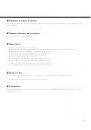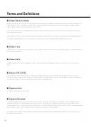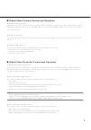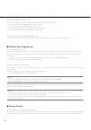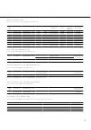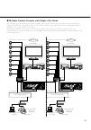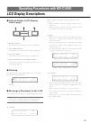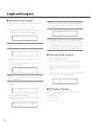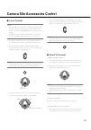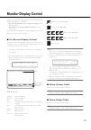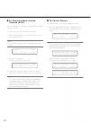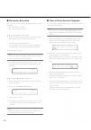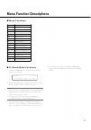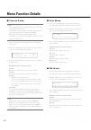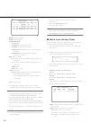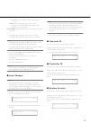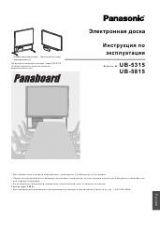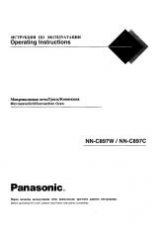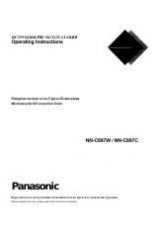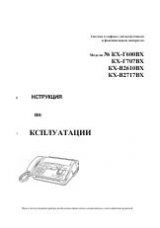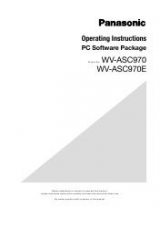42
Menu Function Details
■
Camera Setup
Note:
• The following function requires the use of cameras
supporting this function.
• The details on the setup menu differ depending on
camera models. Refer to WV-CU950/650
Operating Instructions and the Operating
Instructions of camera for available controls on the
camera setup menu.
1. Select a desired monitor. (Refer to p. 27 Monitor
Selection.)
2. Display "CamMenu" menu. (Refer to Step 1 and 2
of p. 41 To Recall Menu Functions.)
3. Select a desired function by pressing one of the F1
to F4 buttons.
Available buttons and functions
F1: On
Opens the setup menu of selected camera.
F2: Off
Closes the setup menu of selected camera.
F3: Rst
• Displays the special menu.
• To restore the default camera position, move
the cursor to REFRESH on the camera setup
menu by moving the 3D joystick. Then, press
this button.
F4: A.Rst
To reset all the camera settings to the factory
default, move the cursor to CAMERA RESET on
the camera setup menu by moving the 3D joystick.
Then, press this button.
Note:
• Depending on the camera model, "CAMERA
RESET" is not displayed on the camera setup
menu. In this case, the F4 button is unavailable.
• This function is available in only for WJ-SX650 or
WJ-SX850.
CamMenu: 001
On 5Off Rst A.Rst
■
Auto Mode
1. Select a desired monitor and camera. (Refer to
p. 27 Monitor Selection and Camera Selection.)
2. Display "Auto Mod" menu. (Refer to Step 1 and 2
of p. 41 To Recall Menu Functions.)
3. Select a desired function by pressing one of the F1
to F4 buttons.
Available buttons and functions
F1: Seq
Activates the sequence mode.
F2: Sort
Activates the sort mode.
F3: Pan
Activates the auto pan mode.
F4: Patrol
Activates the patrol mode.
■
BW Mode
1. Select a desired monitor and camera. (Refer to
p. 27 Monitor Selection and Camera Selection.)
2. Display "BW Mode" menu. (Refer to Step 1 and 2
of p. 41 To Recall Menu Functions.)
3. Select a desired function by pressing one of the F1
to F4 buttons.
Available buttons and functions
F1: On
Changes the camera image from color (colour) to
black and white.
F2: Off
Changes the camera image from black and white
to color (colour).
AutoMod: 002
Seq Sort Pan Patrol
BW Mode: 003
On Off Auto1 Auto2