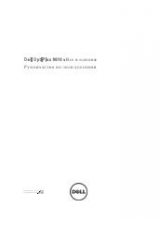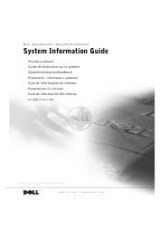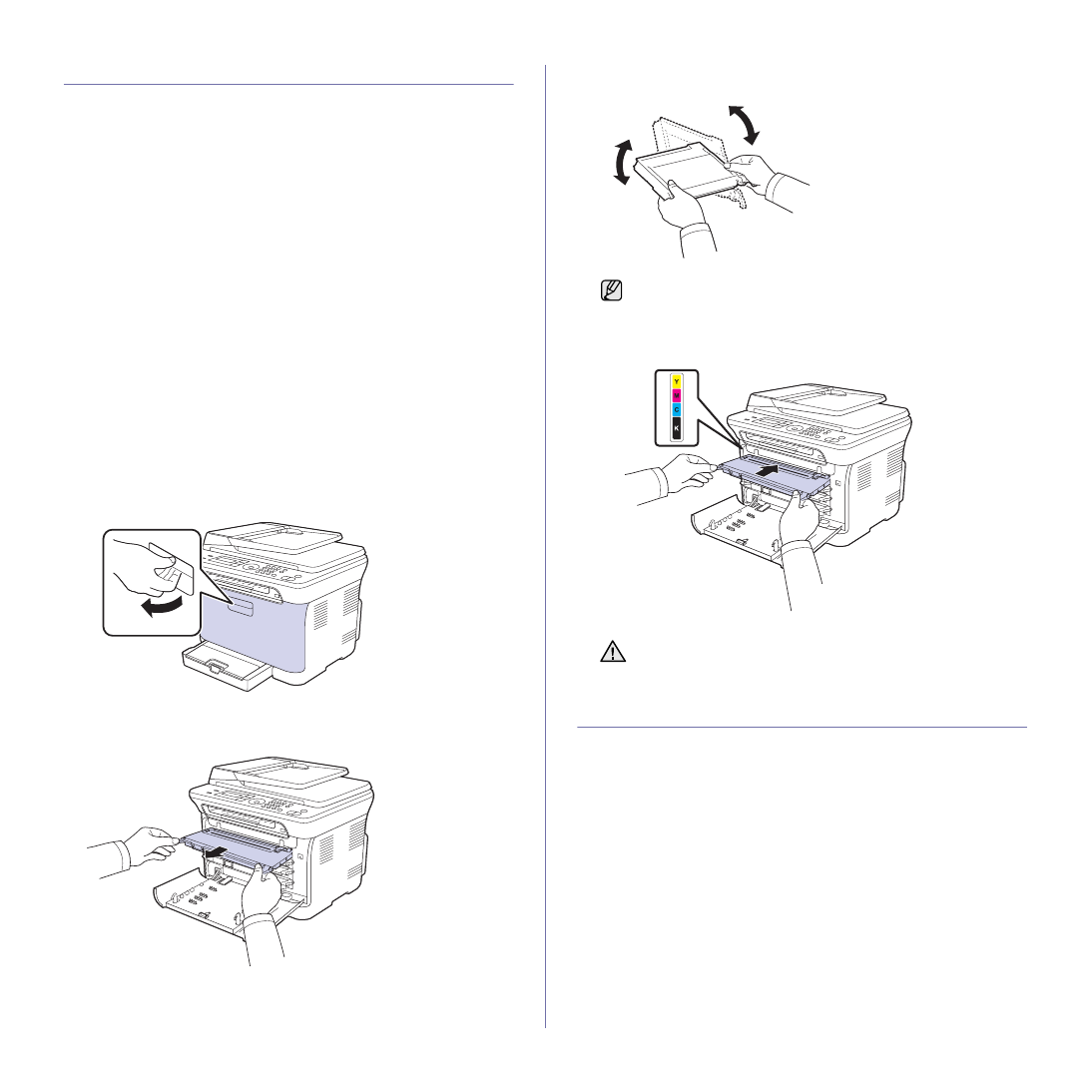
Maintenance | 53
MAINTAINING THE CARTRIDGE
Toner cartridge storage
To get the most from the toner cartridge, keep the following guidelines in
mind:
•
Do not remove the toner cartridge from its package until it is ready for
use.
•
Do not refill the toner cartridge. The printer warranty does not cover
damage caused by using a refilled cartridge.
•
Store toner cartridges in the same environment as your printer.
Expected cartridge life
The life of the toner cartridge yield depends on the amount of toner that print
jobs require. The actual number may also be different depending on the
print density of the pages you print on, and the number of pages may be
affected by operating environment, printing interval, media type, and media
size. If you print a lot of graphics, you may need to change the cartridge
more often.
Redistributing toner
When a toner is low, faded or light areas may appear. It is possible that
colored images may be printed with incorrect colors due to flawed mixing of
toner colors when one of the colored toner cartridges is low on toner. You
can temporarily improve print quality by redistributing the toner.
•
The toner-related message saying that the toner is low may appear on
the display.
1. Using the handle, completely open the front cover.
2. Grasp the handles on the toner cartridge and pull to remove the four
cartridges from the printer.
3. Holding both handles on the toner cartridge, thoroughly rock it from side
to side to evenly distribute the toner.
4. Slide the four toner cartridges back into the printer.
5. Close the front cover. Ensure that the cover is securely latched.
REPLACING THE TONER CARTRIDGE
The printer uses four colors and has a different toner cartridge for each one:
yellow (Y), magenta (M), cyan (C), and black (K).
•
The status LED and the toner-related message on the display indicates
which toner cartridge should be replaced.
•
Incoming faxes are saved in memory.
Also, the Dell Toner Management System™ program window appears on
the computer indicating you to replace the cartridge.
At this stage, the toner cartridge needs to be replaced. Check the type of
toner cartridge for your printer. (See "Ordering supplies" on page 71.)
1. Turn the printer off, then wait a few minutes for the printer to cool.
2. Using the handle, completely open the front cover.
If toner gets on your clothing, wipe it off with a dry
cloth and wash it in cold water. Do not use hot water as it sets the
toner onto the fabric.
If the front cover is not completely closed, the printer will not
operate.