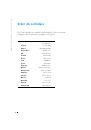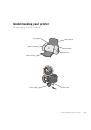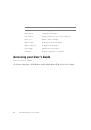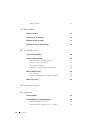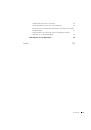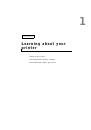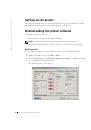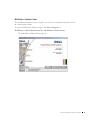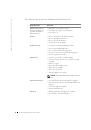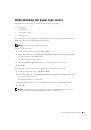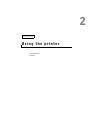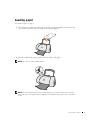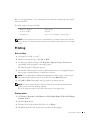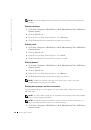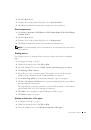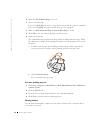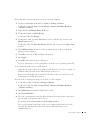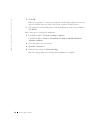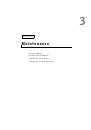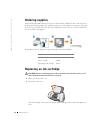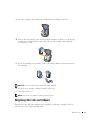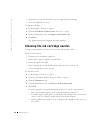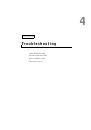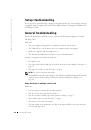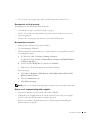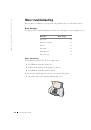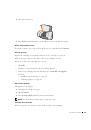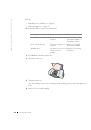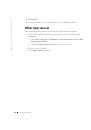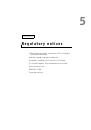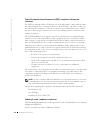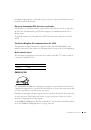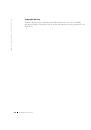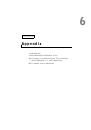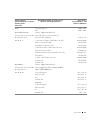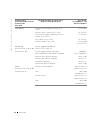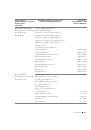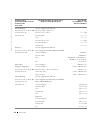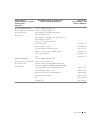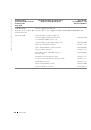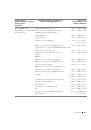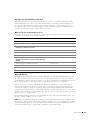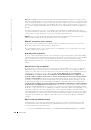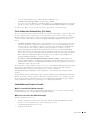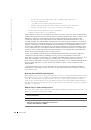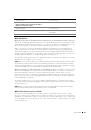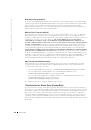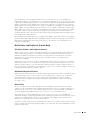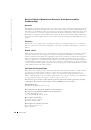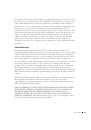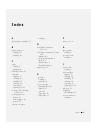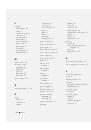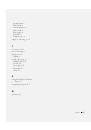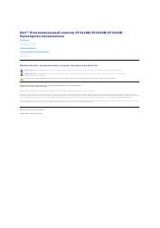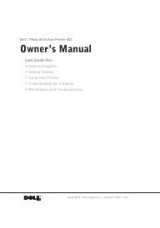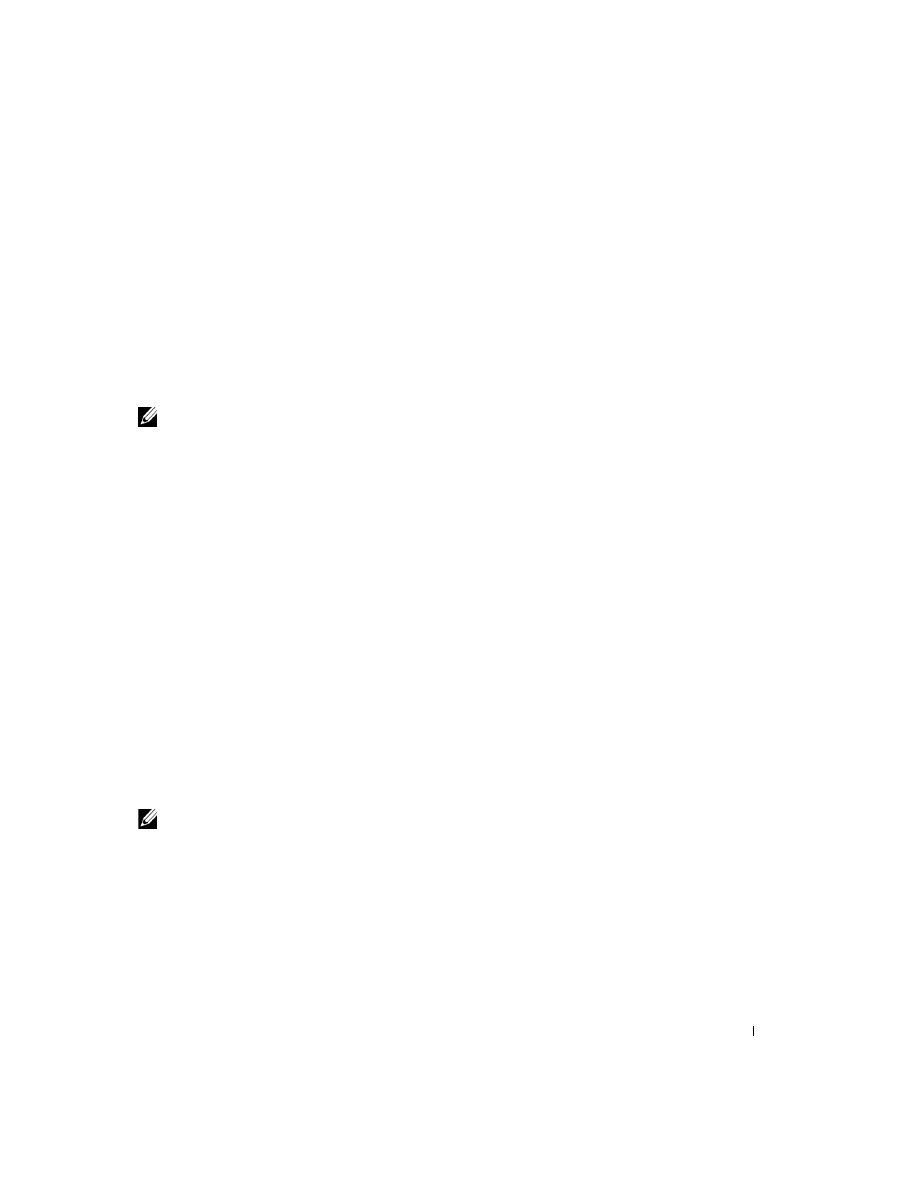
L e a r n i n g a b o u t y o u r p r i n t e r
5
Understanding the paper type sensor
Your printer has a paper type sensor that detects these paper types:
•
Plain paper
•
Coated paper
•
Glossy/photo paper
•
Transparencies
If you load one of these paper types, the printer detects the paper type and automatically
adjusts the paper type settings and print resolution.
NOTE:
Your printer cannot detect the paper size.
To choose the paper size:
1
With your document open, click File
→
Print.
2
In the Print dialog box, click Properties, Preferences, Options, or Setup (depending
on your program or operating system).
The Print Properties screen appears.
3
Click the Paper Setup tab, and then select the paper size you are using.
4
Click OK.
The paper type sensor is on unless you turn it off. If you want to turn it off:
1
With your document open, click File
→
Print.
2
In the Print dialog box, click Properties, Preferences, Options, or Setup (depending
on your operating system).
The Print Properties screen appears.
3
From the Paper Type section on the Quality/Copies tab, select Use my choice.
4
Click OK.
NOTE:
To temporarily override the paper type sensor for a particular print job, specify a
paper type in the GUI (graphical user interface) under Specialty paper.