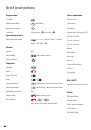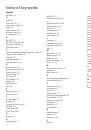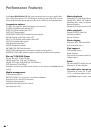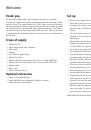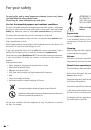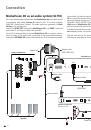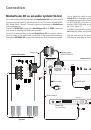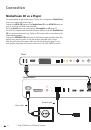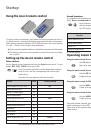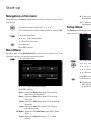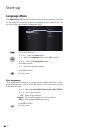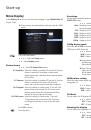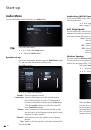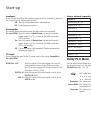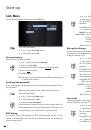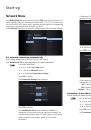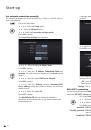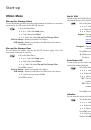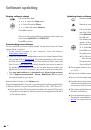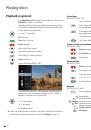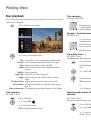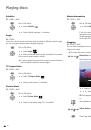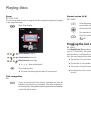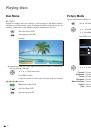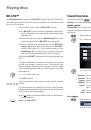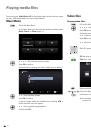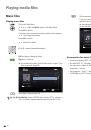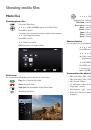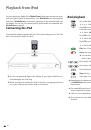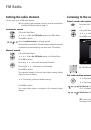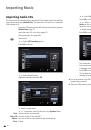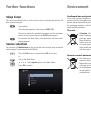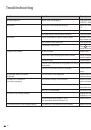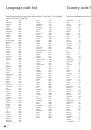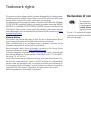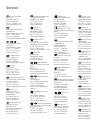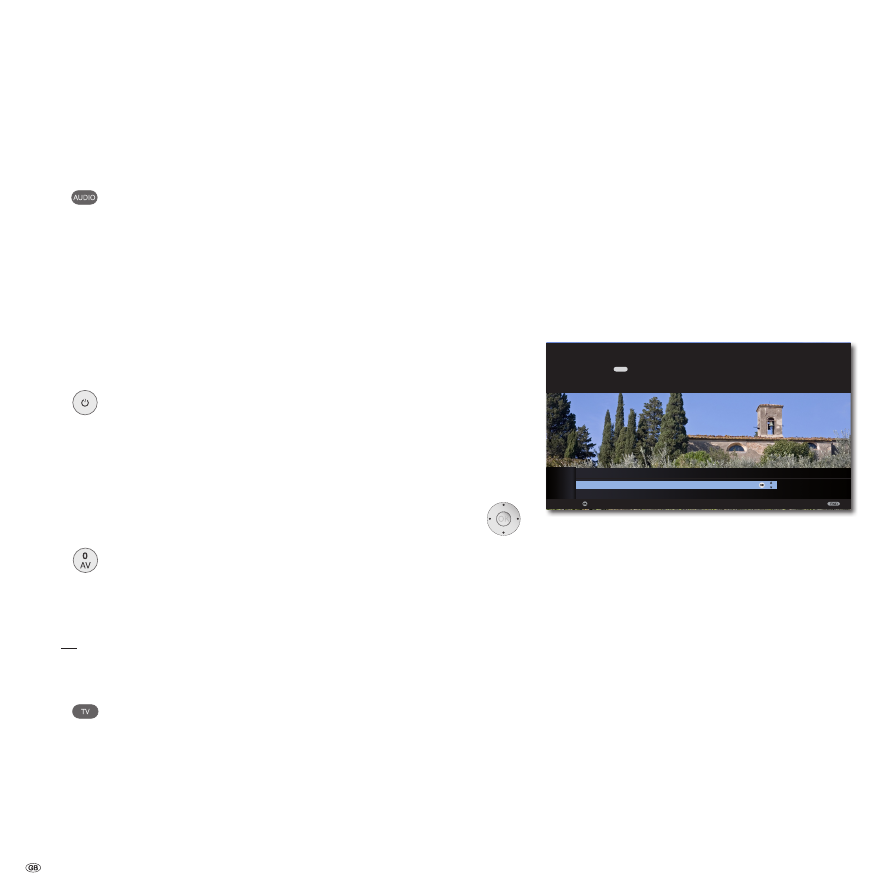
Start-up
Connecting to the mains supply
Plug the mains plug (page 7) into a mains socket 220-240V/50-60 Hz.
Switching on/off
Set the remote control for
MediaVision 3D
Mode by pressing
the
AUDIO
button briefly.
Your
MediaVision 3D
switches on. If you have connected a
Loewe TV set (L27xx/SL1xx/SL2xx) via HDMI, this will then switch
on as well. Otherwise, switch your TV set on and set the respec-
tive AV programme slot.
➠
If necessary, you will have to set the operation of the
Medi-
aVision 3D
for the AV socket used on your TV set (see, for
example, under "Operating additional devices" in the relevant
instructions for use of your TV set).
As soon as
MediaVision 3D
is ready for operation, the
operat-
ing display
lights up green (page 7).
To switch off the device, press the OFF/ON knob on the
MediaVision 3D
or once again on the
Assist
remote control .
Digital Link HD
With Digital Link HD, Loewe TV sets as well as other TV sets supporting the CEC
standard send the remote control signals via the HDMI connection from the TV set to
the
MediaVision 3D
. Select this function in the menu as described on page 20.
➠
The TV set must be switched on.
Select the AV programme slot for HDMI on the TV set.
As long as HDMI is selected as a programme slot, most TV remote control com-
mands (
ASSIST
in TV Mode) are communicated to the connected HDMI device.
However, the volume, sound ON/OFF and sound adjustment continue to respond
to commands from the TV set. The AUDIO commands (
ASSIST
in AUDIO Mode)
are not transmitted from the TV.
If your press the
TV button
for a longer time, you can toggle
between HDMI and TV operation. Briefly pressing the
TV button
switches back to TV Mode.
The
TV button
(press briefly) can be used to switch to the last
station viewed in TV Mode and quit the device control.
➠
A software update might be necessary for your Loewe TV set.
Please contact your dealer.
Digital Link HD (HDMI CEC)
With Digital Link HD, Loewe TV sets (chassis L271x, software ≥ V9.2, SL 1xx,
SL2xx) transmit the remote control signals signals via the HDMI connection from
the Loewe TV set to compatible accessory units, e.g.
MediaVision 3D
. Digital Link
HD is recommended if you wish to set up
MediaVision 3D
so that it is concealed
and the complete device control is to occur via the Loewe TV set.
First set up the HDMI CEC function for the
Assist
remote
control as described on page 15 with code 22 on the
required device button (e.g. DVD).
Then assign the Digital Link HD function to the HDMI interface
used on the TV set by pressing the button set above (e.g. DVD)
for 5 seconds.
A selection menu appears.
OK
OK
HINT
Here you select the device which you want to switch over your remote control
to with the key. After confirming the selection with OK all remote control
commands are passed on to the selected device via the TV set in future when
you press this key.
SELECT HDMI DEVICE FOR KEY
DVD
MediaVision
No device
Adopt
AUDIO
5
6
Select required unit (e.g.
MediaVision
).
Press
OK
to confirm.
The signals of the
Assist
remote control are now sent from the
Loewe TV set to
MediaVision 3D
, if the relevant button on
the unit (e.g. DVD) has been pressed beforehand.
➠
A software update might be necessary for your Loewe TV set.
Please contact your dealer.
- 16