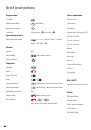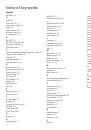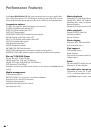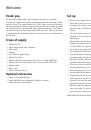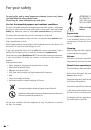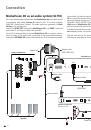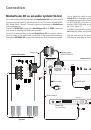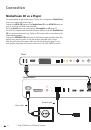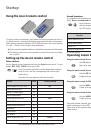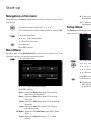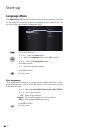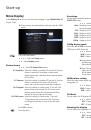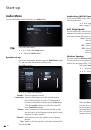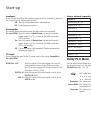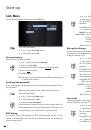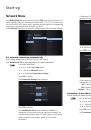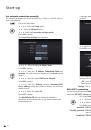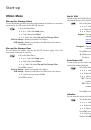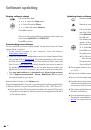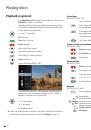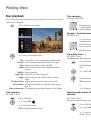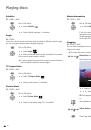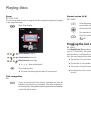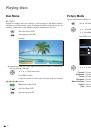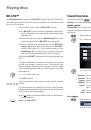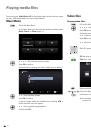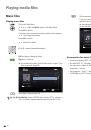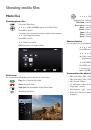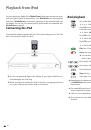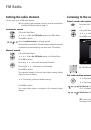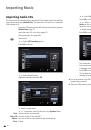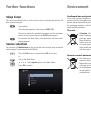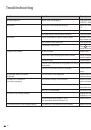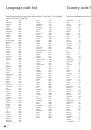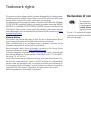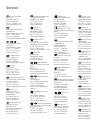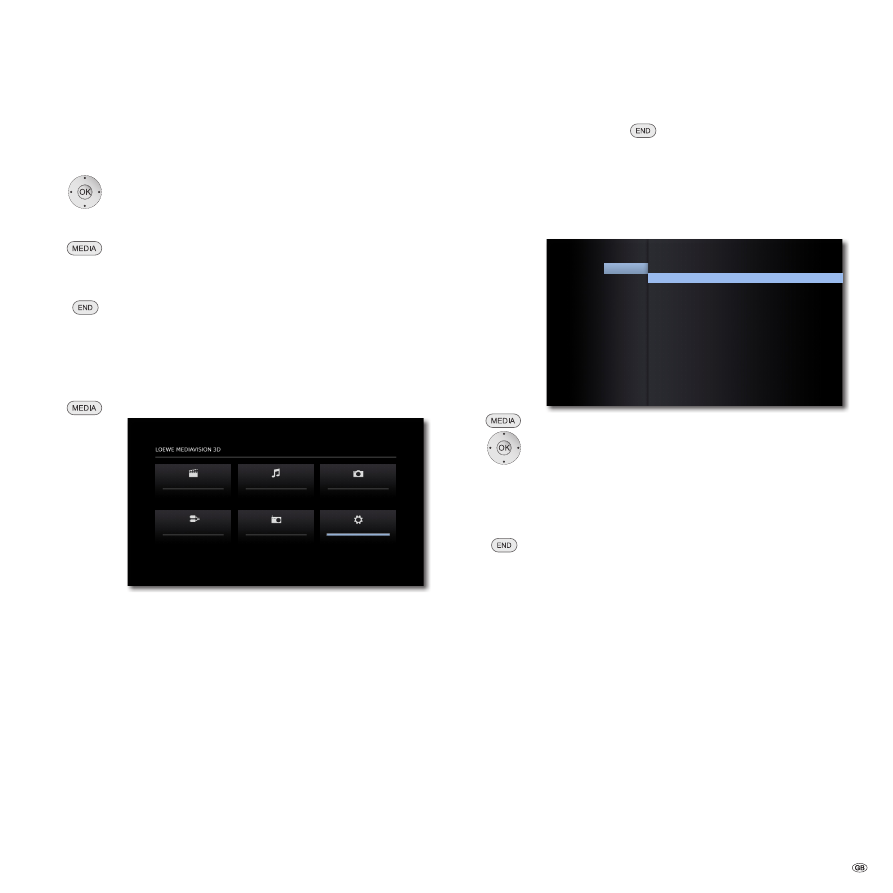
Start-up
Navigation in the menu
The arrow keys of the
Assist
remote control are shown as follows in these instruc-
tions for use:
The arrows correspond in the text: "
5634
".
The OK- button on the remote control is shown in the text as
OK
.
Call up the Main Menu.
3456
Select desired option.
3
Move Back in the menu.
Close the menu.
Press
OK
to confirm.
Main Menu
The Main Menu of the
MediaVision 3D
is shown on the screen of the TV set
connected. Here you can select the required functions.
Call up the Main Menu.
Movie
FM Radio
Photo
Setup
Music
Input
3456
Select the desired function.
Press
OK
to confirm.
Movie
Display the
Movie
video files or the Disc Menus
Music
Display the
Music
Menu (page 36) for playing
audio files
Photo
Display the
Photo
Menu (page 37) for displaying
photo files
Input
Display the
Input
wired audio sources
FM Radio
Display the FM R
adio Menu
(page 39) for Radio
Mode
Setup
Display the
Setup
Menu (page 17), to make
settings
➠
To call up the Main Menu, close any other menus that might
be open with
.
➠
The menu items
Movie
,
Music
,
Photo
can be selected if a
corresponding medium is available.
Setup Menu
The
Setup
Menu allows you to make any settings and adjustments that might be
necessary to e.g. your TV set.
TV Aspect Ratio
: 16:9 Original
Resolution
: Auto
1080p Display Mode
: 50Hz
HDMI Color Setting
: YCbCr
3D Mode
: On
Display
Audio
Dolby PL II
Lock
Network
Language
Display Dimmer
: Off
Others
Call up the Main Menu.
3456
Select the
Setup
option.
5
6
3456
Select desired category.
45
6
Select desired subcategory.
5
6
Make desired setting.
Press
OK
to confirm.
Close the menu.
➠
If the blue bar for the menu selection appears in the first level
(left), you will see the settings currently valid in the overview
in the third level (right).
17 -