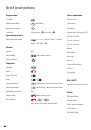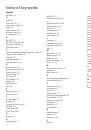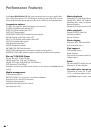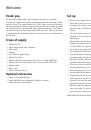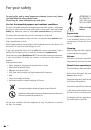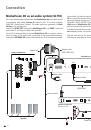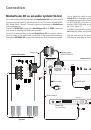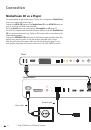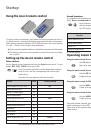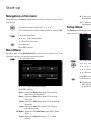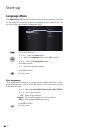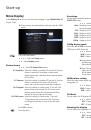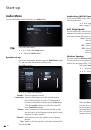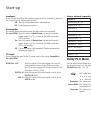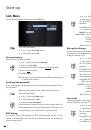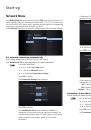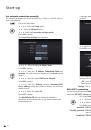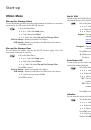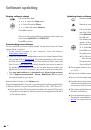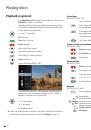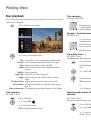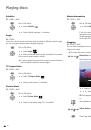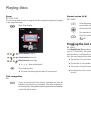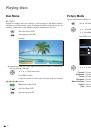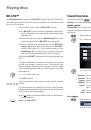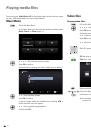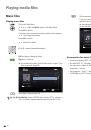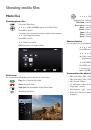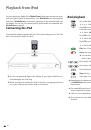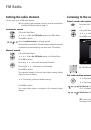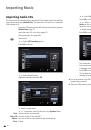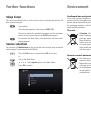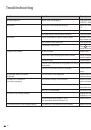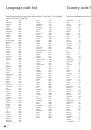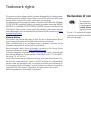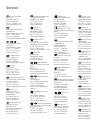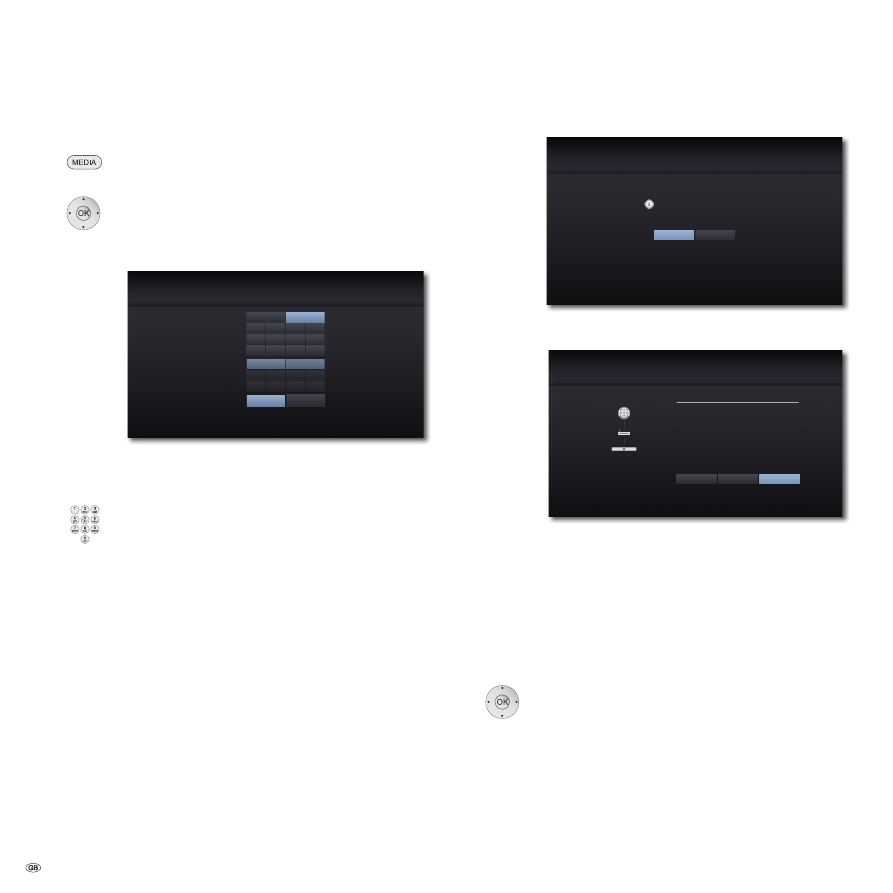
Start-up
Set network connection manually
The network parameters can be set manually (e.g. if there is no DHCP server in
your home network).
Call up the Main Menu.
3456
Select the
Setup
option.
5
6
Select the
Network
option.
45
6
Select the
Connection settings option
.
Press
OK
to confirm.
The
Connection Settings
Menu appears.
192
255
192
192
192
168
255
168
168
168
0
0
0
10
0
5
5
5
0
1
Connection Setting
IP Mode
DNS Server
IP Adress
Subnet Mask
Primary
Gateway
Secondary
Cancel
Dynamic
Auto
Manual
Static
OK
5
634
Select the option
IP Mode: Static
.
Press
OK
to confirm.
5
634
Enter the
IP address
,
Subnetwork Mask
and
gateway
using the numerical buttons on the
Assist
remote
control.
5
634
Select the option
DNS Server: Manual
.
Press
OK
to confirm.
5
634
Enter the
Primary
and poss.
Secondary
DNS
server address
using the numerical buttons on the Assist
remote control.
5
634
Select the option
OK
.
Press
OK
to confirm.
Your
MediaVision 3D
will now attempt to establish a
connection to the Internet router in your home network with
the parameters set.
A message appears stating that a fixed IP address has been
assigned.
Connection Setting
Setting Wired Static IP completed.
For the connection test, press ‘Test‘.
Test
OK
34
Select the option
Test
to perform a connection test.
Press
OK
to confirm.
e8:5b:5b:c1:ad:ab
192.168.0.10
255.255.255.0
192.168.0.5
192.168.0.5
192.168.1.5
Connection Status
Network is not connected.
Wired Network
MAC:
IP:
Subnet Mask:
Gateway:
Internet: Success
Local area network:Success
Setting
Test
OK
Primary DNS:
Secondary DNS:
If the connection test was successful, a corresponding
message will be displayed in the
Connection Status
Menu.
OK
Close menu
Test
Repeat connection test
Settings
Call up the
Connection Settings
Menu
BD-LIVE™ connection
You can specify whether your
MediaVision 3D
may establish an Internet connec-
tion to the
BD-LIVE™ service
Call up the
Setup Me
nu.
5
6
Select the
Network
option.
45
6
Select the option
BD-LIVE™ Link
.
Press
OK
to confirm.
Permitted BD-LIVE™
is allowed for all contents
Partially permitted BD-LIVE™
is only allowed for content for which a
user certificate is available
Prohibited BD-LIVE™
is locked
- 24