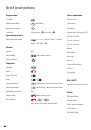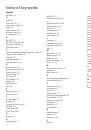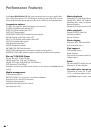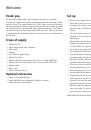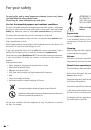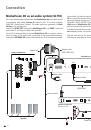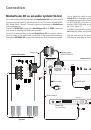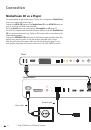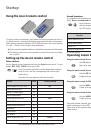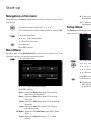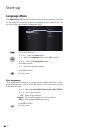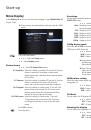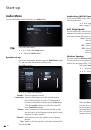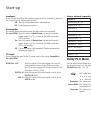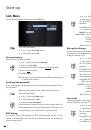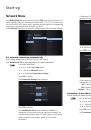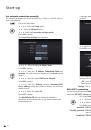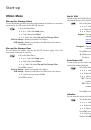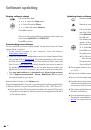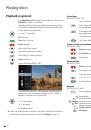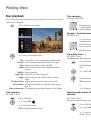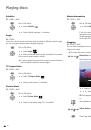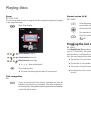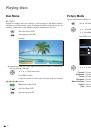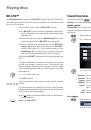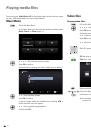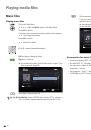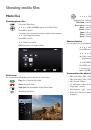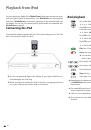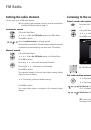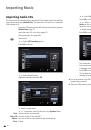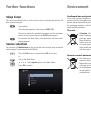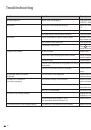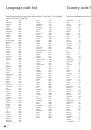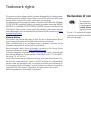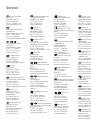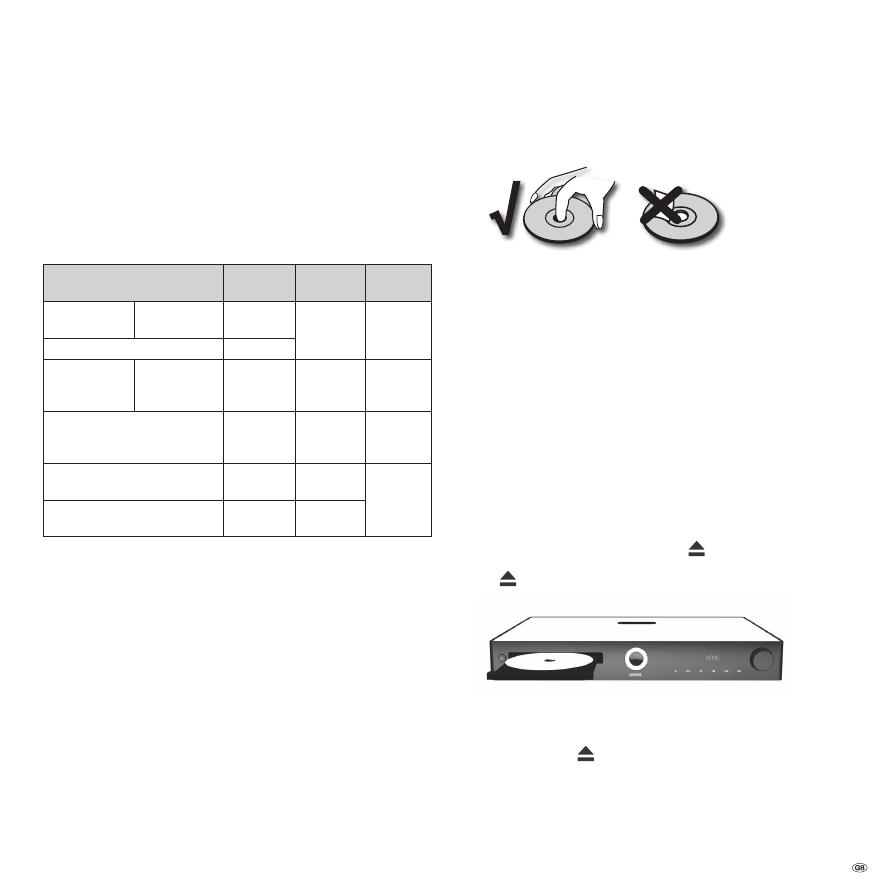
Playing discs
Prerequisites
Once you have carried out the relevant steps described in the chapters "Set-up",
"Connection" and "Start-up", switch on
MediaVision 3D
and any connected
devices. To reproduce 3D content, you require a 3D-compatible TV set with 3D
glasses compatible with this, as well as Blu-ray 3D™ media.
Playable discs
Only use discs that conform with the current standards. You can recognise these
from the logos attached.
Disc type
Recording
format
Contents
Disc size
Blu-ray™/
Blu-ray 3D™
Regional code
** / ALL
Video Mode
Audio
+ Video
(Movie)
12 cm (5”)
BD-RE/BD-R *
-
DVD Video
Regional code
** / ALL
Video Mode
Audio
+ Video
(Movie)
12 cm (5”)
DVD±RW/DVD±R *
Video Mode
Audio
+ Video
(Movie)
12 cm (5”)
Audio CD *
Audio CD
(CD-DA)
Audio
12 cm (5”)
CD-RW/CD-R *
Audio CD
(CD-DA)
Audio
* only finalised discs
** for the regional code applicable for your set, see the back of the set
Regional code (Country code)
The regional code of this player is printed on the rear of the unit. Only Blu-ray™ or
DVD discs with this regional code or with the regional code “ALL” can be played.
The regional code on the labels of some DVDs indicates what type of DVD-Player
can play these discs. If you play other discs, an error message will be displayed on
the TV screen. The label with the regional code is missing on some discs, although
it cannot be played in all regions.
Symbols in these instructions for use
BD
Blu-ray Disc™
DVD-V
DVD video disc
CD
Audio CD
DivX
DivX files
MP3
MP3 files
WMA
WMA files
JPEG
JPEG/PNG files
Handling discs
Do not touch the playing side of the disc. Hold the disc at the edges so as not to
touch the surface with your fingers. Do not attach paper or adhesive tape onto
either side of the disc.
➠
Discs may not play if the manufacturer of the disc has implemented new
standards, technology or functions.
➠
Discs cannot be played if the disc is damaged or dirty or if the lens of the
player is contaminated with condensation.
➠
If you write a disc with a PC, it may be the case that the disc cannot be played
owing to the application software settings, even if your format is compatible.
(You can obtain more information from your software provider).
➠
Depending on the recording device or the CD-R/RW- (or DVD±R/±RW-) disc
itself, some CD-R/RW- (or DVD±R/±RW) discs cannot be played with this
device.
➠
Do not use CDs with unusual shapes (e.g. heart shaped or octagonal). Oth-
erwise malfunctions or damage cannot be ruled out.
➠
Finger prints and scratches on the disc can impair the playing quality. Handle
the discs carefully.
Inserting discs
The disc drawer of your
MediaVision 3D
is located on the front (page 7). To
open the disc drawer, press the sensor button
on the unit. Insert the disc in
this drawer. The printed side of the disc should face upwards. Press the sensor
button
again to close the disc drawer.
Ejecting the disc
Press the sensor button
again to remove the inserted disc.
27 -