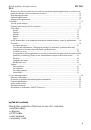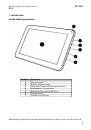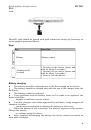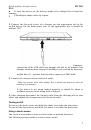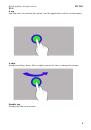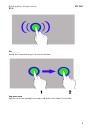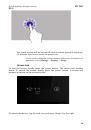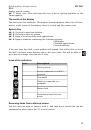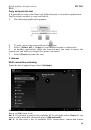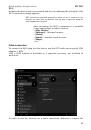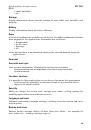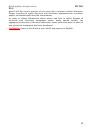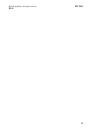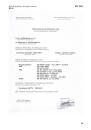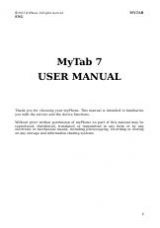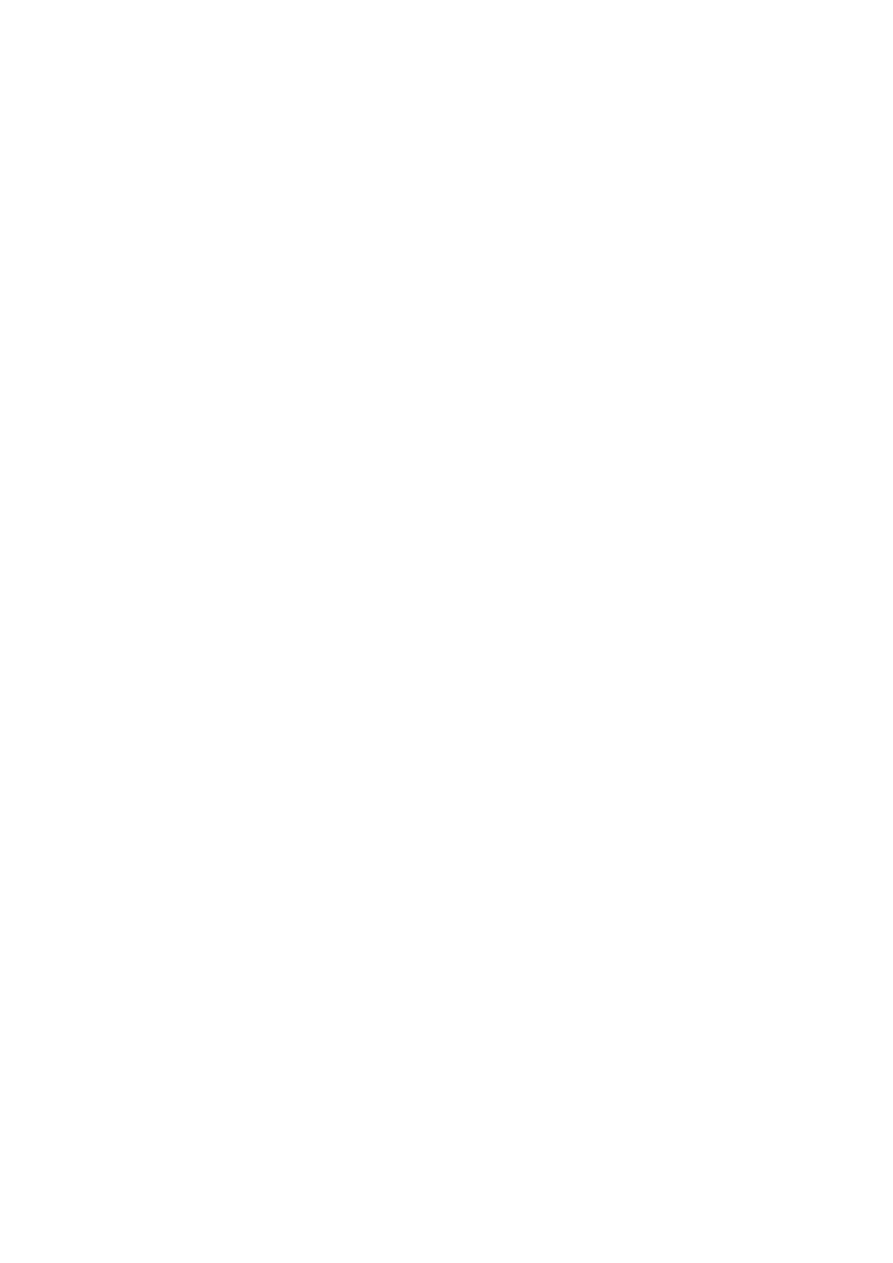
©
2012 myPhone. All rights reserved.
MYTAB
ENG
Most applications that can be installed on this device are mobile applications.
The operation of these applications may be different from their counterparts
dedicated to be installed on a PC.
Applications installed on the device may vary depending on country, region,
and technical parameters of equipment. myPhone is not responsible for the
performance issues caused by third-party software.
Using the manual
myPhone is not responsible for any irregularities that may occur when editing
the registry settings, and modifying the operating system software. Attempts
to introduce changes in the operating system may cause malfunction of the
device and applications.
Trademarks
• Logos of: Android, Google™, Google Maps™, Google Mail™, YouTube™,
Play™ Store, Google Latitude™ and Google Talk™ are the trademarks of
Google, Inc.
• All other trademarks and copyrights belong to their respective owners.
• Oracle and Java are registered trademarks of Oracle and/or its affiliates.
Other names may be trademarks of their respective owners.
myTab kit contents................................................................................................................................4
1. Introduction......................................................................................................................................5
myTab tablet appearance.............................................................................................................5
.......................................................................................................................6
Keys............................................................................................................................................6
Battery charging..........................................................................................................................6
Turning on/off.............................................................................................................................7
Using a touch-screen...................................................................................................................7
Screen lock................................................................................................................................10
Start-up screen...........................................................................................................................11
The top display bar..........................................................................................................11
The centre of the display..................................................................................................12
System tray......................................................................................................................12
Text input – virtual keypad.......................................................................................................13
Copy and paste the text.............................................................................................................14
3