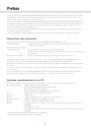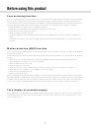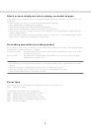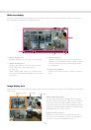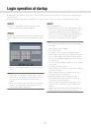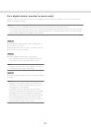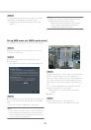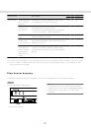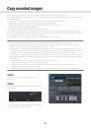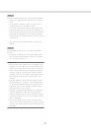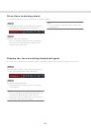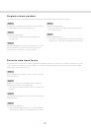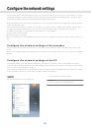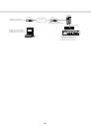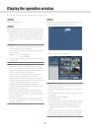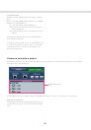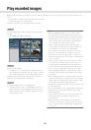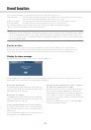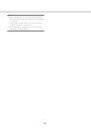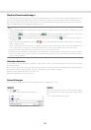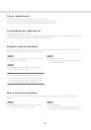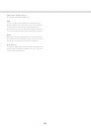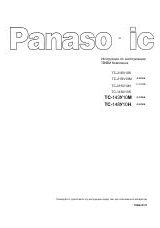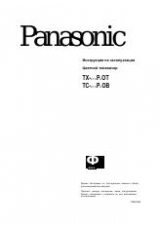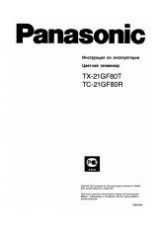16
17
Step 1
Click the [Login] button on the operation screen.
→ The "Login" window will be displayed.
Step 2
Enter a user name and password. For character input,
refer to "Input from the on-screen keyboard" ☞ page
15.
• Refer to the Installation Guide for how to register
users.
Note:
• When "On" is selected for "Quick login", the user
name can be selected from the pull-down menu.
The password entered will be displayed as "*"
marks.
• When a user tries to operate a function for which
he/she is not authorized when logging out, the
login window will be displayed.
Login operation at startup
When "Off" is selected for "Auto login", the recorder will start up in the logged out state after completing the
system check.
When the operation window is displayed on the main monitor, enter a user name and password as follows:
Step 3
Click the [OK] button.
→ When the entered user name and password are
correct, the login window will disappear and the
login button will change to the logout button.
When the entered user name and password are
incorrect, the error window will be displayed.
Close the error window and log in again.
Note:
• The default administrator name and password are
as follows.
Administrator name: ADMIN
Password: 12345
• To enhance the security, change the default
administrator name and password before running
the recorder. Change the password periodically.
Refer to the Installation Guide for how to change
the password.
• To log out, click the [Logout] button on the opera-
tion screen.
• Logging out during copying
When logging out from the recorder: The copying
operation continues
When logging out from the web browser: The
copying operation is stopped.
• Displaying images in the logged-out state
After startup with "Auto login" set to "Off", the
"4Screen-A" will be displayed.
When logging out during the login process, the
same screen as right before logout will be dis-
played.
(Which camera images the user is authorized to
display depends on the user level set up.)