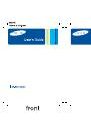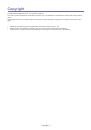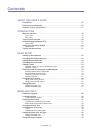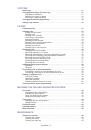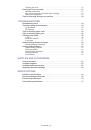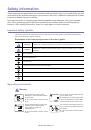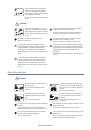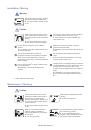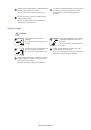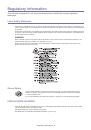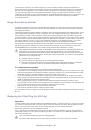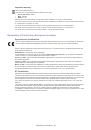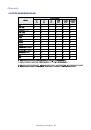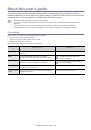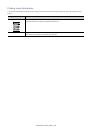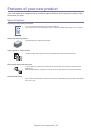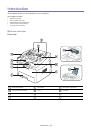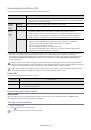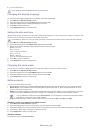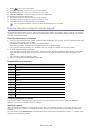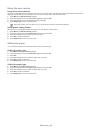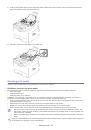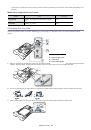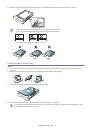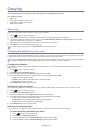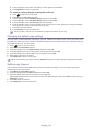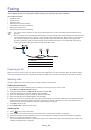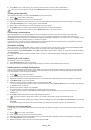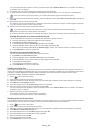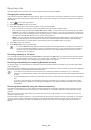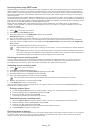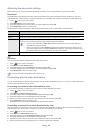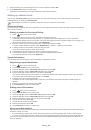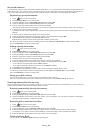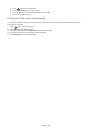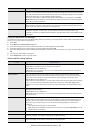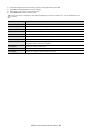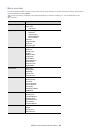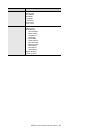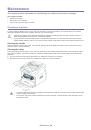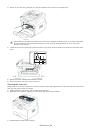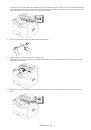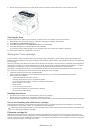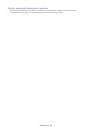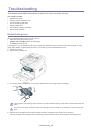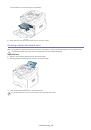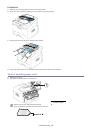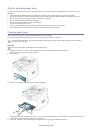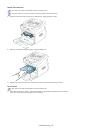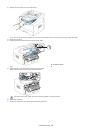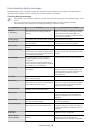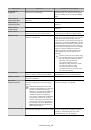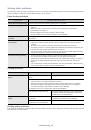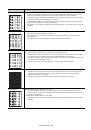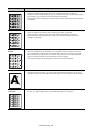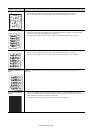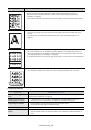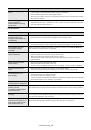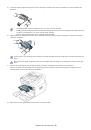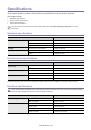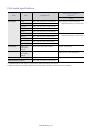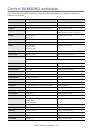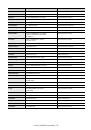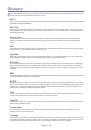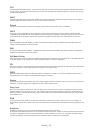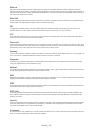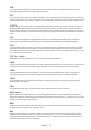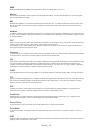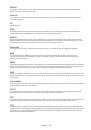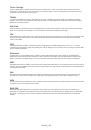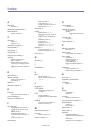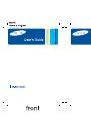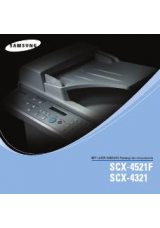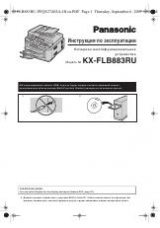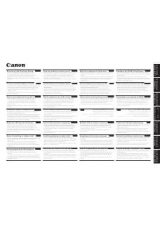Copying
_ 31
4.
Copying
This chapter gives you step-by-step instructions for copying documents.
This chapter includes:
•
•
Changing the settings for each copy
•
Changing the default copy settings
•
Basic copy
This is the normal and usual procedure for copying your originals.
1.
Press
(Copy) on the control panel.
2.
Load originals face down into the document feeder (See "In the document feeder" on page 26).
3.
If necessary, adjust the settings for each copy such as
Reduce/Enlarge
,
Darkness
,
Original Type
and more (See
"Changing the settings for each copy" on page 31).
4.
Enter the number of copies using the arrow or number keypad, if necessary.
5.
Press
Start
on the control panel to begin copying.
To cancel the current copy job, press
Stop/Clear
on the control panel.
Changing the settings for each copy
Your machine provides default settings for copying so that you can quickly and easily make a copy. However, if you want
to change the options for each copy, use the copy function buttons on the control panel.
If you press
Stop/Clear
while setting the copy options, all of the options you have set for the current copy job will be
canceled and return to their default status after the machine completes the copy in progress
.
Changing the darkness
If you have an original containing faint marking and dark images, you can adjust the brightness to make a copy that is
easier to read.
1.
Press
(Copy) on the control panel.
2.
Press
Menu
until
Copy Setup
appears.
3.
Press the left/right arrow until
Darkness
appears and press
OK
.
4.
Press the left/right arrow until the contrast mode you want appears and press
OK
.
•
Light
: Works well with dark print.
•
Normal
: Works well with standard typed or printed originals.
•
Dark
: Works well with light print.
5.
Press
Stop/Clear
to return to ready mode.
Selecting the type of originals
The original type setting is used to improve the copy quality by selecting the document type for the current copy job.
1.
Press
(Copy) on the control panel.
2.
Press
Menu
until
Copy Setup
appears.
3.
Press the left/right arrow until
Original Type
appears and press
OK
.
4.
Press the left/right arrow until the image mode you want appears and press
OK
.
•
Text
: Use for originals containing mostly text.
•
Text/Photo
: Use for originals with mixed text and photographs.
•
Photo
: Use when the originals are photographs.
5.
Press
Stop/Clear
to return to ready mode.
Reducing or enlarging copies
You can reduce or enlarge the size of a copied image from 50% to 200% from the document feeder.
To select from the predefined copy sizes:
1.
Press
(Copy) on the control panel.
2.
Press
Menu
until
Copy Setup
appears.
3.
Press the left/right arrow until
Default-Change
appears and press
OK
.
4.
Press the left/right arrow until
Reduce/Enlarge
appears and press
OK
.