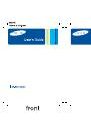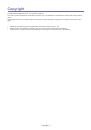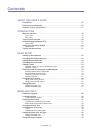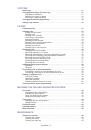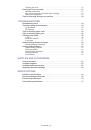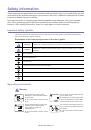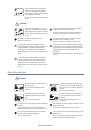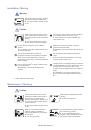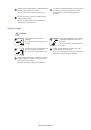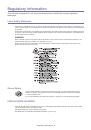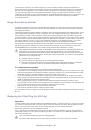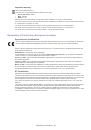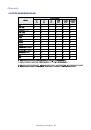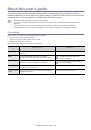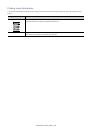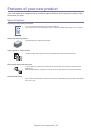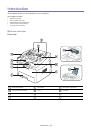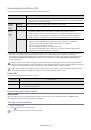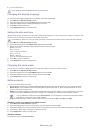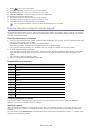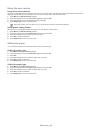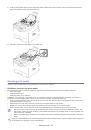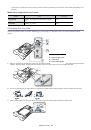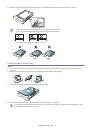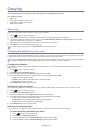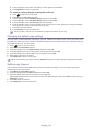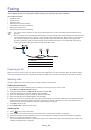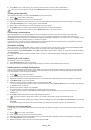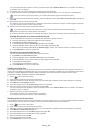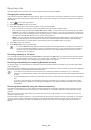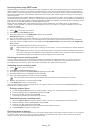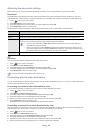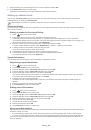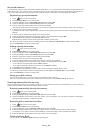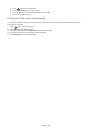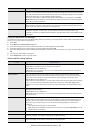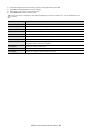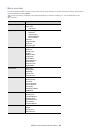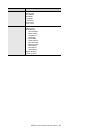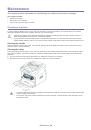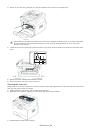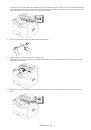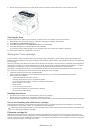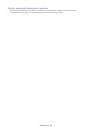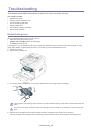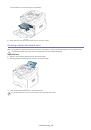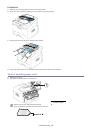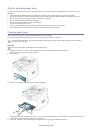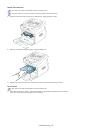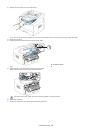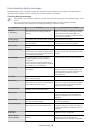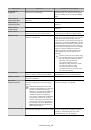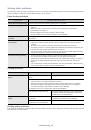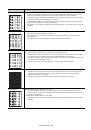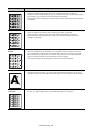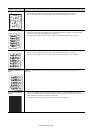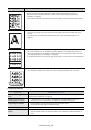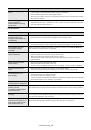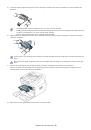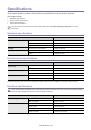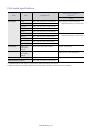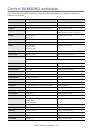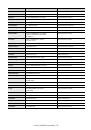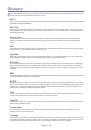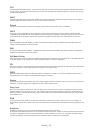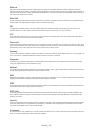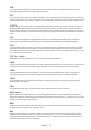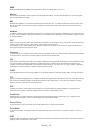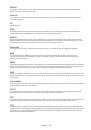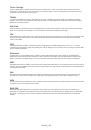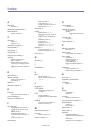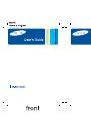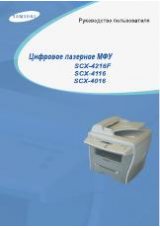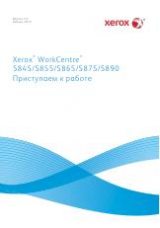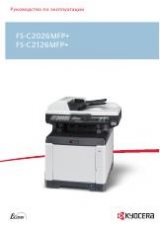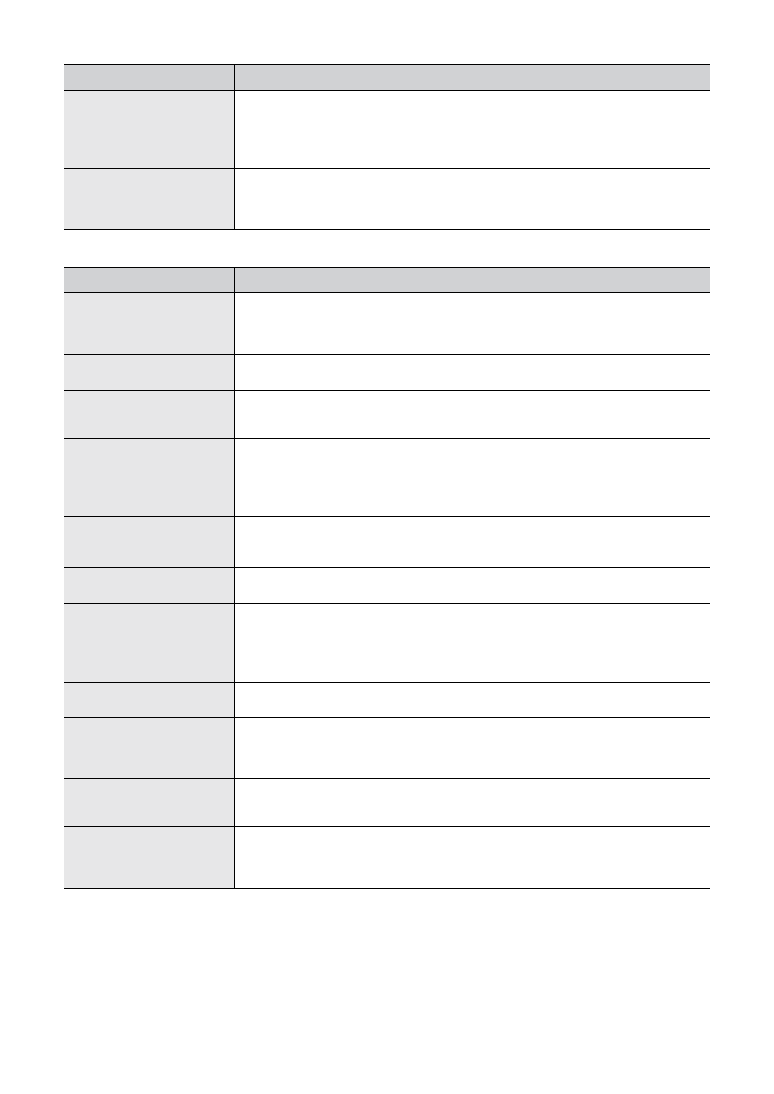
Troubleshooting
_ 66
Fax problems
Frequent copy paper jams
occur.
•
Fan the stack of paper, then turn it over in the tray. Replace the paper in the tray with
a fresh supply. Check/adjust the paper guides, if necessary.
•
Ensure that the paper is the proper paper weight.
•
Check for copy paper or pieces of copy paper remaining in the machine after a paper
jam has been cleared.
Toner cartridge produces
fewer copies than
expected before running
out of toner.
•
Your originals may contain pictures, solids, or heavy lines. For example, your
originals may be forms, newsletters, books, or other documents that use more toner.
•
Turn the machine off and back on.
CONDITION
SUGGESTED SOLUTIONS
The machine is not
working, there is no
display, or the buttons are
not working.
•
Unplug the power cord and plug it in again.
•
Ensure that there is power being supplied to the electrical outlet.
No dial tone.
•
Check that the phone line is properly connected.
•
Check that the phone socket on the wall is working by plugging in another phone.
The numbers stored in
memory do not dial
correctly.
Make sure that the numbers are stored in memory correctly. Print a
Phone Book
list
(See "Setting up address book" on page 39).
The original does not feed
into the machine.
•
Make sure that the paper is not wrinkled and you are inserting it in correctly. Check
that the original is the right size, not too thick or thin.
•
Make sure that the document feeder is firmly closed.
•
The document feeder rubber pad may need to be replaced. Contact a service
representative.
Faxes are not received
automatically.
•
The receiving mode should be set to fax.
•
Make sure that there is paper in the tray.
•
Check to see if the display shows any error message. If it does, clear the problem
The machine does not
send.
•
Make sure that the original is loaded in the document feeder.
•
Check the fax machine you are sending to, to see if it can receive your fax.
The incoming fax has
blank spaces or is of
poor-quality.
•
The fax machine sending you the fax may be faulty.
•
A noisy phone line can cause line errors.
•
Check your machine by making a copy.
•
A toner cartridge has reached its estimated cartridge life. Replace the toner cartridge
(See "Replacing the toner cartridge" on page 68).
Some of the words on an
incoming fax are stretched.
The fax machine sending the fax had a temporary document jam.
The machine dials a
number, but the
connection with the other
fax machine fails.
The other fax machine may be turned off, out of paper, or cannot answer incoming
calls. Speak with the other machine operator and ask her/him to solve out the problem.
Faxes do not store in
memory.
There may not be enough memory space to store the fax. If the display indicating the
memory status shows, delete any faxes you no longer need from the memory, and then
try to store the fax again. Call for service.
Blank areas appear at the
bottom of each page or on
other pages, with a small
strip of text at the top
You may have chosen the wrong paper settings in the user option setting. For details
about paper settings (See "Setting the paper size and type" on page 30).
CONDITION
SUGGESTED SOLUTION